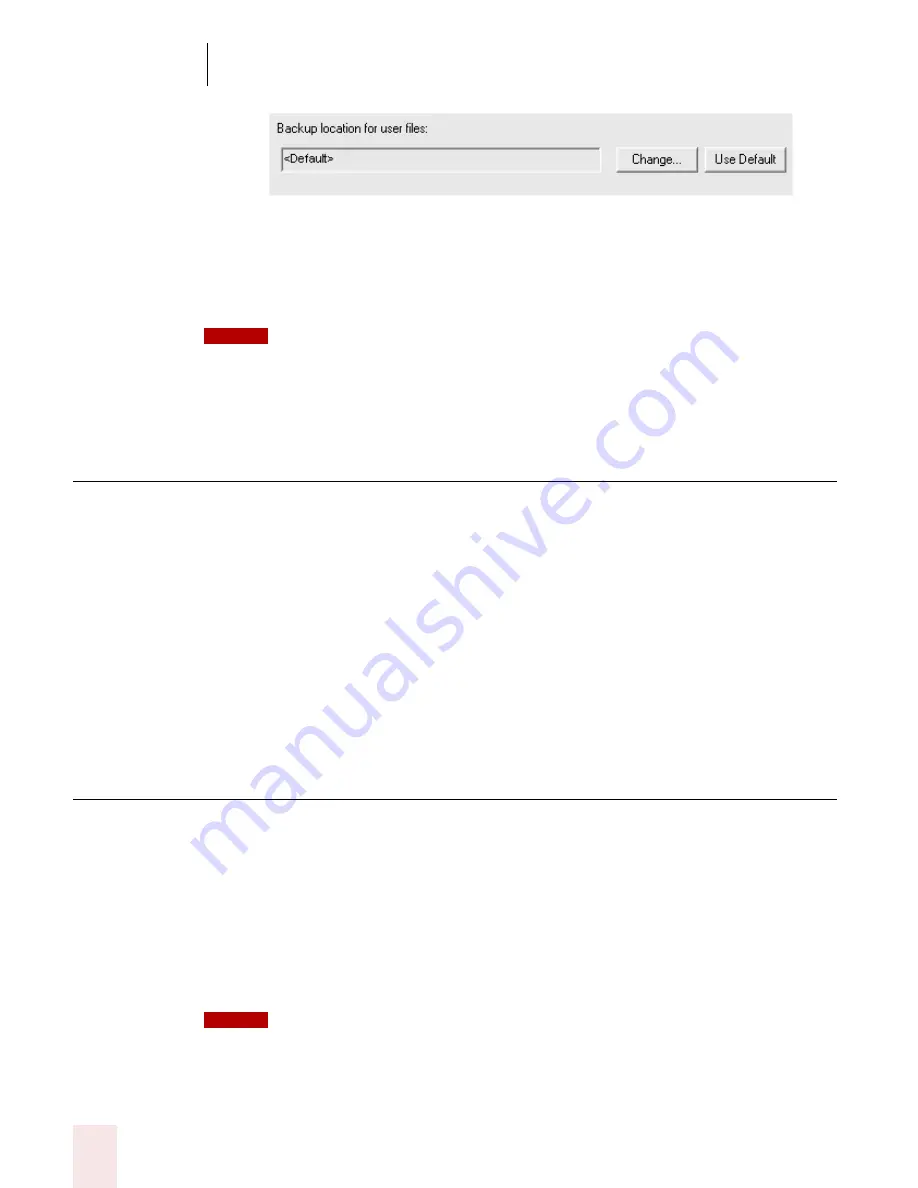
1 1
Managing Users
Dragon NaturallySpeaking User’s Guide
138
4
Select the location where you want to back up your user files and click OK.
The default backup location is:
\Documents and Settings\All Users\Application
Data\ScanSoft\NaturallySpeaking8\Users\<username>\
On Windows XP and 2000, you must have administrator privileges to change the Backup
Location. This field is grayed out for restricted users. Dragon NaturallySpeaking will not let restricted
users create backup files in directories reserved for the operating system (for example, the \Windows
directory). When specifying a backup location, make sure that directory can be accessed by all users.
Importing and exporting users
Importing and exporting users is available only in the Preferred and higher editions.
To import or export a user:
1
From the NaturallySpeaking menu, select Manage Users.
2
In the Manage Users dialog box, select the user you want to import or export.
3
Click the Advanced> button and then select Import or Export; depending on
what action you want to take. This opens a Windows Browse dialog box that you
can use to specify a location for the imported or exported user.
Upgrading Users
If you did not upgrade your Version 6 or Version 7 users during the V8 installation,
you can use the Upgrade Wizard tool to upgrade these users.
At the same time that the User Upgrade Wizard modifies your user files to work with
Dragon NaturallySpeaking version 8, it can move a copy of the upgraded user to
another location while keeping the old files untouched. This allows you to return to
the old user files in case you need them again.
If you did not upgrade your V6 or V7 installation, you may need to copy the V6/V7 users to
the computer where installed NaturallySpeaking V8, or alternately, an accessible network location. This
location must have read/write permissions.
NOTE
NOTE
Summary of Contents for DRAGON NATURALLYSPEAKING 8
Page 1: ...U S E R S G U I D E...
Page 3: ......
Page 4: ......
Page 68: ...5 Correcting and Editing Dragon NaturallySpeaking User s Guide 60...
Page 124: ...9 Using the Command Browser Dragon NaturallySpeaking User s Guide 116...
Page 140: ...1 0 Improving Accuracy Dragon NaturallySpeaking User s Guide 132...
Page 150: ...1 1 Managing Users Dragon NaturallySpeaking User s Guide 142...
Page 184: ...1 4 Automate Your Work Preferred and Professional Dragon NaturallySpeaking User s Guide 176...
Page 202: ...A P P E N D I X Version 8 File Structure Dragon NaturallySpeaking User s Guide 194...
Page 216: ...A P P E N D I X MSI Installation Options Dragon NaturallySpeaking User s Guide 208...
Page 223: ...Dragon NaturallySpeaking User s Guide 215 Index Y years 85 Z ZIP codes 88...
Page 224: ...Index Dragon NaturallySpeaking User s Guide 216...






























