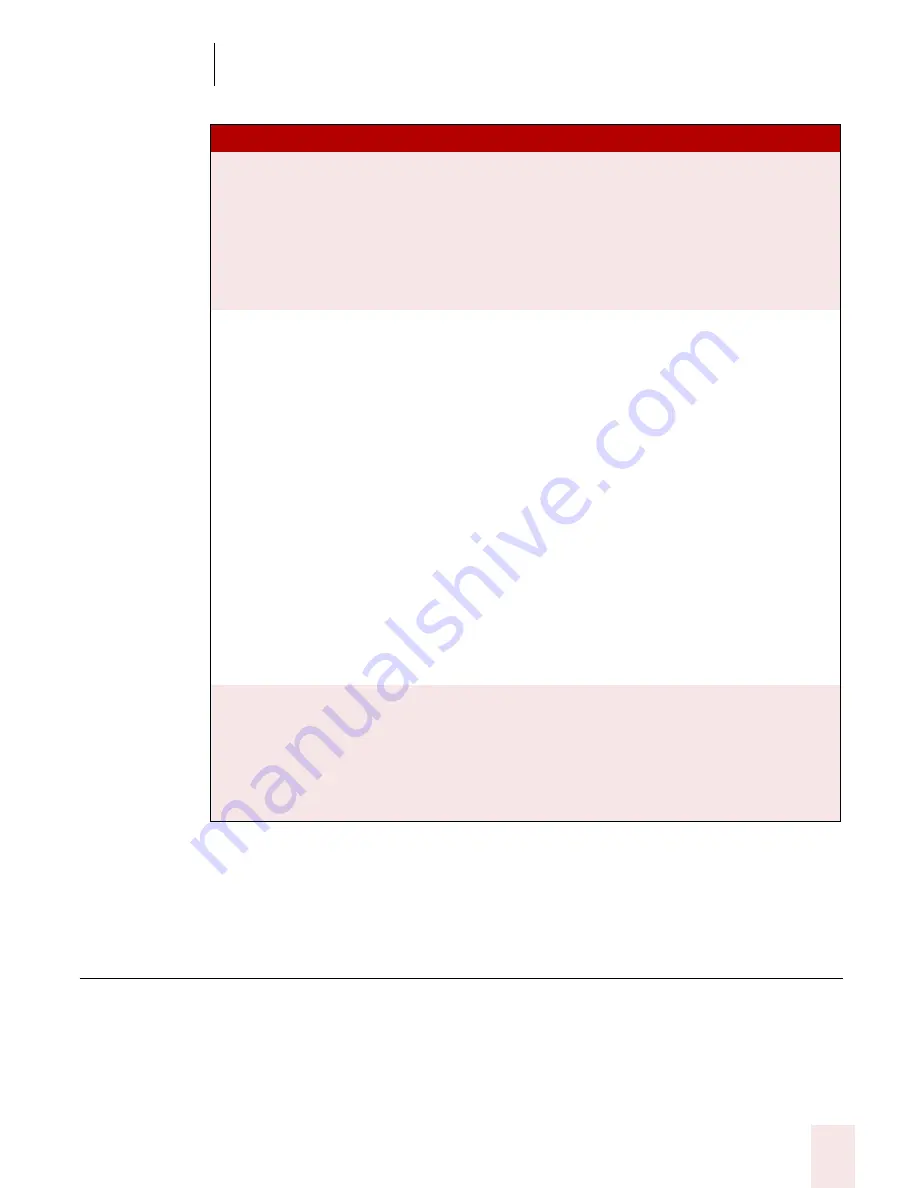
1 3
Using Portable Recorders (Preferred and Professional)
Dragon NaturallySpeaking User’s Guide
157
8
Depending on your system, it can take up to 60 minutes to adapt your user for
mobile recording. You do not have to sit at your computer while the program is
adapting to your recorded voice.
Dictating into your recorder
You can start dictating once you have trained Dragon NaturallySpeaking to
recognize your recorded speech.
When you dictate into your recorder, you should follow the same guidelines you use
when talking directly to the computer.
Recording device plugged into
Line-In jack
Be sure that the recorder is connected to the line-in
jack on your computer and (optionally) select the
Detect end of recording and automatically adapt
user files box. If you do this, choose the number of
seconds of silence before the wizard assumes that
the recording is finished. Then click Start Recording
and start your recorder to play back your dictation.
Olympus recorder
If you have the most recent version of the Olympus
DSS Player or DSS Player Plus installed on your
system, you will see an “Olympus DSS Player”
button. Click the “Olympus DSS Player” button and
follow the instructions on the screen.
Otherwise, transfer the.wav file to your computer’s
hard disk and then use the Browse button to locate
the file. If you are not sure how to transfer recorded
data to your computer, see the documentation for
your recorder. Finally, click Next and follow the
instructions on the screen.
For more information on using the Olympus DSS
Player or DSS Player Plus with Dragon
NaturallySpeaking, see the documentation that
came with your recorder and the Knowledge Base
ScanSoft website: www.ScanSoft.com/
NaturallySpeaking/support/.
Digital recorder using sound
files (.wav) on disk (includes
the Sony
®
ICD- R100 recorder)
Transfer the .wav file to your computer’s hard disk
and then use the Browse button to locate the file. If
you are not sure how to transfer recorded data to
your computer, see the documentation for your
recorder. Finally, click Next and follow the
instructions on the screen.
R E C OR D E R TYP E
H OW T O PRO CEED
Summary of Contents for DRAGON NATURALLYSPEAKING 8
Page 1: ...U S E R S G U I D E...
Page 3: ......
Page 4: ......
Page 68: ...5 Correcting and Editing Dragon NaturallySpeaking User s Guide 60...
Page 124: ...9 Using the Command Browser Dragon NaturallySpeaking User s Guide 116...
Page 140: ...1 0 Improving Accuracy Dragon NaturallySpeaking User s Guide 132...
Page 150: ...1 1 Managing Users Dragon NaturallySpeaking User s Guide 142...
Page 184: ...1 4 Automate Your Work Preferred and Professional Dragon NaturallySpeaking User s Guide 176...
Page 202: ...A P P E N D I X Version 8 File Structure Dragon NaturallySpeaking User s Guide 194...
Page 216: ...A P P E N D I X MSI Installation Options Dragon NaturallySpeaking User s Guide 208...
Page 223: ...Dragon NaturallySpeaking User s Guide 215 Index Y years 85 Z ZIP codes 88...
Page 224: ...Index Dragon NaturallySpeaking User s Guide 216...
















































