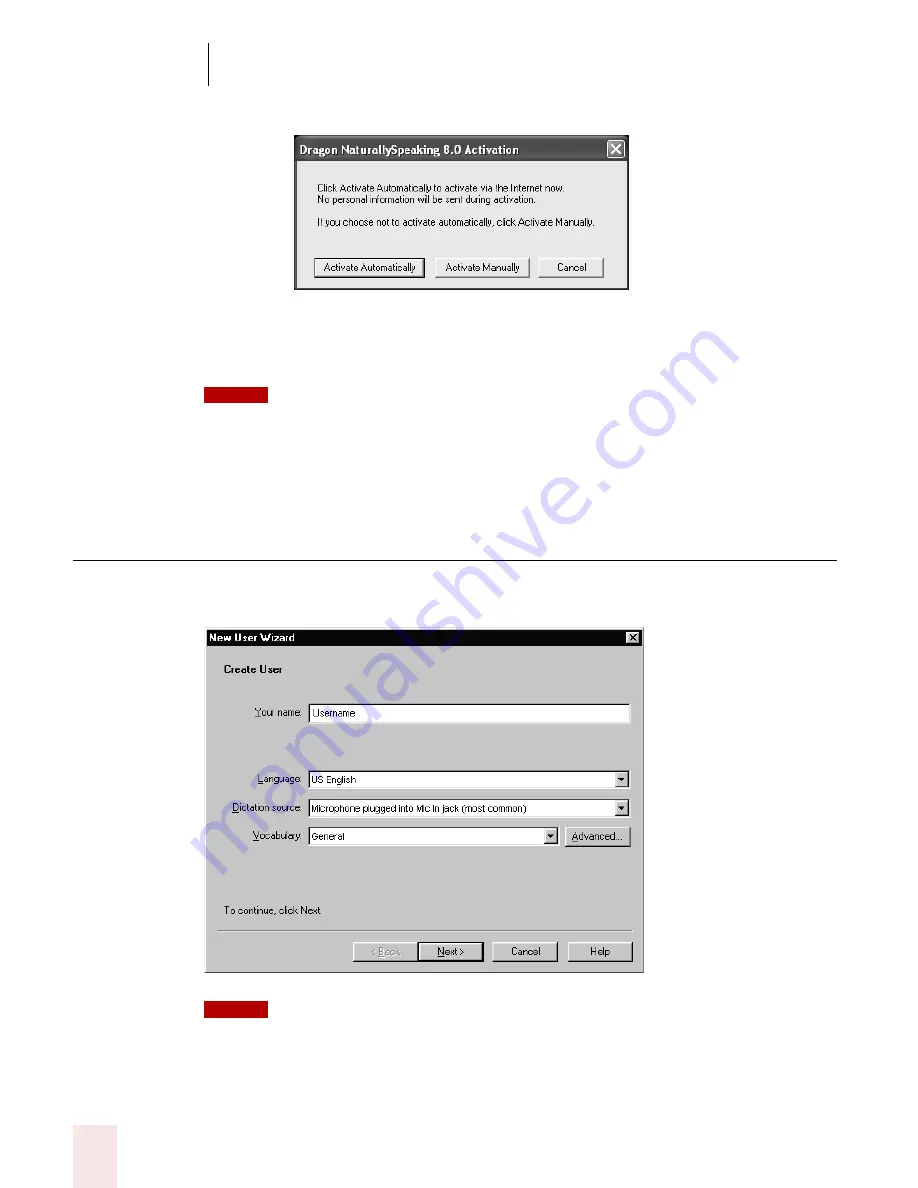
2
Installation and Training
Dragon NaturallySpeaking User’s Guide
10
2
Click “Activate Now”. This displays the Activation Screen:
3
Click Activate Automatically. Clicking Activate Automatically automatically
activates the Dragon NaturallySpeaking and requires no further action from you.
ScanSoft strongly recommends that activate automatically.
If you choose “Activate Manually”, the activation process will direct you to the ScanSoft product
activation web site where you will be prompted to complete several steps to activate Dragon Naturally
Speaking.
Creating a new user
When you launch the software for the first time, the New User Wizard starts and
leads you through creating a new user. For example:
If you upgraded a single user from a previous version, Dragon NaturallySpeaking loads that
user. If you upgraded multiple users, Dragon NaturallySpeaking displays the Open User dialog box.
NOTE
NOTE
Summary of Contents for DRAGON NATURALLYSPEAKING 8
Page 1: ...U S E R S G U I D E...
Page 3: ......
Page 4: ......
Page 68: ...5 Correcting and Editing Dragon NaturallySpeaking User s Guide 60...
Page 124: ...9 Using the Command Browser Dragon NaturallySpeaking User s Guide 116...
Page 140: ...1 0 Improving Accuracy Dragon NaturallySpeaking User s Guide 132...
Page 150: ...1 1 Managing Users Dragon NaturallySpeaking User s Guide 142...
Page 184: ...1 4 Automate Your Work Preferred and Professional Dragon NaturallySpeaking User s Guide 176...
Page 202: ...A P P E N D I X Version 8 File Structure Dragon NaturallySpeaking User s Guide 194...
Page 216: ...A P P E N D I X MSI Installation Options Dragon NaturallySpeaking User s Guide 208...
Page 223: ...Dragon NaturallySpeaking User s Guide 215 Index Y years 85 Z ZIP codes 88...
Page 224: ...Index Dragon NaturallySpeaking User s Guide 216...






























