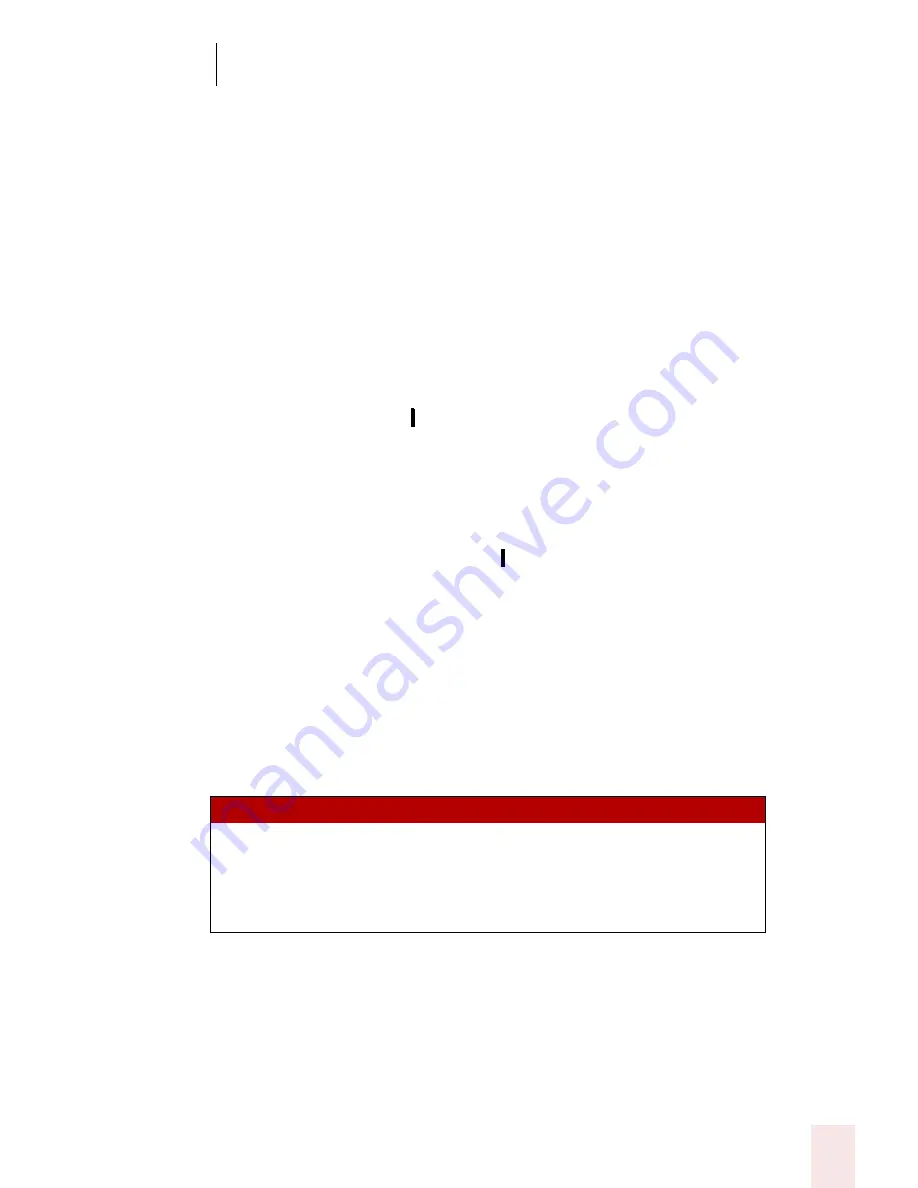
5
Correcting and Editing
Dragon NaturallySpeaking User’s Guide
49
Placing the insertion point before or after a specific word
You can place the insertion point before a specific word by saying “Insert Before” and
then the word or words. You can place the insertion point after a word by saying
“Insert After” and then the word or words.
After you move the insertion point where you want it, you can dictate more text,
paste text, add punctuation, and so on.
To place the insertion point before a specific word:
To move the insertion point before the word “lets” in the sentence below, say
“Insert Before lets” (or “Insert Before lets me talk”). Remember not to pause between
any of the words.
Dragon NaturallySpeaking lets me talk instead of type.
To place the insertion point after a specific word:
To move the insertion point after the word “talk” in the sentence below, say “Insert
After talk” (or “Insert After lets me talk”).
Dragon NaturallySpeaking lets me talk instead of type.
Moving up or down a paragraph or line
You can move up or down a paragraph by saying “Move Up a Paragraph” or “Move
Down a Paragraph.” You can also move up and down a number of paragraphs (up to
20). For example, you can say “Move Up 3 Paragraphs.”
You can move up or down a line by saying “Move Up a Line” or “Move Down a Line.”
You can also move up and down a number of lines (up to 20). For example, you can
say “Move Down 3 Lines.”:
Moving right or left a word or character
You can move to the right or left of a word by saying “Move Right a Word” or “Move
Left a Word.” You can also move right or left a number of words (up to 20). For
example, you can say “Move Right 3 Words.”
You can move to the next or previous character by saying “Move Right a Character” or
“Move Left a Character.” You can also move forward and backward a number of
S AY
T HEN
TH EN
Move
Up
a Paragraph or 1 Paragraph
Back
2...20 Paragraphs
Down
a Line or 1 Line
Forward
2...20 Lines
Summary of Contents for DRAGON NATURALLYSPEAKING 8
Page 1: ...U S E R S G U I D E...
Page 3: ......
Page 4: ......
Page 68: ...5 Correcting and Editing Dragon NaturallySpeaking User s Guide 60...
Page 124: ...9 Using the Command Browser Dragon NaturallySpeaking User s Guide 116...
Page 140: ...1 0 Improving Accuracy Dragon NaturallySpeaking User s Guide 132...
Page 150: ...1 1 Managing Users Dragon NaturallySpeaking User s Guide 142...
Page 184: ...1 4 Automate Your Work Preferred and Professional Dragon NaturallySpeaking User s Guide 176...
Page 202: ...A P P E N D I X Version 8 File Structure Dragon NaturallySpeaking User s Guide 194...
Page 216: ...A P P E N D I X MSI Installation Options Dragon NaturallySpeaking User s Guide 208...
Page 223: ...Dragon NaturallySpeaking User s Guide 215 Index Y years 85 Z ZIP codes 88...
Page 224: ...Index Dragon NaturallySpeaking User s Guide 216...
















































