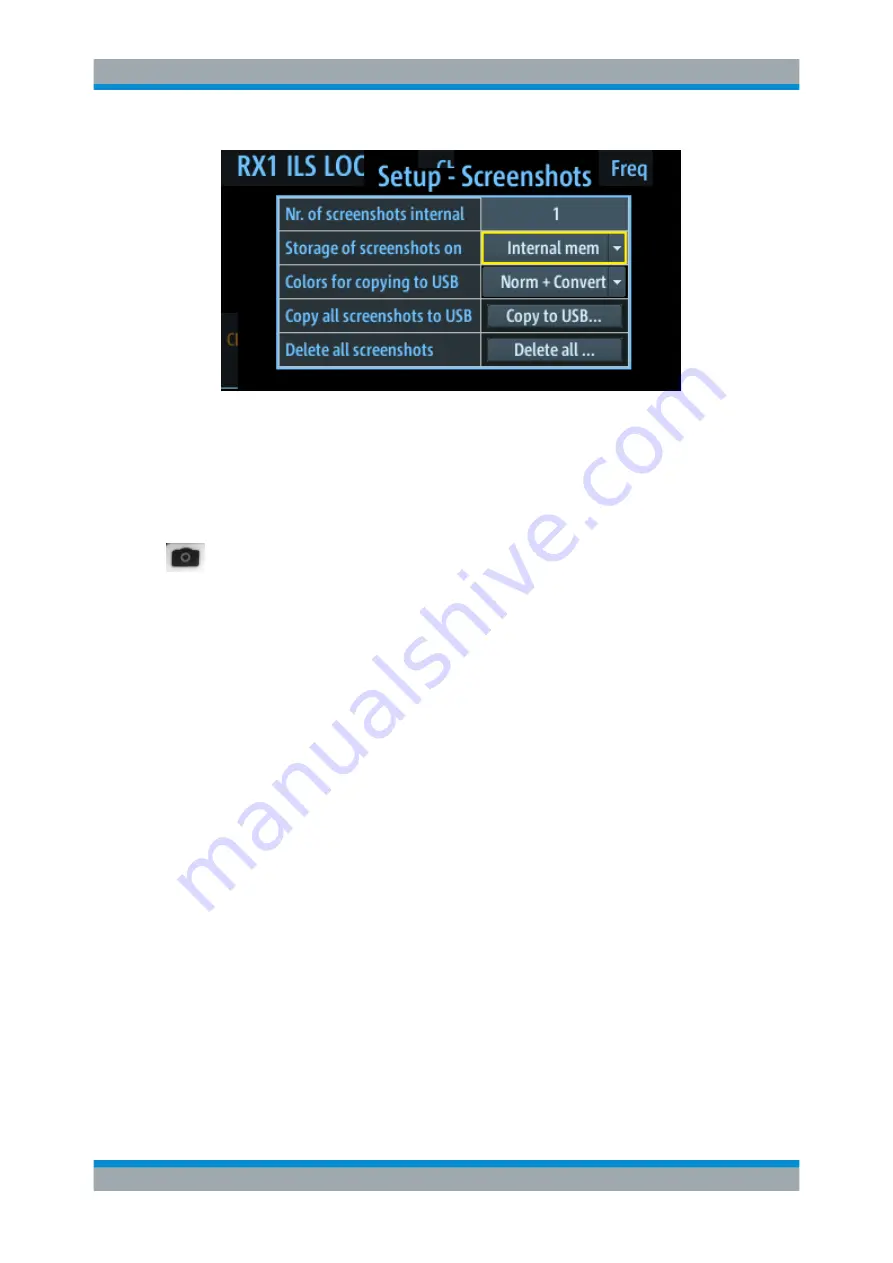
Data Management
R&S
®
EVSF1000
164
User Manual 1178.6410.02 ─ 05
................................................................................................ 164
.............................................................................................. 164
.......................................................................................... 164
...........................................................................................165
Exporting Screenshots to a USB device
..................................................................... 165
Deleting all Screenshots Stored on the R&S EVSF1000
............................................ 165
Creating a Screenshot
Access VNC
: [x]
When you create a screenshot, the display is stored as a graphic file on the instrument
(until it is explicitly deleted). It can be copied to a USB memory device later (see
Exporting Screenshots to a USB device
). Internally, the screenshot files are named
"Screenshot_", followed by a consecutive number.
If a USB device is connected to the R&S
EVSF1000 when the screenshot is created,
the screenshot is stored there directly as a
.PNG
file. A dialog box with the default file
name is displayed. To change the name of the file on the USB device, click in the name
field and overwrite the default name. Note, however, that the file is also stored inter-
nally, and the file name remains unchanged. Thus, if you export all screenshots to a
USB device later, the same screenshot is stored with the internal name again.
indicated in the "Setup - Screenshots" window is
increased after each new screenshot.
Number of Screenshots
Indicates the number of screenshots currently stored on the instrument.
Storage of screenshots on
Specifies the location of the screenshots to be saved.
"Internal mem" The screenshots are stored in the internal memory (default setting).
"In
USB"
The screenshots are stored in the internal memory and on a connec-
ted USB device.
"USBstick"
The screenshots are stored directly on a connected USB device.
Creating and Storing Screenshots






























