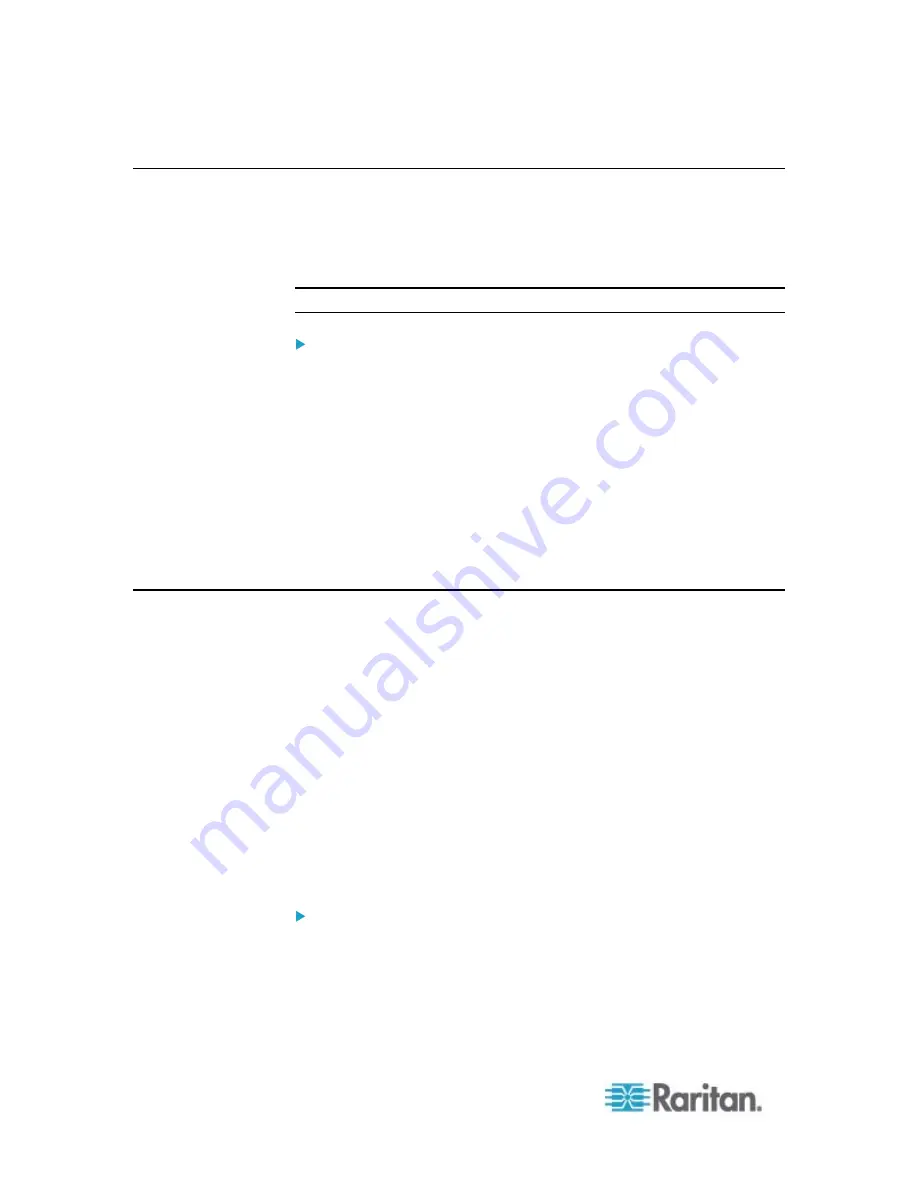
Chapter 4: Connecting External Equipment (Optional)
60
Connecting a GSM Modem
A Cinterion
®
MC52iT or MC55iT GSM modem can be connected to the
EMX in order to send SMS messages containing event information. See
Creating Actions
(on page 188) for more information on SMS
messages.
Note: EMX cannot receive SMS messages.
To connect the GSM modem:
1. Connect the GSM modem to the serial port labeled CONSOLE /
MODEM on the EMX.
2. Configure the GSM modem as needed. See the supporting GSM
modem help for information on configuring the GSM modem.
3. Configure the GSM modem settings in EMX.
a. Click Device Settings > Serial Port Settings. The Serial Port
Configuration dialog opens.
b. If needed, enter the GSM modem SIM PIN.
Connecting an Analog Modem
The EMX supports remote dial-in communications to access the CLI
through an analog modem. This dial-in feature provides an additional
alternative to access the EMX when the LAN access is not available. To
dial in to the EMX, the remote computer must have a modem connected
and dial the correct phone number.
Below are the analog modems that the EMX supports for sure:
NETCOMM IG6000 Industrial Grade SmartModem
US Robotics 56K modem
The EMX may also support other analog modems which Raritan did not
test.
Note that the EMX does NOT support dial-out or dial-back operations via
the modem.
To connect an analog modem:
1. Plug a telephone cord into the phone jack of the supported modem.
2. Plug the modem's RS-232 cable into the serial port labeled
CONSOLE / MODEM on the EMX.
Summary of Contents for EMX2-888
Page 19: ...Chapter 1 Introduction 5 Retrieval of the link local IPv4 address See IPv4 Address on page 72...
Page 71: ...Chapter 4 Connecting External Equipment Optional 57...
Page 148: ...Chapter 6 Using the Web Interface 134 LHX 20 SHX 30 LHX 40 PowerLogic PM710...
Page 526: ...Appendix H RADIUS Configuration Illustration 512 Note If your EMX uses PAP then select PAP...
Page 531: ...Appendix H RADIUS Configuration Illustration 517 14 The new attribute is added Click OK...
Page 532: ...Appendix H RADIUS Configuration Illustration 518 15 Click Next to continue...






























