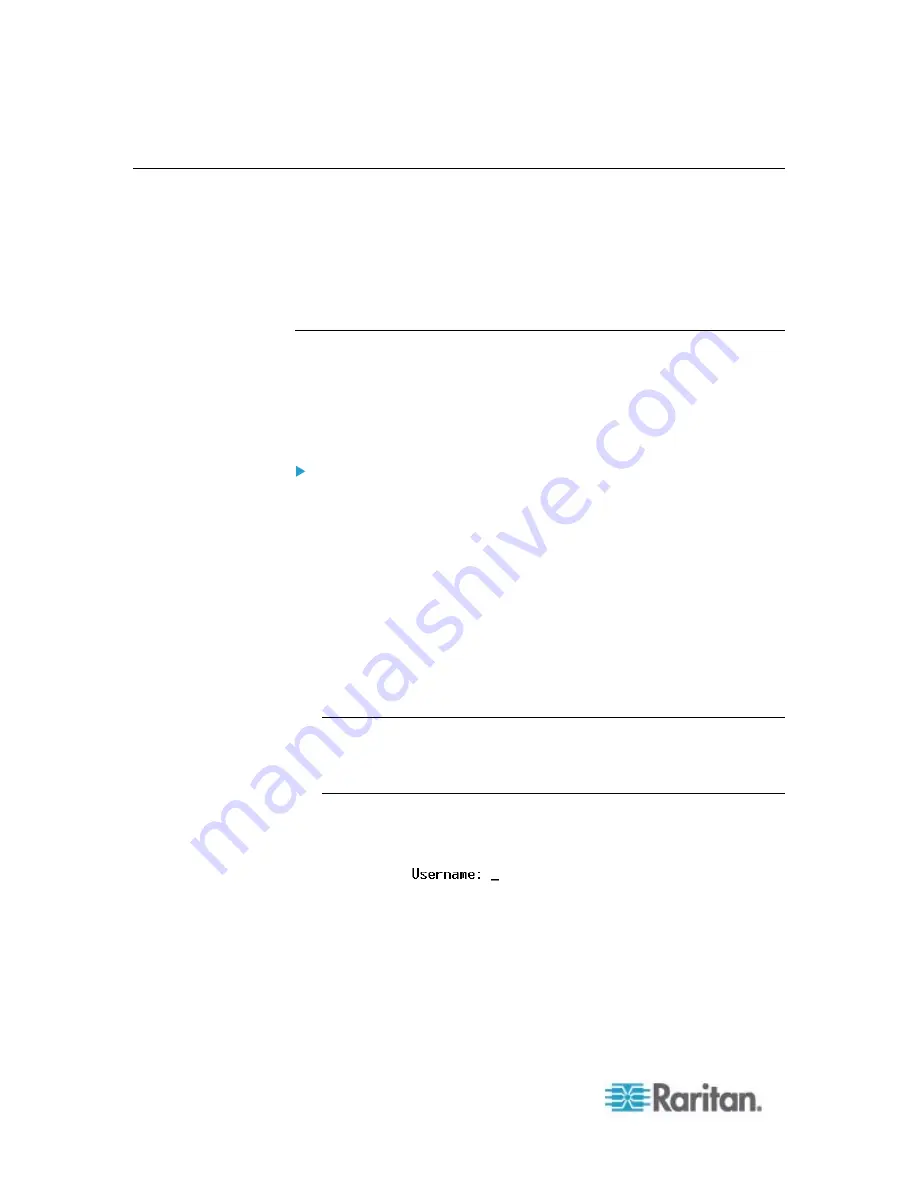
Chapter 8: Using the Command Line Interface
310
Logging in to CLI
Logging in via HyperTerminal over a local connection is a little different
than logging in using SSH or Telnet.
If a security login agreement has been enabled, you must accept the
agreement in order to complete the login. Users are authenticated first
and the security banner is checked afterwards.
With HyperTerminal
You can use any terminal emulation programs for local access to the
command line interface.
This section illustrates HyperTerminal, which is part of Windows
operating systems prior to Windows Vista.
To log in using HyperTerminal:
1. Connect your computer to the EMX via a local connection.
2. Launch HyperTerminal on your computer and open a console
window. When the window first opens, it is blank.
Make sure the COM port settings use this configuration:
Bits per second = 115200 (115.2Kbps)
Data bits = 8
Stop bits = 1
Parity = None
Flow control = None
Tip: For a USB connection, you can determine the COM port by
choosing Control Panel > System > Hardware > Device Manager,
and locating the "Dominion EMX Serial Console" under the Ports
group.
3. In the communications program, press Enter to send a carriage
return to the EMX. The Username prompt appears.
4. Type a name and press Enter. The name is case sensitive. Then you
are prompted to enter a password.
Summary of Contents for EMX2-888
Page 19: ...Chapter 1 Introduction 5 Retrieval of the link local IPv4 address See IPv4 Address on page 72...
Page 71: ...Chapter 4 Connecting External Equipment Optional 57...
Page 148: ...Chapter 6 Using the Web Interface 134 LHX 20 SHX 30 LHX 40 PowerLogic PM710...
Page 526: ...Appendix H RADIUS Configuration Illustration 512 Note If your EMX uses PAP then select PAP...
Page 531: ...Appendix H RADIUS Configuration Illustration 517 14 The new attribute is added Click OK...
Page 532: ...Appendix H RADIUS Configuration Illustration 518 15 Click Next to continue...
















































