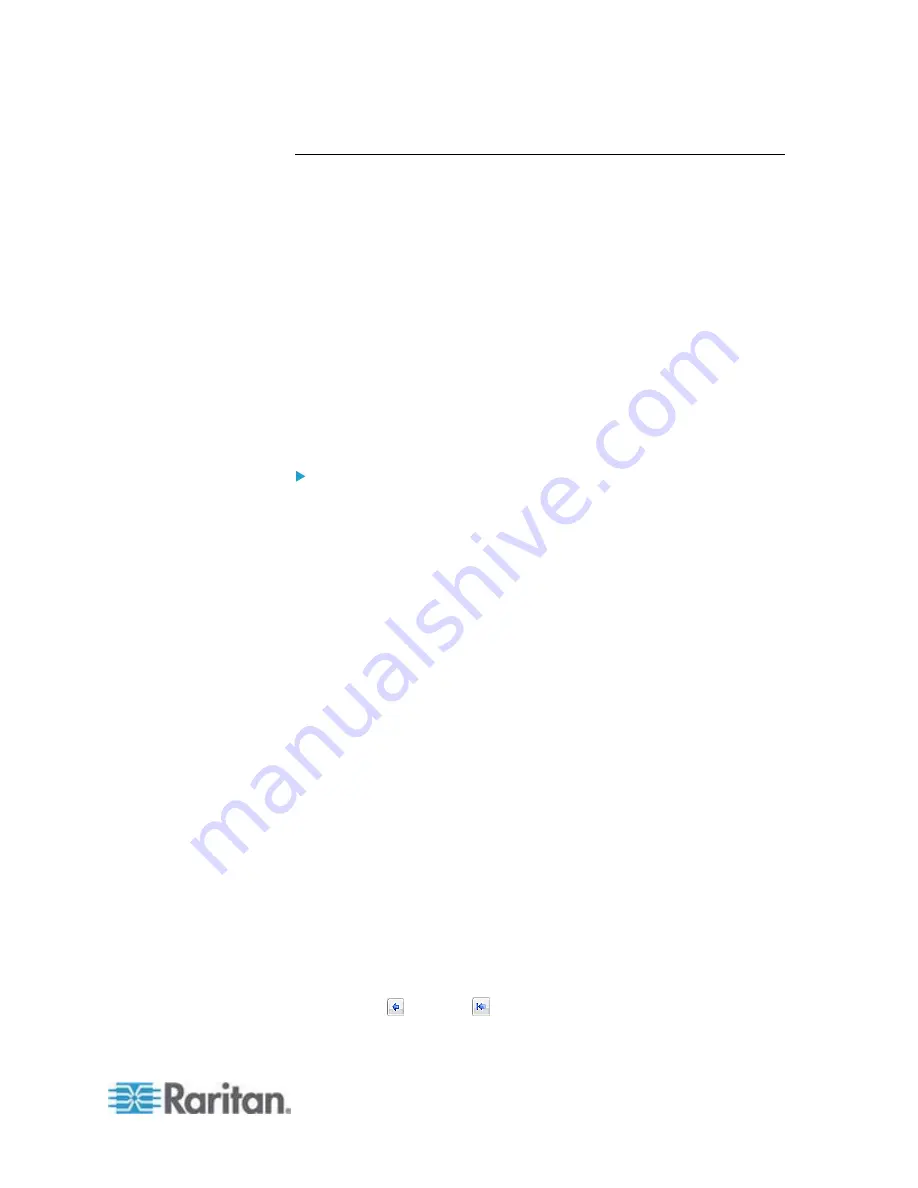
Chapter 6: Using the Web Interface
147
Configuring Data Push Settings
If any Raritan asset sensors have been connected to EMX, you can push
the asset sensor data to a remote server for data synchronization. The
data will be sent in JSON format using HTTP POST requests. You need
to set up the destination and authentication for data push on the EMX.
For instructions on connecting asset sensors, see
Connecting Asset
Management Sensors
(on page 25).
After configuring the destination and authentication settings, do either or
both of the following:
To perform the data push after the occurrence of a certain event,
create the data push action and assign it to an event rule. See
Push
Out Sensor Readings
(on page 194).
To push the data at a regular interval, schedule the data push action.
See
Scheduling an Action
(on page 211).
To configure data push settings:
1. Choose Device Settings > Data Push. The Data Push dialog
appears.
2. Click New. The Add New Destination dialog appears.
3. In the URL field, determine the following information.
Click the arrow to select http or https.
Type the URL or host name in the accompanying text box.
4. If the destination server requires authentication, select the "Use
authentication" checkbox, and provide the authentication information:
In the "User name" field, type the login name.
In the Password field, type the login password.
5. In the "Entry type" field, determine the data that will be transmitted.
Asset management information: Transmit the information of the
specified asset sensor(s), including the general status of the
specified sensor(s) and a list of asset tags on blade extension
strips if any.
Asset management log: Transmit the log of all asset sensors,
which is generated when there are changes made to asset tags
and asset sensors, including asset tag connection or
disconnection events.
6. If "Asset management information" is selected in the above step,
specify the asset sensor(s) whose log to send. The EMX has only
one FEATURE port so only one asset sensor is available.
To specify the asset sensor, select it in the Available list box and
click
(Add) or (Add All).
Summary of Contents for EMX2-888
Page 19: ...Chapter 1 Introduction 5 Retrieval of the link local IPv4 address See IPv4 Address on page 72...
Page 71: ...Chapter 4 Connecting External Equipment Optional 57...
Page 148: ...Chapter 6 Using the Web Interface 134 LHX 20 SHX 30 LHX 40 PowerLogic PM710...
Page 526: ...Appendix H RADIUS Configuration Illustration 512 Note If your EMX uses PAP then select PAP...
Page 531: ...Appendix H RADIUS Configuration Illustration 517 14 The new attribute is added Click OK...
Page 532: ...Appendix H RADIUS Configuration Illustration 518 15 Click Next to continue...
















































