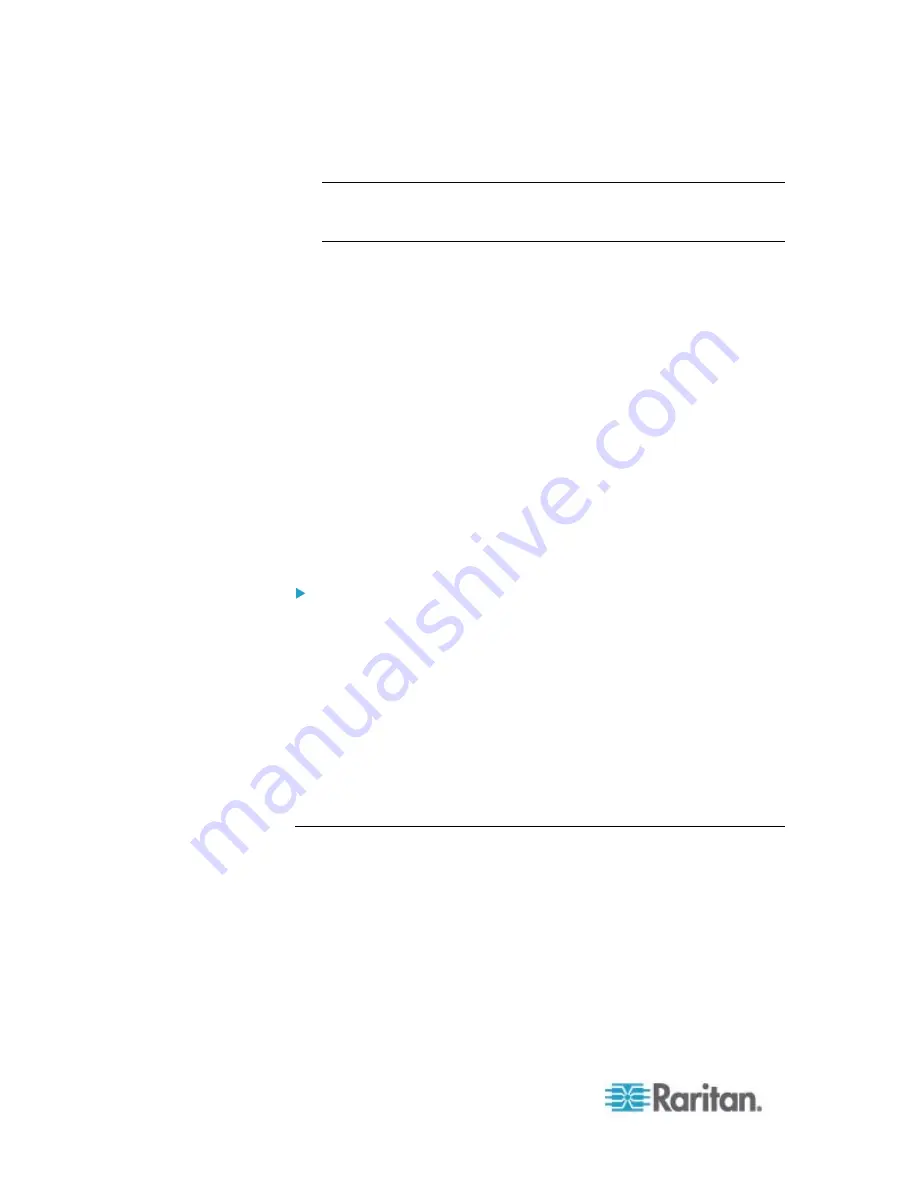
Chapter 6: Using the Web Interface
228
3. Select "Numeric Sensor" to indicate the sensor is a numeric sensor.
Note: A numeric sensor uses numeric values to indicate the
environmental condition while a discrete (on/off) sensor uses
alphabetical characters to indicate the sensor state.
4. Select "<Any sub-event>" because we want to specify all events
related to the sensor connected to sensor port #1, including the
sensor's unavailable state and threshold-crossing events -- "Above
upper critical, "Above upper warning," "Below lower warning," and
"Below lower critical."
5. Select "System SNMP Notification Action" as we want to send SNMP
traps to respond to the specified events when these events occur.
Sample User-Activity-Level Event Rule
In this example, we want the EMX to record the user activity event in the
internal log when any user logs in or logs out. The event rule is set like
this:
Event: User activity > Any user > User logged in
Trigger condition: Both
Actions: System Event Log Action
To create the above event rule:
1. Select "User activity" in the Event field to indicate we are specifying
an event regarding the user activity.
2. Select "<Any user>" from the submenu because we want to record
the activity of all users.
3. Select "User logged in" to select the user login-related events.
4. Select the Both radio button since we want both login and logout
actions to be recorded when either event occurs.
5. Select "System Event Log Action" as we intend to record this event
in the internal log when the specified events occur.
A Note about Infinite Loop
You should avoid building an infinite loop when creating event rules.
The infinite loop refers to a condition where the EMX keeps busy
because the action or one of the actions taken for a certain event triggers
an identical or similar event which will result in an action triggering one
event again.
Summary of Contents for EMX2-888
Page 19: ...Chapter 1 Introduction 5 Retrieval of the link local IPv4 address See IPv4 Address on page 72...
Page 71: ...Chapter 4 Connecting External Equipment Optional 57...
Page 148: ...Chapter 6 Using the Web Interface 134 LHX 20 SHX 30 LHX 40 PowerLogic PM710...
Page 526: ...Appendix H RADIUS Configuration Illustration 512 Note If your EMX uses PAP then select PAP...
Page 531: ...Appendix H RADIUS Configuration Illustration 517 14 The new attribute is added Click OK...
Page 532: ...Appendix H RADIUS Configuration Illustration 518 15 Click Next to continue...






























