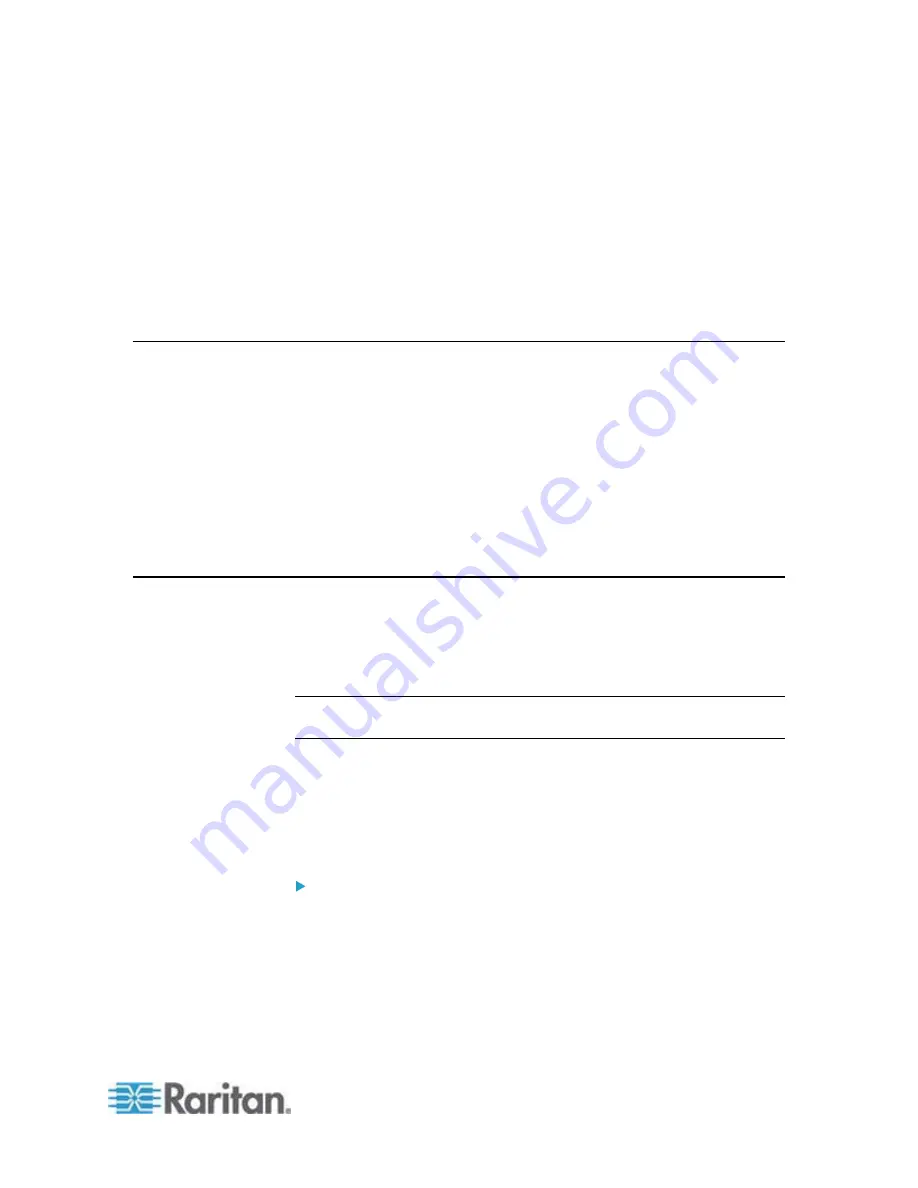
543
In This Chapter
Asset Management Sensors and Raritan PDUs ...................................543
Asset Management Sensors and dcTrack ............................................543
Asset Management Sensors and Raritan PDUs
Asset sensors also work with the following Raritan power distribution
units (PDUs) or transfer switches:
PX2 PDUs
PX3 PDUs
PX3TS transfer switches
For information on setting up asset sensors to work with each product,
refer to its User Guide or Online Help on the Raritan website's
Support
page
(
http://www.raritan.com/support/
).
Asset Management Sensors and dcTrack
If any asset sensors are connected to the EMX, the EMX can transmit
their information to Sunbird's dcTrack. All you have to do is to add the
EMX to dcTrack, and also add each IT item where an asset tag is
attached to dcTrack.
Note: For instructions on connecting asset sensors, see
Connecting
Asset Management Sensors
(on page 25).
If SNMP is enabled, event information can be transmitted to dcTrack.
Specifically, Sunbird's Power IQ detects when an asset tag is connected
or disconnected from an asset sensor. Power IQ then generates a
connect or disconnect event. When dcTrack polls Power IQ, the
connect/disconnect events are pulled into dcTrack, and displayed in the
dcTrack Web Client.
To poll and display asset management events in dcTrack
The EMX that the asset sensor is connected to must exist in
dcTrack.
EMX devices are identified as probes in dcTrack; Raritan PDUs are
identified as sensors.
Appendix J Integrating Asset Management
Sensors with Other Products
Summary of Contents for EMX2-888
Page 19: ...Chapter 1 Introduction 5 Retrieval of the link local IPv4 address See IPv4 Address on page 72...
Page 71: ...Chapter 4 Connecting External Equipment Optional 57...
Page 148: ...Chapter 6 Using the Web Interface 134 LHX 20 SHX 30 LHX 40 PowerLogic PM710...
Page 526: ...Appendix H RADIUS Configuration Illustration 512 Note If your EMX uses PAP then select PAP...
Page 531: ...Appendix H RADIUS Configuration Illustration 517 14 The new attribute is added Click OK...
Page 532: ...Appendix H RADIUS Configuration Illustration 518 15 Click Next to continue...












































