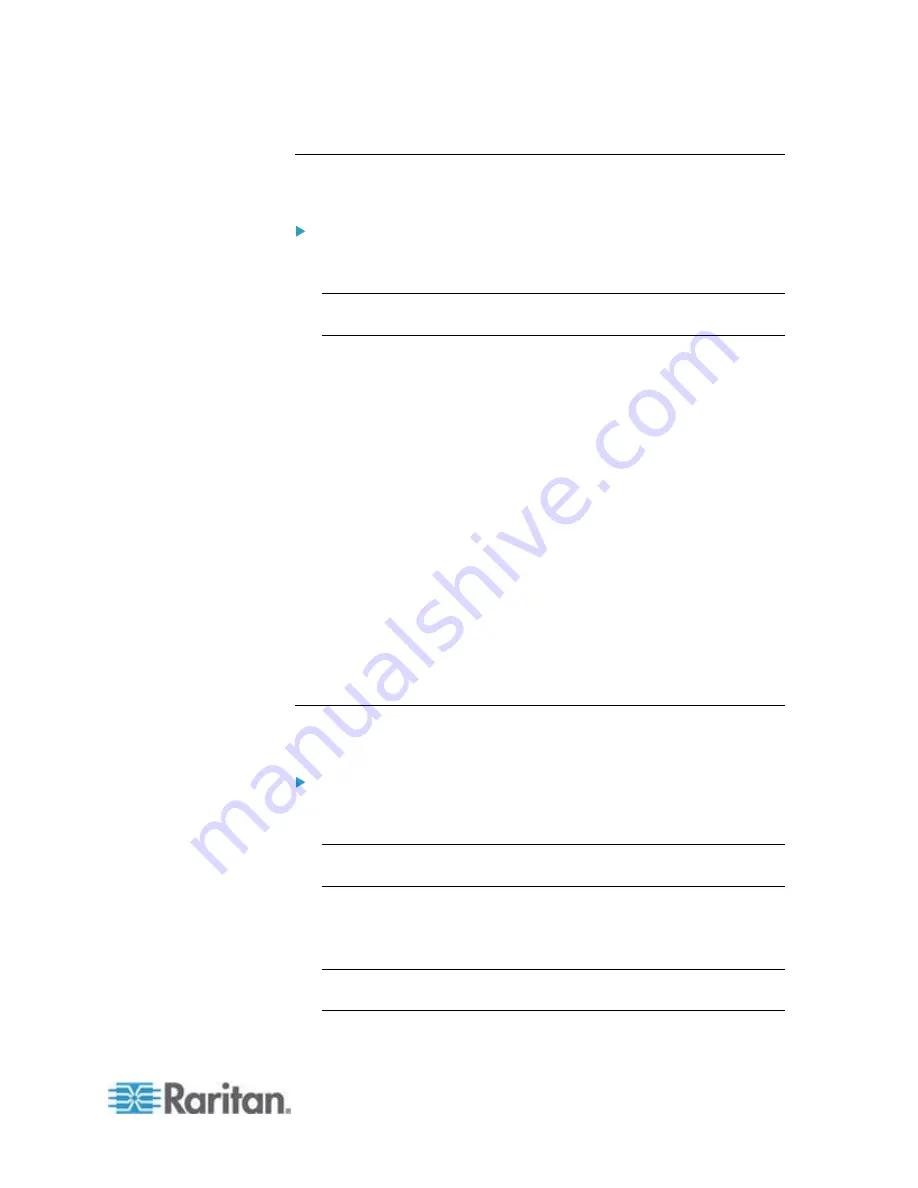
Chapter 6: Using the Web Interface
155
Creating a Role
Create a new role when you need a new combination of permissions.
To create a role:
1. Choose User Management > Roles. The Manage Roles dialog
appears.
Tip: You can also access the Manage Roles dialog by clicking the
Manage Roles button in the Edit User 'XXX' dialog.
2. Click New. The Create New Role dialog appears.
3. Type the role's name in the Role Name field.
4. Type a description for the role in the Description field.
5. Click the Privileges tab to assign one or multiple permissions.
a. Click Add. The "Add Privileges to new Role" dialog appears.
b. Select the permission you want from the Privileges list.
c. If the permission you selected contains any argument setting,
the Arguments list is shown to the right, such as the Switch
Actuator permission. Then select one or multiple arguments.
d. Click Add to add the selected permission (and arguments if any).
e. Repeat
Steps
a
to
d
until you add all necessary permissions.
6. Click
OK.
Now you can assign the new role to any users. See
Creating a User
Profile
(on page 149) or
Modifying a User Profile
(on page 152).
Modifying a Role
You can change an existing role's settings except for the name.
To modify a role:
1. Choose User Management > Roles. The Manage Roles dialog
appears.
Tip: You can also access the Manage Roles dialog by clicking the
Manage Roles button in the Edit User 'XXX' dialog.
2. Select the role you want to modify by clicking it.
3. Click Edit or double-click the role. The Edit Role 'XXX' dialog
appears, where XXX is the role name.
Tip: You can also access the Edit Role 'XXX' dialog by clicking the
Edit Role button in the Edit User 'XXX' dialog.
Summary of Contents for EMX2-888
Page 19: ...Chapter 1 Introduction 5 Retrieval of the link local IPv4 address See IPv4 Address on page 72...
Page 71: ...Chapter 4 Connecting External Equipment Optional 57...
Page 148: ...Chapter 6 Using the Web Interface 134 LHX 20 SHX 30 LHX 40 PowerLogic PM710...
Page 526: ...Appendix H RADIUS Configuration Illustration 512 Note If your EMX uses PAP then select PAP...
Page 531: ...Appendix H RADIUS Configuration Illustration 517 14 The new attribute is added Click OK...
Page 532: ...Appendix H RADIUS Configuration Illustration 518 15 Click Next to continue...






























