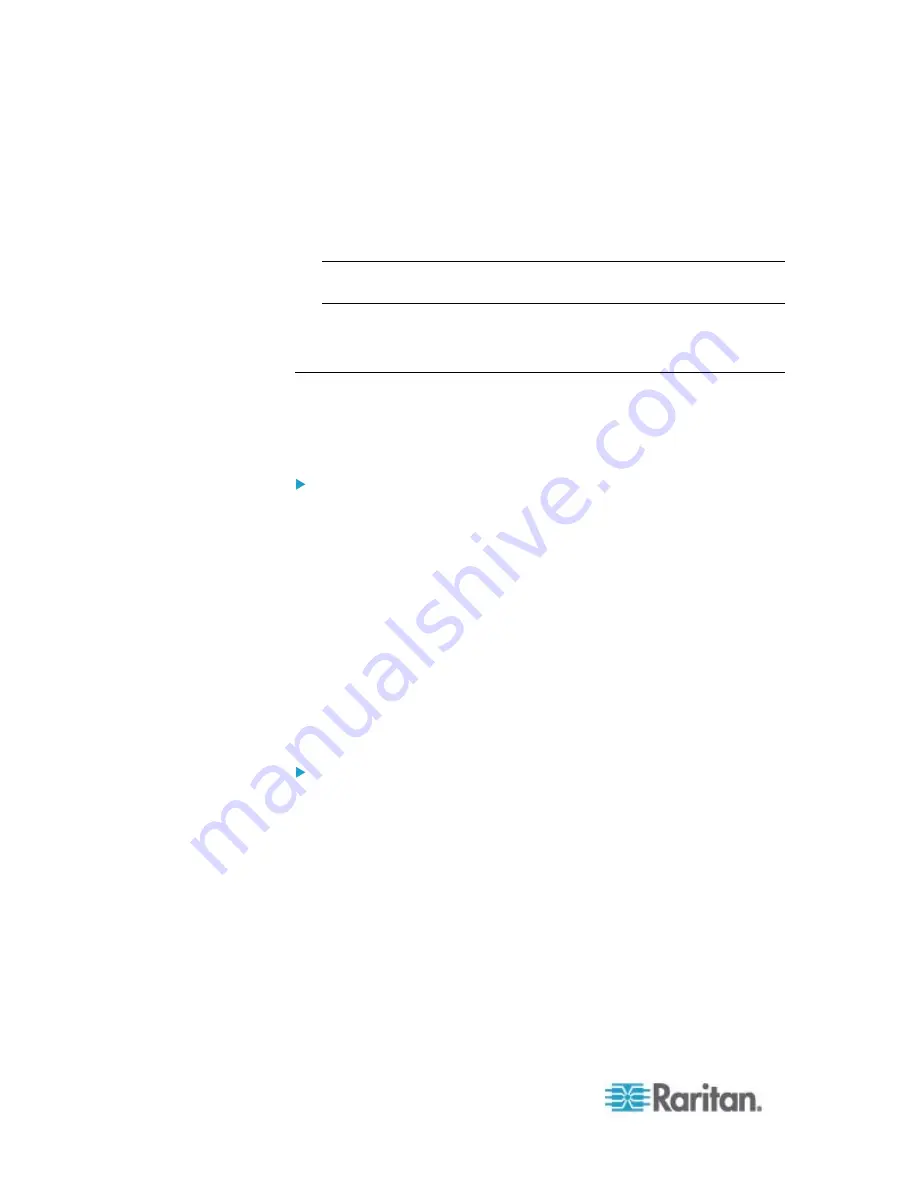
Chapter 6: Using the Web Interface
168
If the Restricted Service Agreement feature is enabled, the Restricted
Service Agreement is displayed when any user logs in to the EMX. Do
either of the following, or you cannot successfully log in to the EMX:
In the web interface, select the checkbox labeled "I understand and
accept the Restricted Service Agreement."
Tip: To select the agreement checkbox using the keyboard, press
the Space bar.
In the CLI, type
y
when the confirmation message "I understand and
accept the Restricted Service Agreement" is displayed.
Setting Up Role-Based Access Control Rules
Role-based access control rules are similar to firewall rules, except they
are applied to members sharing a specific role. This enables you to grant
system permissions to a specific role, based on their IP addresses.
To set up role-based access control rules:
1. Enable the feature. See
Enabling the Feature
(on page 168).
2. Set the default policy. See
Changing the Default Policy
(on page
169).
3. Create rules specifying which addresses to accept and which ones to
discard when the addresses are associated with a specific role. See
Creating Role-Based Access Control Rules
(on page 169).
Changes made do not affect users currently logged in until the next login.
Enabling the Feature
You must enable this access control feature before any relevant rule can
take effect.
To enable role-based access control rules:
1. Choose Device Settings > Security > Role Based Access Control.
The Configure Role Based Access Control Settings dialog appears.
2. To enable the IPv4 firewall, click the IPv4 tab, and select the "Enable
Role Based Access Control for IPv4" checkbox.
3. To enable the IPv6 firewall, click the IPv6 tab, and select the "Enable
Role Based Access Control for IPv6" checkbox.
4. Click
OK.
Summary of Contents for EMX2-888
Page 19: ...Chapter 1 Introduction 5 Retrieval of the link local IPv4 address See IPv4 Address on page 72...
Page 71: ...Chapter 4 Connecting External Equipment Optional 57...
Page 148: ...Chapter 6 Using the Web Interface 134 LHX 20 SHX 30 LHX 40 PowerLogic PM710...
Page 526: ...Appendix H RADIUS Configuration Illustration 512 Note If your EMX uses PAP then select PAP...
Page 531: ...Appendix H RADIUS Configuration Illustration 517 14 The new attribute is added Click OK...
Page 532: ...Appendix H RADIUS Configuration Illustration 518 15 Click Next to continue...






























