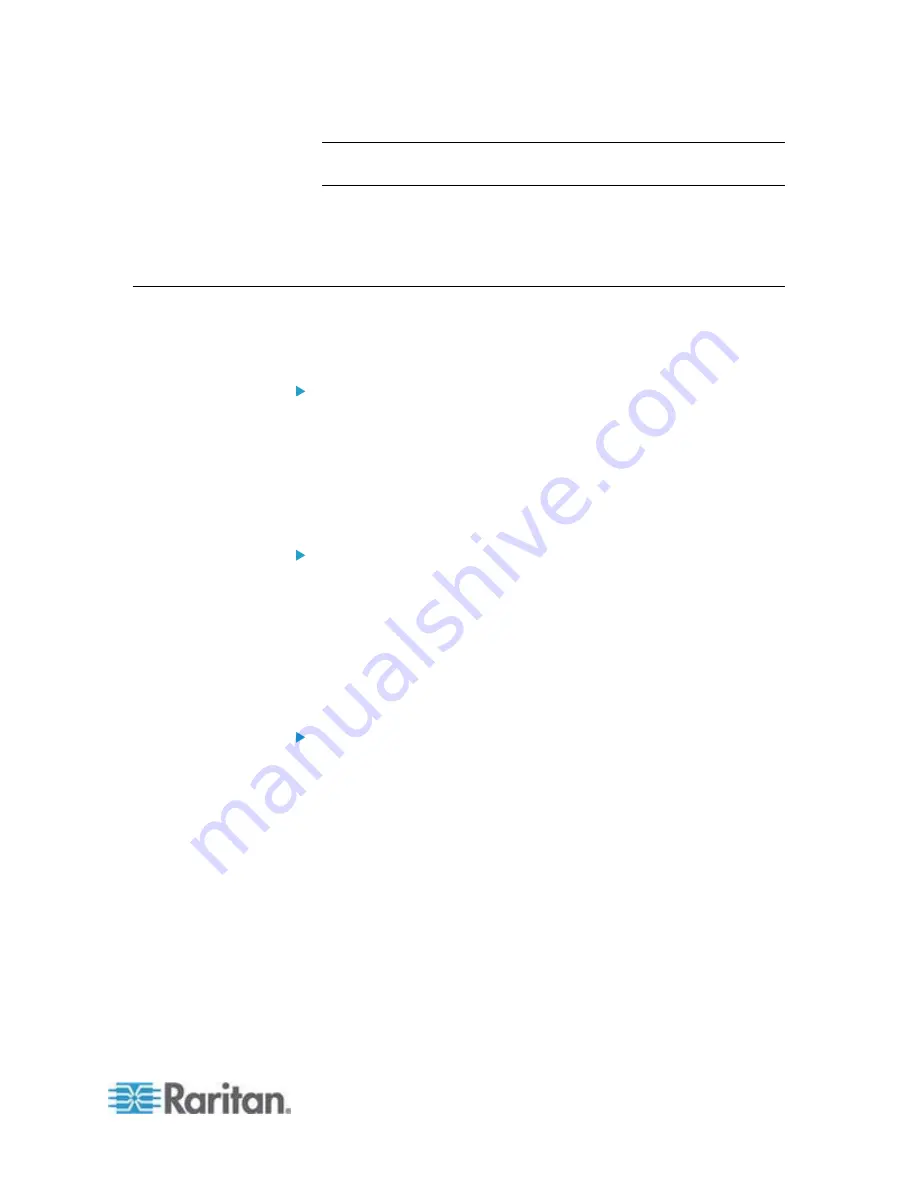
Chapter 3: Installation and Configuration
21
Tip: You can type "
show
network
wireless
" to display a shortened
version of wireless settings.
11. If all are correct, type
exit
to log out of the EMX. If any are incorrect,
repeat Steps 7 to 10 to change network settings.
The IP address configured may take seconds to take effect.
Bulk Configuration Methods
If you have to set up multiple EMX devices, you can use one of the
following configuration methods to save your time.
Use a bulk configuration file:
Requirement: All EMX devices to configure are of the same model
and firmware.
Procedure: First finish configuring one EMX. Then save the bulk
configuration file from it and copy this file to all of the other EMX
devices.
See
Bulk Configuration
(on page 287).
Use a TFTP server:
Requirement: DHCP is enabled in your network and a TFTP server
is available.
Procedure: Prepare special configuration files, which must include
fwupdate.cfg
, and copy them to the root directory of the TFTP server.
Re-boot all EMX after connecting them to the network.
See
Bulk Configuration or Firmware Upgrade via DHCP/TFTP
(on
page 454).
Use a USB flash drive:
Requirement: A FAT32-formatted USB flash drive containing special
configuration files is required.
Procedure: Plug this USB drive into the EMX. When a happy smiley
is shown on the front panel display, press and hold one of the control
buttons on the front panel until the display turns blank.
See
Configuration or Firmware Upgrade with a USB Drive
(on
page 443).
Summary of Contents for EMX2-888
Page 19: ...Chapter 1 Introduction 5 Retrieval of the link local IPv4 address See IPv4 Address on page 72...
Page 71: ...Chapter 4 Connecting External Equipment Optional 57...
Page 148: ...Chapter 6 Using the Web Interface 134 LHX 20 SHX 30 LHX 40 PowerLogic PM710...
Page 526: ...Appendix H RADIUS Configuration Illustration 512 Note If your EMX uses PAP then select PAP...
Page 531: ...Appendix H RADIUS Configuration Illustration 517 14 The new attribute is added Click OK...
Page 532: ...Appendix H RADIUS Configuration Illustration 518 15 Click Next to continue...






























