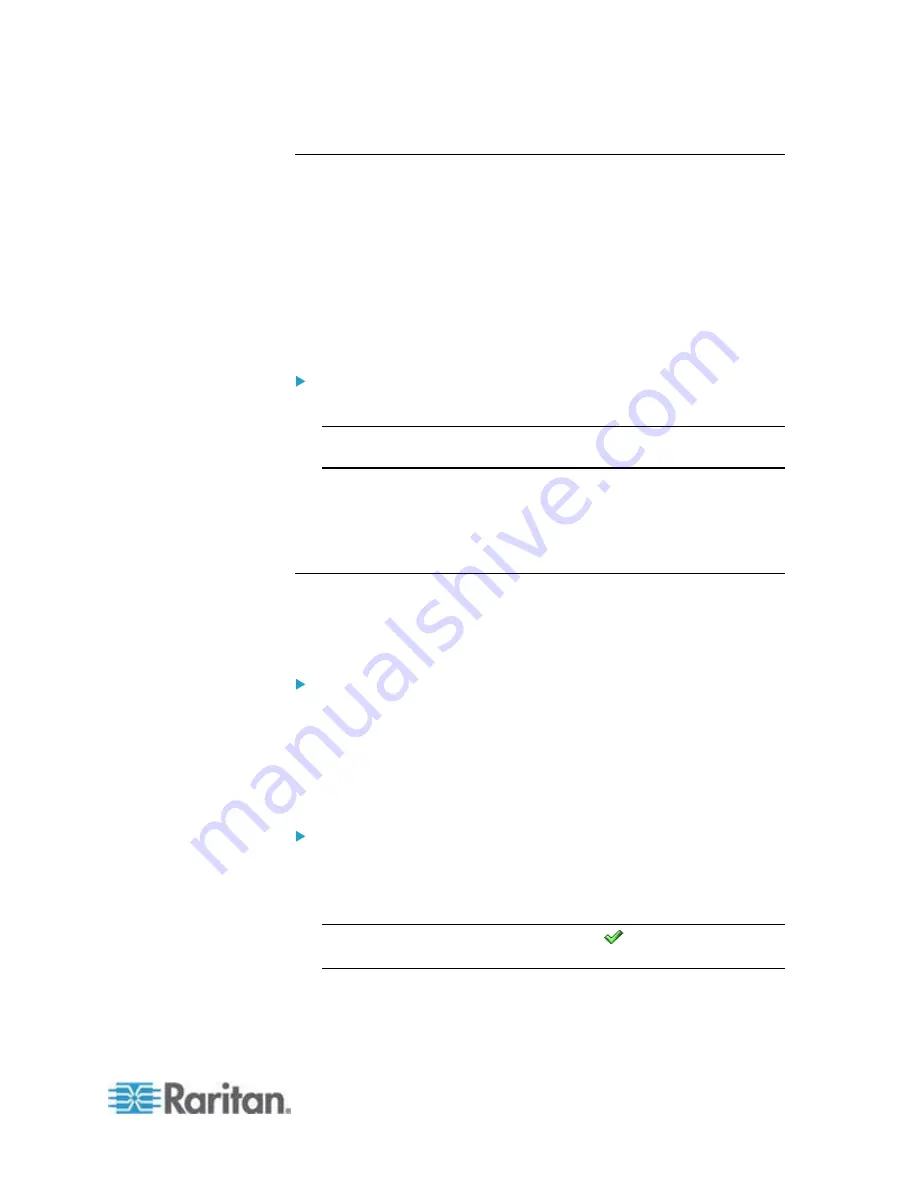
Chapter 6: Using the Web Interface
257
Disabling the Automatic Management Function
The factory default is to enable the automatic management feature for
environmental sensors and actuators. Therefore, when the total number
of managed sensors and actuators has not reached 32 yet, the EMX
automatically brings newly-connected environmental sensors and
actuators under management after detecting them.
When this feature is disabled, the EMX no longer automatically manages
any newly-detected environmental sensors and actuators, and therefore
neither ID numbers are assigned nor sensor readings or states are
available for newly-added ones.
To disable the automatic management feature:
1. Click the EMX folder in the left pane.
Note: The EMX folder's name can be customized. See
Naming the
EMX
(on page 110).
2. Click Setup in the Settings section. The setup dialog appears.
3. Deselect the Peripheral Device Auto Management checkbox.
4. Click
OK.
Controlling Actuators
If you have any DX sensor packages with actuators connected, which
can move or control a mechanism or system, you can remotely turn on or
off the actuators to control the connected mechanism or system.
To turn on or off an individual actuator:
1. Expand the Peripheral Devices folder in the left pane to show a list of
environmental sensors and/or actuators.
2. Click the desired actuator from the navigation tree. That actuator's
page opens in the right pane.
3. Click "Switch on" to turn on the actuator, or "Switch off" to turn it off.
To turn on or off multiple actuators:
1. Click Peripheral Devices in the left pane.
2. Select the checkboxes of the desired actuators on the Peripheral
Devices page.
Tip: An actuator is indicated with the icon
displayed in the
'Actuator' column.
3. Click "Switch on" or "Switch off" to turn on or off the selected
actuators. Confirm you want to switch when prompted.
Summary of Contents for EMX2-888
Page 19: ...Chapter 1 Introduction 5 Retrieval of the link local IPv4 address See IPv4 Address on page 72...
Page 71: ...Chapter 4 Connecting External Equipment Optional 57...
Page 148: ...Chapter 6 Using the Web Interface 134 LHX 20 SHX 30 LHX 40 PowerLogic PM710...
Page 526: ...Appendix H RADIUS Configuration Illustration 512 Note If your EMX uses PAP then select PAP...
Page 531: ...Appendix H RADIUS Configuration Illustration 517 14 The new attribute is added Click OK...
Page 532: ...Appendix H RADIUS Configuration Illustration 518 15 Click Next to continue...






























