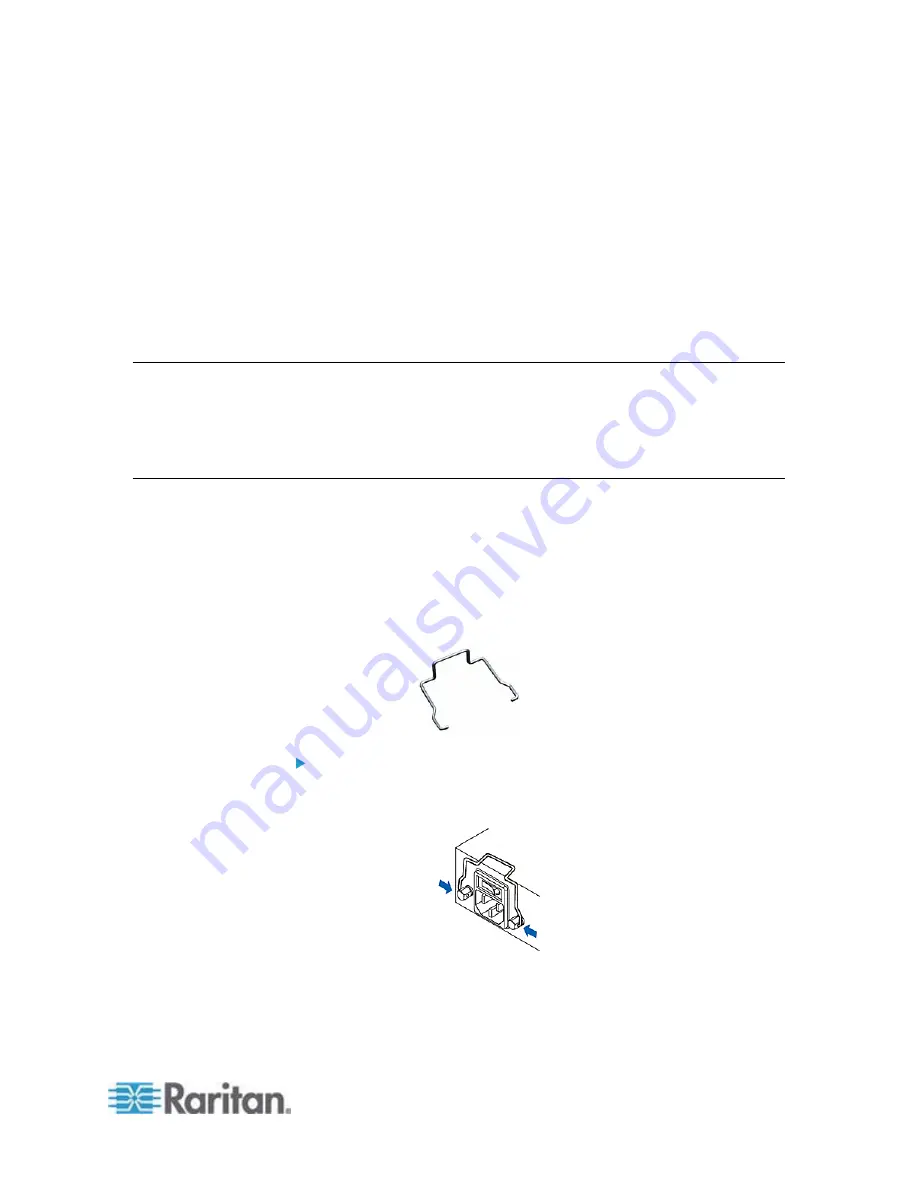
9
In This Chapter
Before You Begin ......................................................................................9
Connecting the EMX to a Power Source...................................................9
Configuring the EMX ...............................................................................10
Bulk Configuration Methods ....................................................................21
Cascading the EMX via USB...................................................................22
Before You Begin
Prepare the installation site. Make sure the installation area is clean and
not exposed to extreme temperatures or humidity. Allow sufficient space
around the EMX for cabling and asset sensor connections.
Connecting the EMX to a Power Source
If your EMX device is designed to use a cable retention clip, install the
clip before connecting a power cord. A cable retention clip prevents the
connected power cord from coming loose or falling off.
The use of cable retention clips is highly recommended for regions with
high seismic activities, and environments where shocks and vibrations
are expected.
To connect the EMX device to a power source:
1. Install the cable retention clip by inserting both ends into the tiny
holes on two hexagon screws adjacent to the power socket.
2. Plug one end of the Raritan-provided power cord into the power
socket, and press the cable retention clip toward the power cord until
it holds the cord firmly.
Chapter 3
Installation and Configuration
Summary of Contents for EMX2-888
Page 19: ...Chapter 1 Introduction 5 Retrieval of the link local IPv4 address See IPv4 Address on page 72...
Page 71: ...Chapter 4 Connecting External Equipment Optional 57...
Page 148: ...Chapter 6 Using the Web Interface 134 LHX 20 SHX 30 LHX 40 PowerLogic PM710...
Page 526: ...Appendix H RADIUS Configuration Illustration 512 Note If your EMX uses PAP then select PAP...
Page 531: ...Appendix H RADIUS Configuration Illustration 517 14 The new attribute is added Click OK...
Page 532: ...Appendix H RADIUS Configuration Illustration 518 15 Click Next to continue...






























