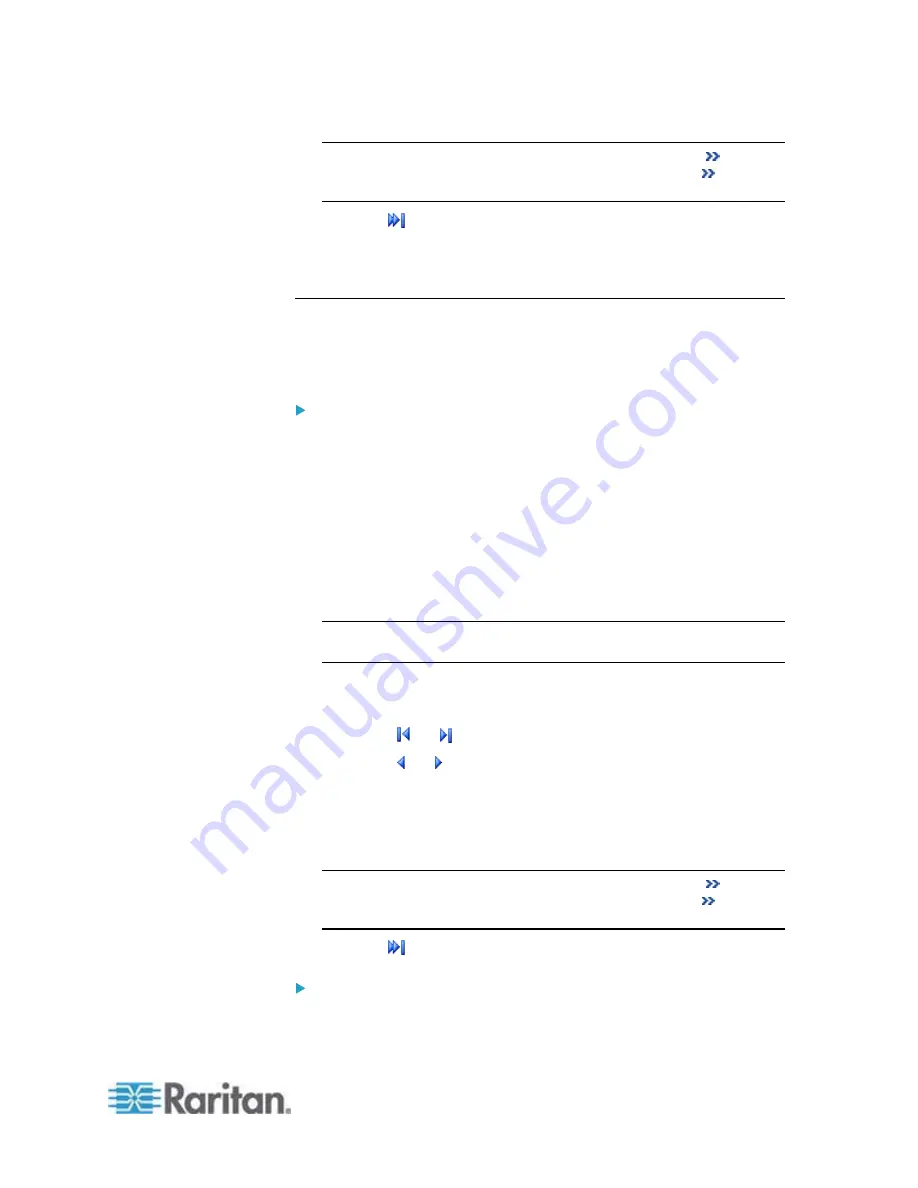
Chapter 6: Using the Web Interface
233
Note: Sometimes when the dialog is too narrow, the icon
takes
the place of the Show Details button. In that case, click
and
select Show Details to view details.
Click to view the latest events.
View a specific type of events only by selecting an event type in
the Filter Event Class field.
Viewing the Wireless LAN Diagnostic Log
The EMX provides a diagnostic log for inspecting connection errors that
occurred over the wireless network interface. The information is useful
for technical support engineers.
To display the wireless LAN diagnostic log:
1. Choose Device Settings > Network. The Network Configuration
dialog appears.
2. Click Show WLAN Diagnostic Log. The WLAN Diagnostic Log dialog
appears.
Each entry in the log consists of the event's:
ID
number
Date and time
Description
Note: The Show WLAN Diagnostic Log button is available only when
the Network Interface is set to Wireless.
3. The dialog shows the final page by default. You can:
Switch between different pages by doing one of the following:
- Click
or to go to the first or final page.
- Click or to go to the prior or next page.
- Type a number in the Page text box and press Enter to go to a
specific page.
Select a log entry from the list and click Show Details, or simply
double-click the log entry to view detailed information.
Note: Sometimes when the dialog is too narrow, the icon
takes
the place of the Show Details button. In that case, click
and
select Show Details to view details.
Click to view the latest events.
To clear the diagnostic log:
1. Click Clear WLAN Diagnostic Log.
Summary of Contents for EMX2-888
Page 19: ...Chapter 1 Introduction 5 Retrieval of the link local IPv4 address See IPv4 Address on page 72...
Page 71: ...Chapter 4 Connecting External Equipment Optional 57...
Page 148: ...Chapter 6 Using the Web Interface 134 LHX 20 SHX 30 LHX 40 PowerLogic PM710...
Page 526: ...Appendix H RADIUS Configuration Illustration 512 Note If your EMX uses PAP then select PAP...
Page 531: ...Appendix H RADIUS Configuration Illustration 517 14 The new attribute is added Click OK...
Page 532: ...Appendix H RADIUS Configuration Illustration 518 15 Click Next to continue...






























