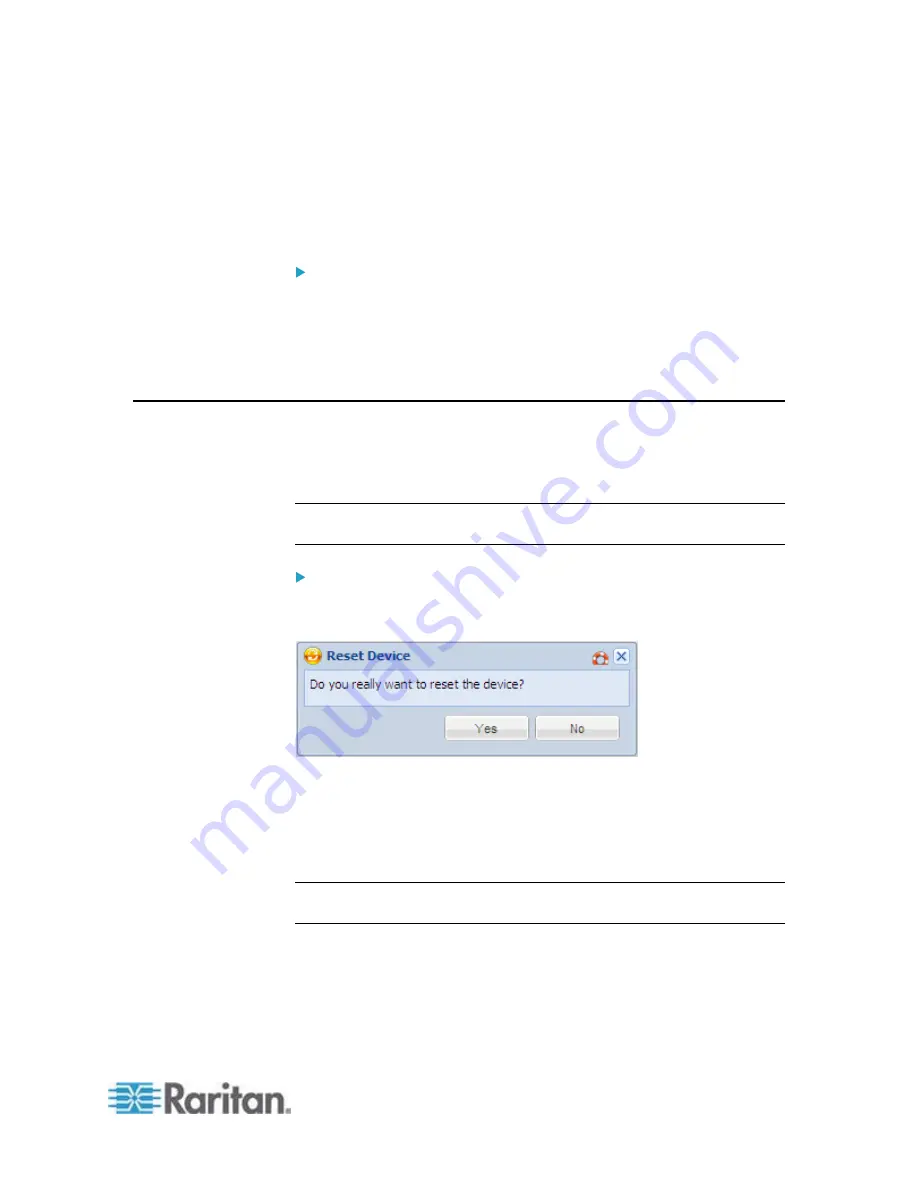
Chapter 6: Using the Web Interface
295
You can download the diagnostic file from the EMX device to a client
machine. The file is compressed into a .tgz file and should be sent to
Raritan Technical Support for interpretation.
This feature is accessible only by users with Administrative Privileges or
"Unrestricted View Privileges."
To retrieve a diagnostic file:
1. Choose Maintenance > Download Diagnostic Information. You are
then prompted to save or open the file.
2. Click Save to save the file.
3. E-mail this file as instructed by Raritan Technical Support.
Rebooting the EMX
You can remotely reboot the EMX device via the web interface.
Rebooting the EMX does not reset the configuration of the device as is
done during a factory reset.
Note: Rebooting the EMX deletes all webcam snapshots that are saved
on the device.
To reboot the device:
1. Choose Maintenance > Unit Reset. The Reset Device dialog
appears.
2. Click Yes to reset the EMX.
3. A message appears with a countdown timer showing the remaining
time of the operation. It takes about one minute to complete.
4. When the reset is complete, the Login page opens. Now you can log
back in to the EMX device.
Note: If you are not redirected to the Login page after the reset is
complete, click the underlined text "this link" in the message.
Summary of Contents for EMX2-888
Page 19: ...Chapter 1 Introduction 5 Retrieval of the link local IPv4 address See IPv4 Address on page 72...
Page 71: ...Chapter 4 Connecting External Equipment Optional 57...
Page 148: ...Chapter 6 Using the Web Interface 134 LHX 20 SHX 30 LHX 40 PowerLogic PM710...
Page 526: ...Appendix H RADIUS Configuration Illustration 512 Note If your EMX uses PAP then select PAP...
Page 531: ...Appendix H RADIUS Configuration Illustration 517 14 The new attribute is added Click OK...
Page 532: ...Appendix H RADIUS Configuration Illustration 518 15 Click Next to continue...






























