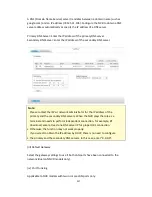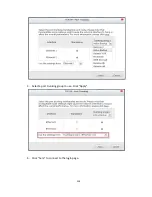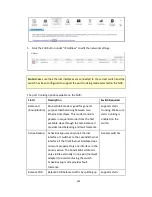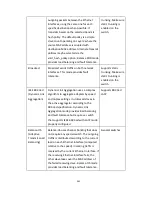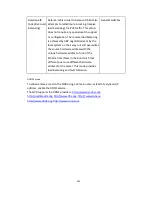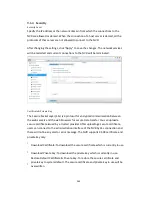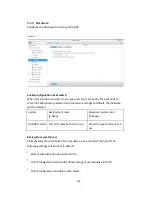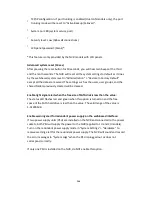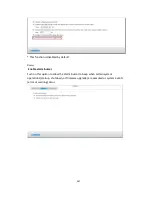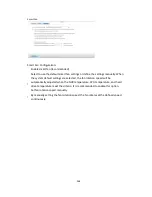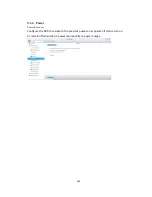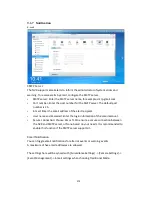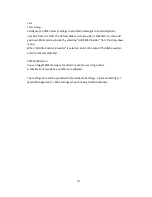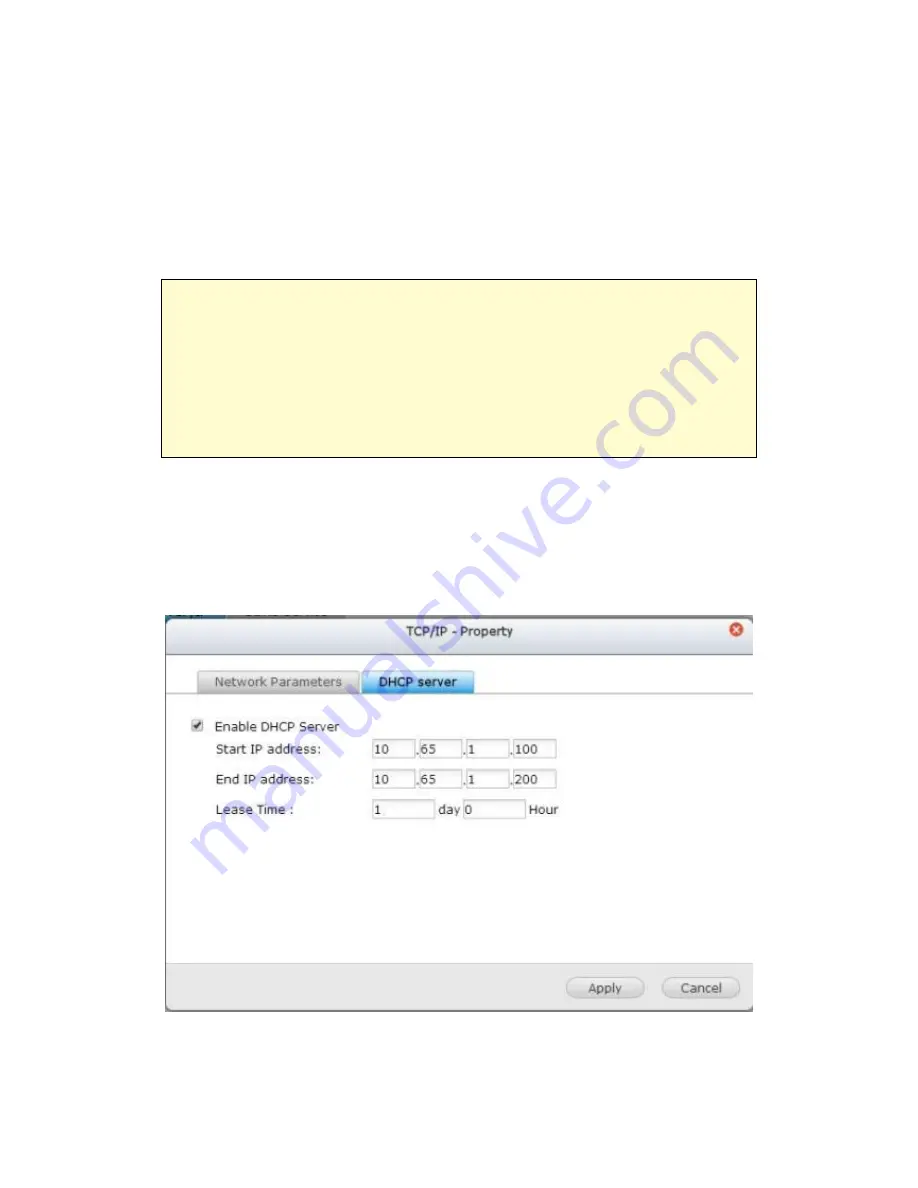
256
DHCP Server
A DHCP (Dynamic Host Configuration Protocol) server assigns IP addresses to the
clients on a network. Select “Enable DHCP Server” to set the NVR a DHCP server if
there is none on the local network where the NVR locates.
Note:
•
Do not enable DHCP server if there is one the local network to avoid IP
address conflicts or network access errors.
•
The DHCP server option is available to Ethernet 1 only when both LAN ports
of a dual LAN NVR are connected to the network and Ethernet 1 is assigned
with a fixed IP.
Start IP, End IP, Lease Time:
Set the range of IP addresses allocated by the NVR to the
DHCP clients and the lease time. The lease time refers to the time that an IP address
is leased to the clients. During that time, the IP will be reserved to the assigned client.
When the lease time expires, the IP can be assigned to another client.
(ii) DNS Server
Summary of Contents for VIOSTOR
Page 47: ...47 ...
Page 49: ...49 ...
Page 90: ...90 ...
Page 114: ...114 ...
Page 115: ...115 5 2 6Enable Disable Event Alert To enable event alerts on an E map click ...
Page 122: ...122 zoom is enabled you can use your mouse wheel to use digital zoom function ...
Page 140: ...140 Note You cannot play recording files via double click here ...
Page 142: ...142 ...
Page 184: ...184 ...
Page 185: ...185 ...
Page 194: ...194 ...
Page 196: ...196 Step2 Enter the Product Authorization Key PAK code to activate the license ...
Page 217: ...217 10 Confirm the settings and click Next 11 Click Finish to exit the wizard ...
Page 264: ...264 ...
Page 292: ...292 Process This tab shows information about the processes running on the NVR ...
Page 305: ...305 4 Enter a name to register your NVR and click Next ...
Page 306: ...306 5 The wizard will configure your router automatically ...
Page 307: ...307 6 Review the summary page and click Finish to complete the wizard ...
Page 311: ...311 ...
Page 324: ...324 Step5 Specify your replication schedule ...
Page 325: ...325 Step6 Click Finish to complete the setup ...
Page 336: ...336 Step 2 Go to All Apps Step 3 Click Add QSCM Lite to QVR ...
Page 340: ...340 Step 4 Click Install Manually Step 5 Find the unzipped QSCM Lite and click Install ...
Page 341: ...341 Step 6 Click OK Step 7 The NVR will then install QSCM Lite ...
Page 351: ...351 ...