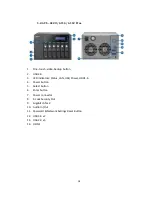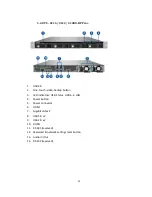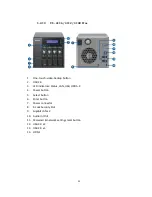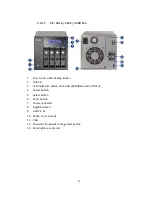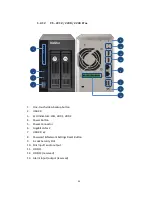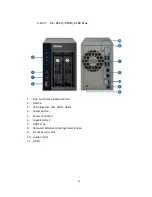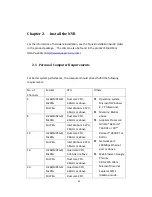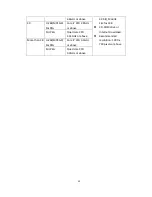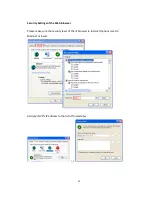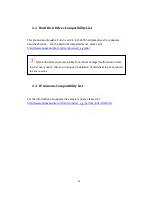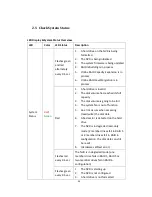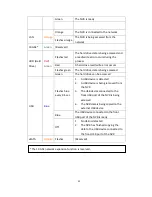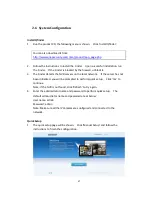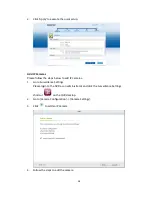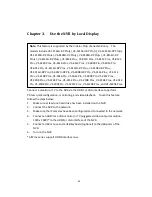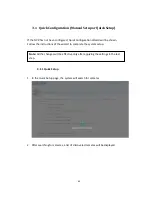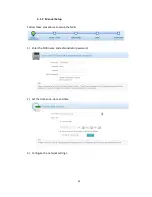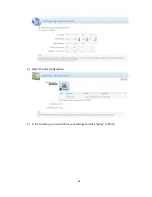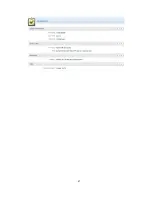32
2.2
Browse CD-ROM
Run the product CD-ROM on a Windows PC to access the Quick Start Guide and user
manual, and install the QNAP QVR Client, codec and software utilities Qfinder.
Browse the CD-ROM and access the following contents:
Codec: The codec for playing AVI videos recorded by the NVR via Windows
Media Player.
Manual: The user manuals of the NVR.
Qfinder: The setup program of QNAP Qfinder. This tool is used to discover the
NVR servers available on the local network and configure the network settings
of the NVR.
QIG: View the hardware installation instructions of the NVR.
QVR: The setup program for the QNAP QVR Client, an application to see the live
view and play videos recorded by the NVR. If you were unable to install the
QNAP QVR Client when connecting to the monitoring/playback page of the NVR,
install the plug-in from the CD-ROM.
Tool: This folder contains IPP library and monitor plug-in. If you failed to install
the ActiveX plug-in when connecting to the monitoring page of the NVR by an IE
browser, install the plug-in from the CD-ROM.
Summary of Contents for VIOSTOR
Page 47: ...47 ...
Page 49: ...49 ...
Page 90: ...90 ...
Page 114: ...114 ...
Page 115: ...115 5 2 6Enable Disable Event Alert To enable event alerts on an E map click ...
Page 122: ...122 zoom is enabled you can use your mouse wheel to use digital zoom function ...
Page 140: ...140 Note You cannot play recording files via double click here ...
Page 142: ...142 ...
Page 184: ...184 ...
Page 185: ...185 ...
Page 194: ...194 ...
Page 196: ...196 Step2 Enter the Product Authorization Key PAK code to activate the license ...
Page 217: ...217 10 Confirm the settings and click Next 11 Click Finish to exit the wizard ...
Page 264: ...264 ...
Page 292: ...292 Process This tab shows information about the processes running on the NVR ...
Page 305: ...305 4 Enter a name to register your NVR and click Next ...
Page 306: ...306 5 The wizard will configure your router automatically ...
Page 307: ...307 6 Review the summary page and click Finish to complete the wizard ...
Page 311: ...311 ...
Page 324: ...324 Step5 Specify your replication schedule ...
Page 325: ...325 Step6 Click Finish to complete the setup ...
Page 336: ...336 Step 2 Go to All Apps Step 3 Click Add QSCM Lite to QVR ...
Page 340: ...340 Step 4 Click Install Manually Step 5 Find the unzipped QSCM Lite and click Install ...
Page 341: ...341 Step 6 Click OK Step 7 The NVR will then install QSCM Lite ...
Page 351: ...351 ...