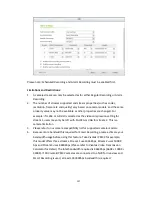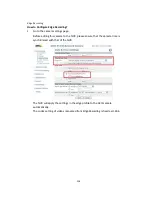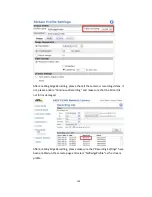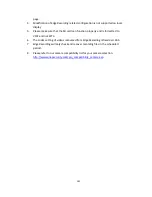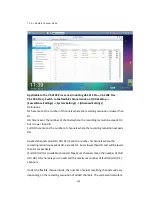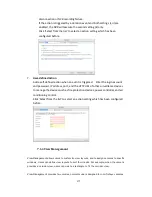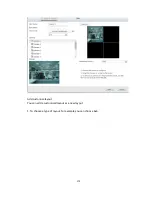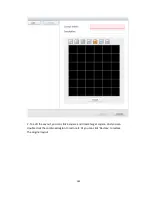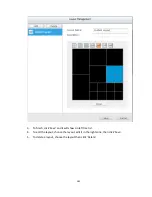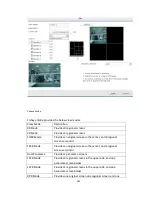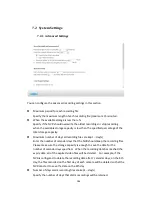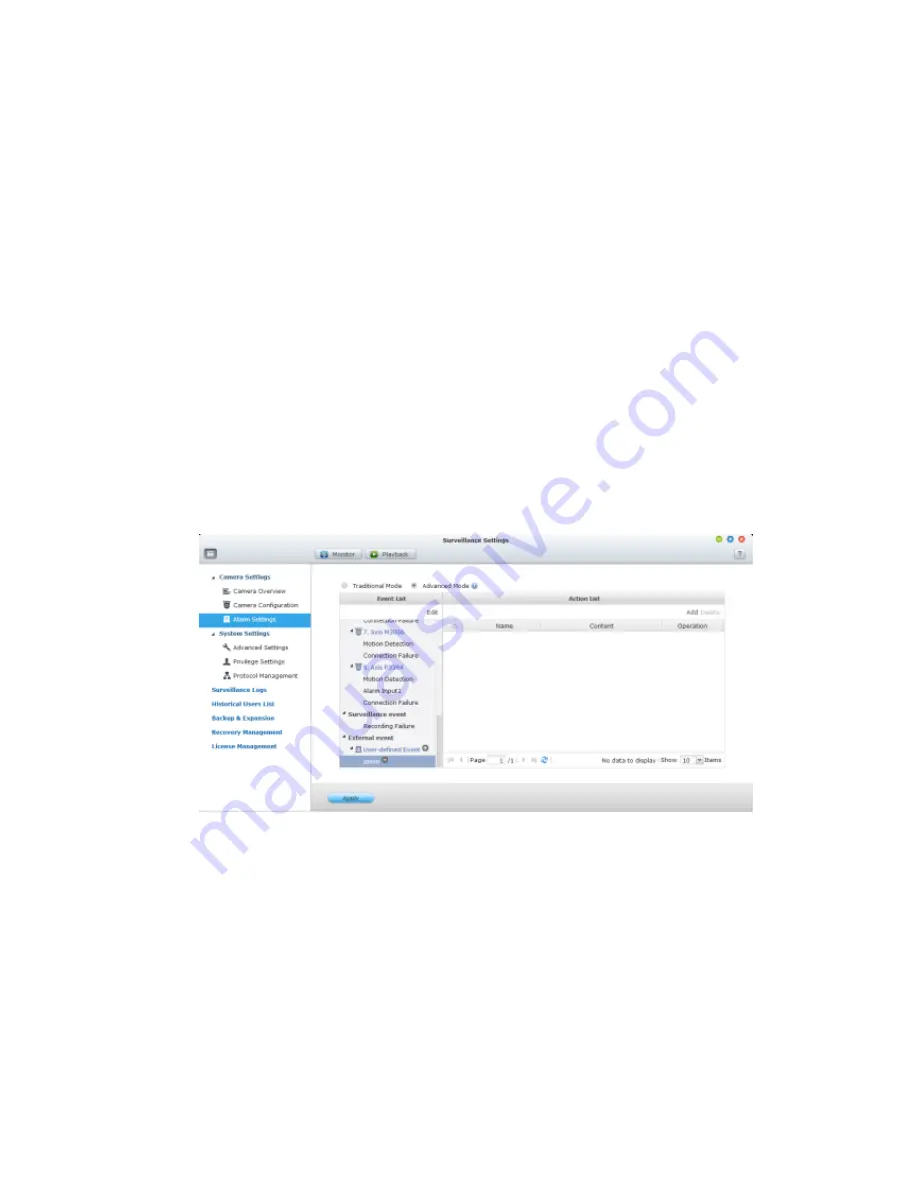
171
right (discussed in the later sections).
5.
Recording failure (NVR event)
This option allows the NVR to trigger an action when the video recording of the
IP camera or the video server fails due to the hard disk bad blocks, file system
crash, or other reasons. Select ‘NVR event’ from the ‘Event List’. Click
‘Recording failure’. Then define the action settings on the right (discussed in
the later sections).
6.
External event (user-defined events)
To create a self-defined event on the NVR, select ‘User-defined Event’ under
‘External event’ on the ‘Event List’. Then click the + button. Enter the event
name, for example, ‘door’.
After creating an event, click the event name and define the action on the right
(discussed in the later sections). After configuring the action settings, enter
the CGI command (including the self-defined event name) in the web browser to
trigger the action anytime. The format of the CGI command is:
http://NVRIP/cgi-bin/logical_input.cgi?name=event-name. For example,
http://10.8.12.12:80/cgi-bin/logical_input.cgi?name=door
Event schedule settings:
When editing an event (not including camera disconnection, NVR events, and
external events), click ‘Set Schedule’ to define when the alarm settings will be active.
To create a new schedule, select ‘New’ and enter a schedule name. The schedule
supports a maximum of 25 characters (double-byte characters, spaces, and symbols
are allowed). Select the day and time when the alarm settings should be active.
Click + to add a schedule; or – to delete a schedule. Up to 6 settings can be defined
for each schedule.
Summary of Contents for VIOSTOR
Page 47: ...47 ...
Page 49: ...49 ...
Page 90: ...90 ...
Page 114: ...114 ...
Page 115: ...115 5 2 6Enable Disable Event Alert To enable event alerts on an E map click ...
Page 122: ...122 zoom is enabled you can use your mouse wheel to use digital zoom function ...
Page 140: ...140 Note You cannot play recording files via double click here ...
Page 142: ...142 ...
Page 184: ...184 ...
Page 185: ...185 ...
Page 194: ...194 ...
Page 196: ...196 Step2 Enter the Product Authorization Key PAK code to activate the license ...
Page 217: ...217 10 Confirm the settings and click Next 11 Click Finish to exit the wizard ...
Page 264: ...264 ...
Page 292: ...292 Process This tab shows information about the processes running on the NVR ...
Page 305: ...305 4 Enter a name to register your NVR and click Next ...
Page 306: ...306 5 The wizard will configure your router automatically ...
Page 307: ...307 6 Review the summary page and click Finish to complete the wizard ...
Page 311: ...311 ...
Page 324: ...324 Step5 Specify your replication schedule ...
Page 325: ...325 Step6 Click Finish to complete the setup ...
Page 336: ...336 Step 2 Go to All Apps Step 3 Click Add QSCM Lite to QVR ...
Page 340: ...340 Step 4 Click Install Manually Step 5 Find the unzipped QSCM Lite and click Install ...
Page 341: ...341 Step 6 Click OK Step 7 The NVR will then install QSCM Lite ...
Page 351: ...351 ...