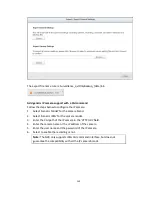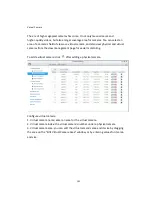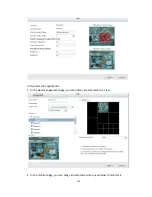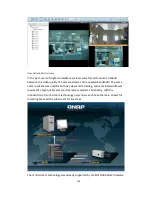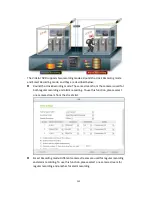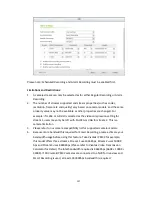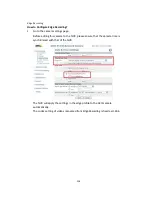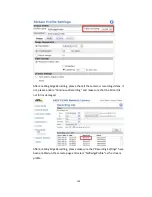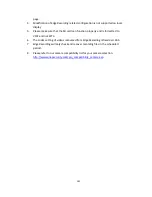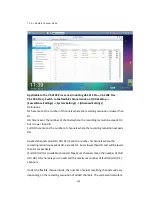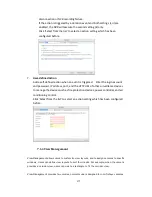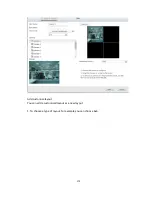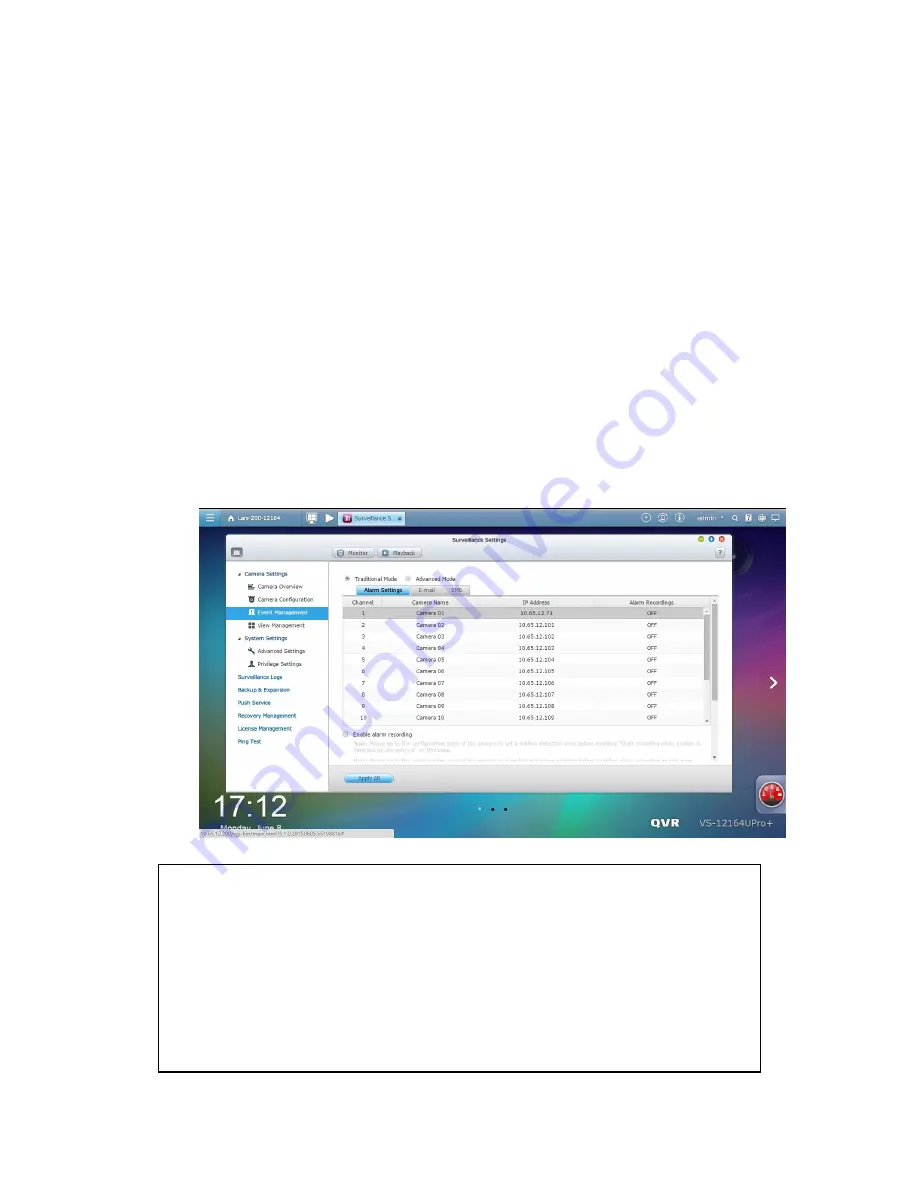
164
7.1.3
Event Management
The NVR provides ‘Traditional Mode’ and ‘Advanced Mode’ for event management.
Select ‘Traditional Mode’ to use the standard alarm settings in response to the alarm
events. To use advanced event management, select ‘Advanced Mode’.
Traditional Mode
1.
Alarm Settings
Select a channel (IP camera/video server) on the list and configure the alarm
settings. The video recording will be activated when the alarm input of the
selected channel is triggered or a moving object is detected.
When the option ‘Activate alarm recording only on selected schedule’ is enabled,
the alarm recording will be activated only when the alarm input is triggered or a
moving object is detected within the schedule. To apply the same settings to
all the channels on the list, click ‘Apply to all cameras’.
Note:
All the settings will be effective after clicking ‘Apply’. When applying the
changes, the current recording process will temporarily pause (maximum 1
minute) and then restart.
To avoid blocking by the firewall, the IP cameras or the video servers configured
for alarm recording must be located on the same subnet as the NVR.
To switch from traditional mode to advanced mode, select ‘Advanced Mode’ and
click ‘Go to the settings page’.
Summary of Contents for VIOSTOR
Page 47: ...47 ...
Page 49: ...49 ...
Page 90: ...90 ...
Page 114: ...114 ...
Page 115: ...115 5 2 6Enable Disable Event Alert To enable event alerts on an E map click ...
Page 122: ...122 zoom is enabled you can use your mouse wheel to use digital zoom function ...
Page 140: ...140 Note You cannot play recording files via double click here ...
Page 142: ...142 ...
Page 184: ...184 ...
Page 185: ...185 ...
Page 194: ...194 ...
Page 196: ...196 Step2 Enter the Product Authorization Key PAK code to activate the license ...
Page 217: ...217 10 Confirm the settings and click Next 11 Click Finish to exit the wizard ...
Page 264: ...264 ...
Page 292: ...292 Process This tab shows information about the processes running on the NVR ...
Page 305: ...305 4 Enter a name to register your NVR and click Next ...
Page 306: ...306 5 The wizard will configure your router automatically ...
Page 307: ...307 6 Review the summary page and click Finish to complete the wizard ...
Page 311: ...311 ...
Page 324: ...324 Step5 Specify your replication schedule ...
Page 325: ...325 Step6 Click Finish to complete the setup ...
Page 336: ...336 Step 2 Go to All Apps Step 3 Click Add QSCM Lite to QVR ...
Page 340: ...340 Step 4 Click Install Manually Step 5 Find the unzipped QSCM Lite and click Install ...
Page 341: ...341 Step 6 Click OK Step 7 The NVR will then install QSCM Lite ...
Page 351: ...351 ...