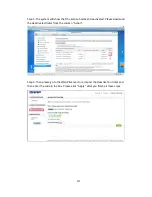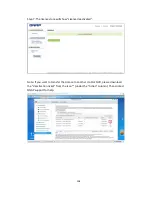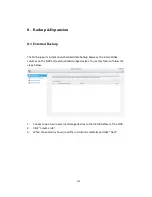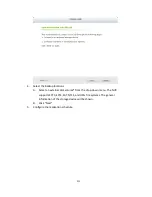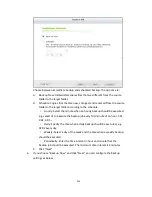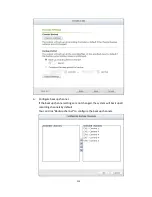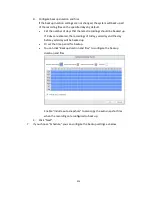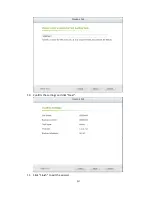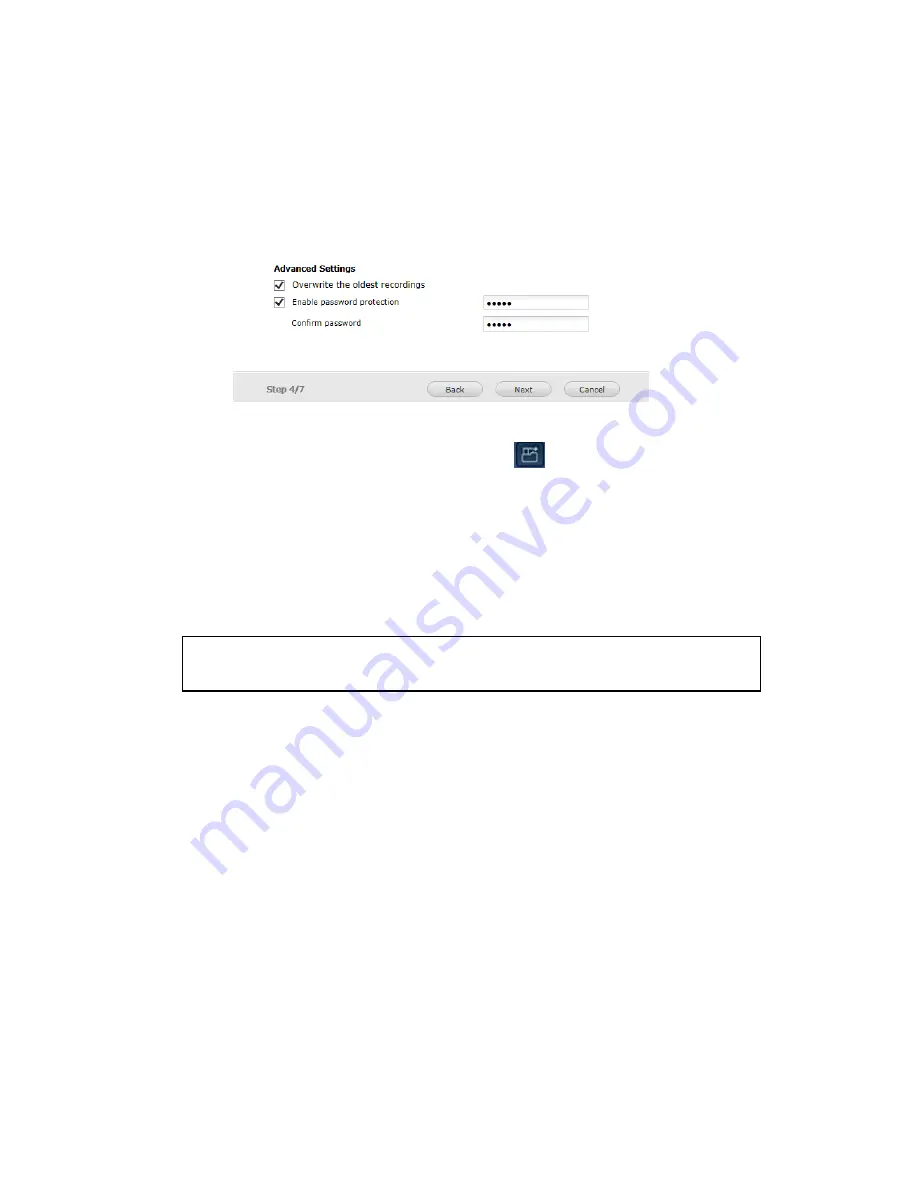
220
Enable “Include auto snapshots” to also copy the auto snapshot files when
the recordings are configured to back up.
5.
Advanced Settings include the ability to overwrite old recordings and to
enable password protection.
When “Enable password protection” is applied, you will need to enter the
password to playback recording files via
(Open playback files).
6.
Click “Apply”.
7.
Press and hold the video backup button for 3 seconds and the NVR will
immediately start copying the recording data to the USB device. If the USB
device is recognized, the USB LED will glow blue. The USB LED will flash blue
when the data is being copied. The LED will turn off after the data has been
copied. Then users can safely remove the device.
Note:
Only USB devices with at least 10GB storage capacity are supported by this
video backup function.
Buzzer Control
After enabling the alarm buzzer, if you hear one short beep, it means ‘Backup has
started.
Summary of Contents for VIOSTOR
Page 47: ...47 ...
Page 49: ...49 ...
Page 90: ...90 ...
Page 114: ...114 ...
Page 115: ...115 5 2 6Enable Disable Event Alert To enable event alerts on an E map click ...
Page 122: ...122 zoom is enabled you can use your mouse wheel to use digital zoom function ...
Page 140: ...140 Note You cannot play recording files via double click here ...
Page 142: ...142 ...
Page 184: ...184 ...
Page 185: ...185 ...
Page 194: ...194 ...
Page 196: ...196 Step2 Enter the Product Authorization Key PAK code to activate the license ...
Page 217: ...217 10 Confirm the settings and click Next 11 Click Finish to exit the wizard ...
Page 264: ...264 ...
Page 292: ...292 Process This tab shows information about the processes running on the NVR ...
Page 305: ...305 4 Enter a name to register your NVR and click Next ...
Page 306: ...306 5 The wizard will configure your router automatically ...
Page 307: ...307 6 Review the summary page and click Finish to complete the wizard ...
Page 311: ...311 ...
Page 324: ...324 Step5 Specify your replication schedule ...
Page 325: ...325 Step6 Click Finish to complete the setup ...
Page 336: ...336 Step 2 Go to All Apps Step 3 Click Add QSCM Lite to QVR ...
Page 340: ...340 Step 4 Click Install Manually Step 5 Find the unzipped QSCM Lite and click Install ...
Page 341: ...341 Step 6 Click OK Step 7 The NVR will then install QSCM Lite ...
Page 351: ...351 ...