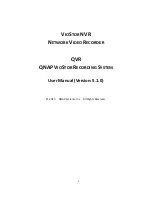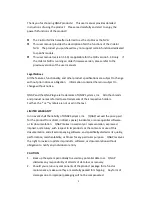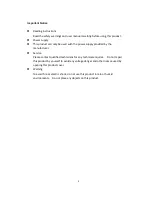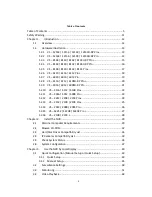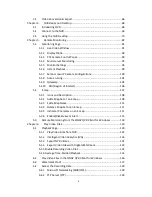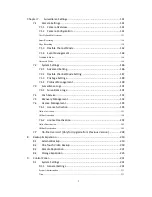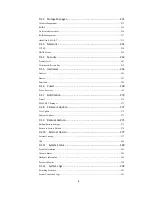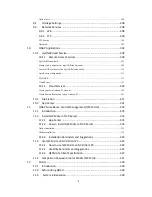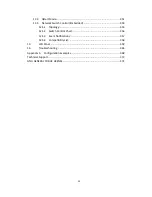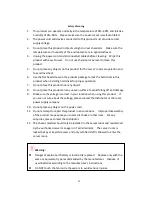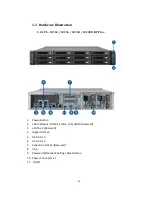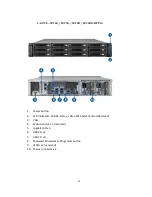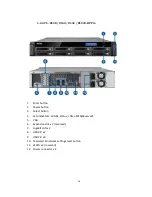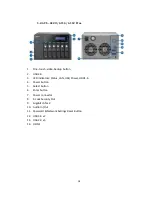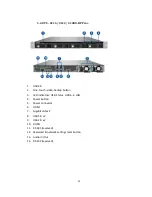6
3.5
Video Conversion & Export ...................................................................... 66
Chapter 4.
QVR Basics and Desktop ....................................................................... 68
4.1
Introducing QVR ....................................................................................... 68
4.2
Connect to the NVR ................................................................................. 69
4.3
Using the QVR Desktop ............................................................................ 70
Chapter 5.
Remote Monitoring .............................................................................. 82
5.1
Monitoring Page ....................................................................................... 83
5.1.1 Live Video Window .......................................................................... 91
5.1.2 Display Mode ................................................................................... 93
5.1.3 PTZ Camera Control Panel ............................................................... 93
5.1.4 Multi-server Monitoring .................................................................. 95
5.1.5 Monitor Settings .............................................................................. 96
5.1.6 Instant Playback ............................................................................... 99
5.1.7 Same-screen IP Camera Configurations ......................................... 100
5.1.8 Auto Cruising .................................................................................. 101
5.1.9 Qdewarp ........................................................................................ 104
5.1.10 ROI (Region of Interest) ................................................................ 106
5.2
E-map ..................................................................................................... 107
5.2.1 Icons and Description..................................................................... 108
5.2.2 Add a Map Set or an E-map ........................................................... 109
5.2.3 Edit a Map Name ........................................................................... 111
5.2.4 Delete a Map Set or an E-map ....................................................... 111
5.2.5 Indicate IP Cameras on an E-map .................................................. 112
5.2.6 Enable/Disable Event Alert ............................................................ 115
5.3
Remote Monitoring from the QNAP QVR Client for Windows .............. 118
Chapter 6.
Play Video Files ................................................................................... 119
6.1
Playback Page ......................................................................................... 120
6.1.1 Play Video Files from NVR ............................................................. 124
6.1.2 Intelligent Video Analytics (IVA) .................................................... 126
6.1.3 Export NVR Videos ......................................................................... 131
6.1.4 Export Video Files with Digital Watermark ................................... 133
6.1.5 Enable Recording Video Files ............................................................ 134
6.1.6 Average Time-Divided Playback ........................................................ 135
6.2
Play Video Files in the QNAP QVR Client for Windows ......................... 136
6.3
Watermark Proof.................................................................................... 137
6.4
Access the Recording Data ..................................................................... 139
6.4.1 Microsoft Networking (SMB/CIFS) ................................................. 139
6.4.2 FTP Server (FTP) ............................................................................. 139
Summary of Contents for VIOSTOR
Page 47: ...47 ...
Page 49: ...49 ...
Page 90: ...90 ...
Page 114: ...114 ...
Page 115: ...115 5 2 6Enable Disable Event Alert To enable event alerts on an E map click ...
Page 122: ...122 zoom is enabled you can use your mouse wheel to use digital zoom function ...
Page 140: ...140 Note You cannot play recording files via double click here ...
Page 142: ...142 ...
Page 184: ...184 ...
Page 185: ...185 ...
Page 194: ...194 ...
Page 196: ...196 Step2 Enter the Product Authorization Key PAK code to activate the license ...
Page 217: ...217 10 Confirm the settings and click Next 11 Click Finish to exit the wizard ...
Page 264: ...264 ...
Page 292: ...292 Process This tab shows information about the processes running on the NVR ...
Page 305: ...305 4 Enter a name to register your NVR and click Next ...
Page 306: ...306 5 The wizard will configure your router automatically ...
Page 307: ...307 6 Review the summary page and click Finish to complete the wizard ...
Page 311: ...311 ...
Page 324: ...324 Step5 Specify your replication schedule ...
Page 325: ...325 Step6 Click Finish to complete the setup ...
Page 336: ...336 Step 2 Go to All Apps Step 3 Click Add QSCM Lite to QVR ...
Page 340: ...340 Step 4 Click Install Manually Step 5 Find the unzipped QSCM Lite and click Install ...
Page 341: ...341 Step 6 Click OK Step 7 The NVR will then install QSCM Lite ...
Page 351: ...351 ...