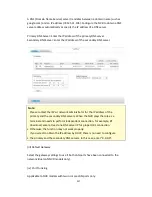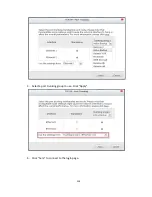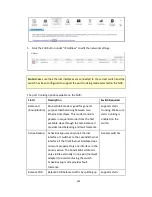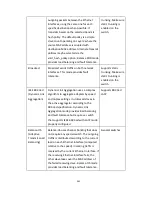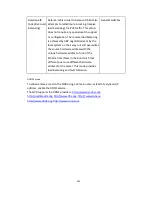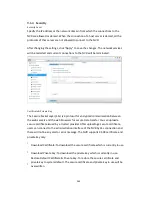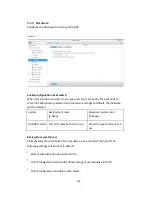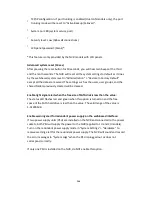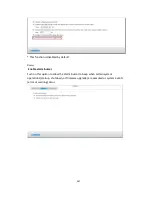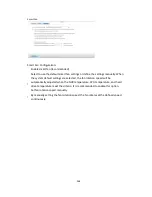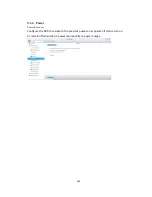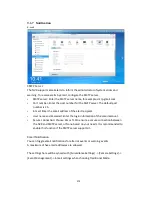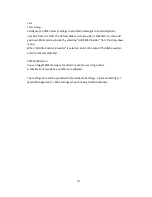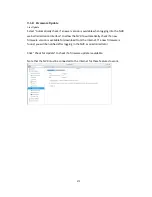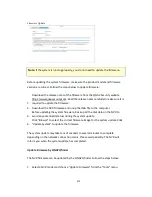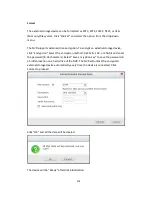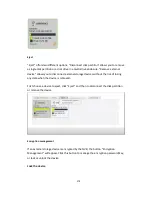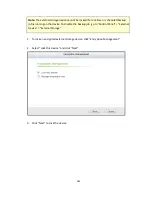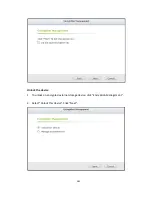266
•
TCP/IP configuration: If port trunking is enabled (dual LAN models only), the port
trunking mode will be reset to “Active Backup (Failover)”.
•
System port: 80 (system service port).
•
Security level: Low (Allow all connections).
•
LCD panel password: (blank)*.
*This feature is only provided by the NVR models with LCD panels.
Advanced system reset (10 sec)
After pressing the reset button for 10 seconds, you will hear two beeps at the third
and the tenth seconds. The NVR will reset all the system settings to default as it does
by the web-based system reset in “Administration” > “Restore to Factory Default”
except all the data are reserved. The settings such as the users, user groups, and the
shared folders previously created will be cleared.
Enable light signal alert when the free size of SATA disk is less than the value:
The status LED flashes red and green when this option is turned on and the free
space of the SATA hard drive is less than the value. The valid range of the value is
1-51200 MB.
Enable warning alert for redundant power supply on the web-based interface:
If two power supply units (PSU) are installed on the NVR and connected to the power
sockets, both PSU will supply the power to the NVR (applied to 1U and 2U models).
Turn on the redundant power supply mode in “System Settings” > “Hardware” to
receive warning alert for the redundant power supply. The NVR will sound and record
the error messages in “System Logs” when the PSU is plugged out or does not
correspond correctly.
If only one PSU is installed on the NVR, do NOT enable this option.
Summary of Contents for VIOSTOR
Page 47: ...47 ...
Page 49: ...49 ...
Page 90: ...90 ...
Page 114: ...114 ...
Page 115: ...115 5 2 6Enable Disable Event Alert To enable event alerts on an E map click ...
Page 122: ...122 zoom is enabled you can use your mouse wheel to use digital zoom function ...
Page 140: ...140 Note You cannot play recording files via double click here ...
Page 142: ...142 ...
Page 184: ...184 ...
Page 185: ...185 ...
Page 194: ...194 ...
Page 196: ...196 Step2 Enter the Product Authorization Key PAK code to activate the license ...
Page 217: ...217 10 Confirm the settings and click Next 11 Click Finish to exit the wizard ...
Page 264: ...264 ...
Page 292: ...292 Process This tab shows information about the processes running on the NVR ...
Page 305: ...305 4 Enter a name to register your NVR and click Next ...
Page 306: ...306 5 The wizard will configure your router automatically ...
Page 307: ...307 6 Review the summary page and click Finish to complete the wizard ...
Page 311: ...311 ...
Page 324: ...324 Step5 Specify your replication schedule ...
Page 325: ...325 Step6 Click Finish to complete the setup ...
Page 336: ...336 Step 2 Go to All Apps Step 3 Click Add QSCM Lite to QVR ...
Page 340: ...340 Step 4 Click Install Manually Step 5 Find the unzipped QSCM Lite and click Install ...
Page 341: ...341 Step 6 Click OK Step 7 The NVR will then install QSCM Lite ...
Page 351: ...351 ...