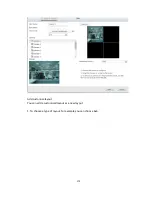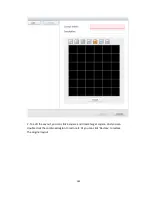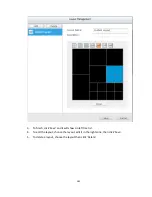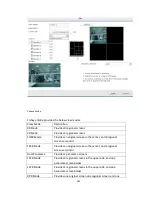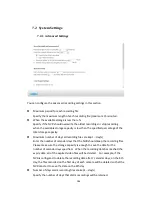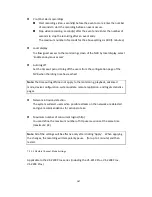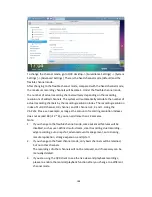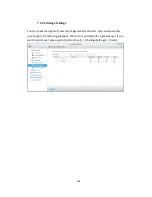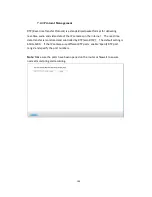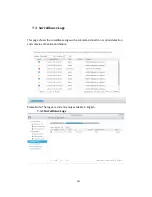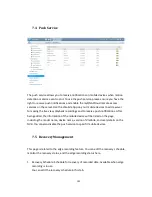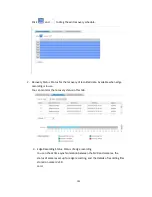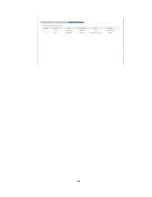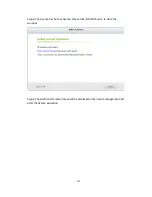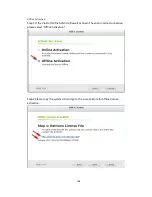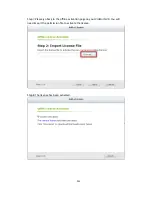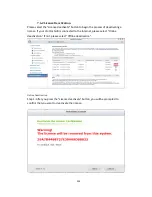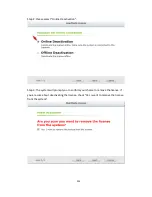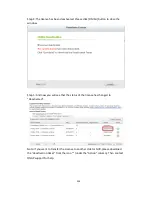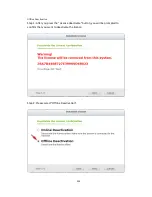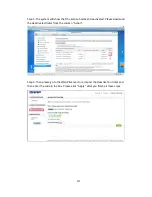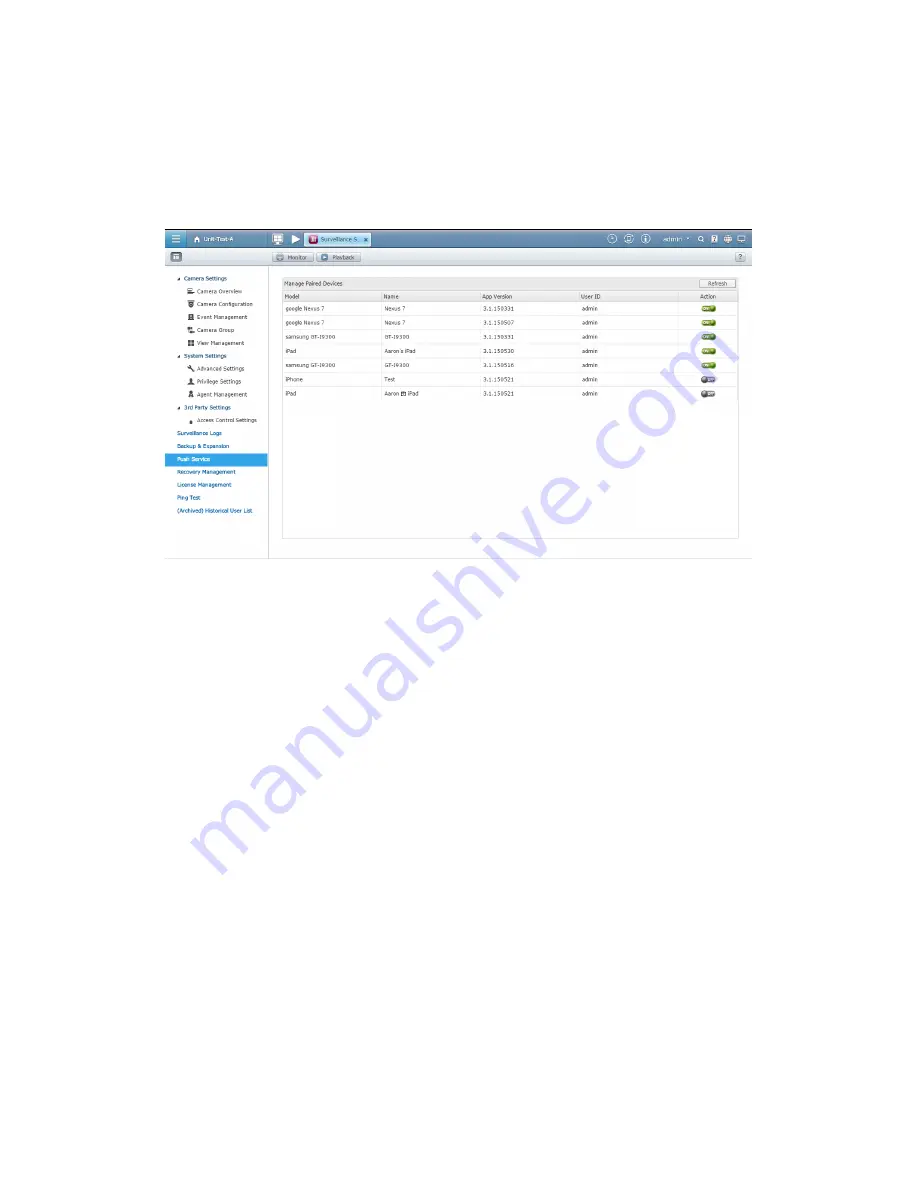
192
7.4
Push Service
The push service allows you to receive notifications on mobile devices when motion
detection or alarm events occur. To use the push service, please ensure you have the
right to receive push notifications and enable the myQNAPcloud remote access
services on the server. Use the Vmobile App on your mobile devices to add a server
for seeing the live view, playback recordings and to receive push notifications. After
being added, the information of the mobile device will be listed on the page,
including the model name, device name, version of Vmobile, and user details on the
NVR. You can also disable the push service to specific mobile devices.
7.5
Recovery Management
This page is related to the edge recording feature. You can edit the recovery schedule,
monitor the recovery status, and the edge recording status here.
1.
Recovery Schedule: Schedule for recovery of recorded data. Available when edge
recording is in use.
You can edit the recovery schedule in this tab.
Summary of Contents for VIOSTOR
Page 47: ...47 ...
Page 49: ...49 ...
Page 90: ...90 ...
Page 114: ...114 ...
Page 115: ...115 5 2 6Enable Disable Event Alert To enable event alerts on an E map click ...
Page 122: ...122 zoom is enabled you can use your mouse wheel to use digital zoom function ...
Page 140: ...140 Note You cannot play recording files via double click here ...
Page 142: ...142 ...
Page 184: ...184 ...
Page 185: ...185 ...
Page 194: ...194 ...
Page 196: ...196 Step2 Enter the Product Authorization Key PAK code to activate the license ...
Page 217: ...217 10 Confirm the settings and click Next 11 Click Finish to exit the wizard ...
Page 264: ...264 ...
Page 292: ...292 Process This tab shows information about the processes running on the NVR ...
Page 305: ...305 4 Enter a name to register your NVR and click Next ...
Page 306: ...306 5 The wizard will configure your router automatically ...
Page 307: ...307 6 Review the summary page and click Finish to complete the wizard ...
Page 311: ...311 ...
Page 324: ...324 Step5 Specify your replication schedule ...
Page 325: ...325 Step6 Click Finish to complete the setup ...
Page 336: ...336 Step 2 Go to All Apps Step 3 Click Add QSCM Lite to QVR ...
Page 340: ...340 Step 4 Click Install Manually Step 5 Find the unzipped QSCM Lite and click Install ...
Page 341: ...341 Step 6 Click OK Step 7 The NVR will then install QSCM Lite ...
Page 351: ...351 ...