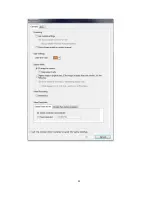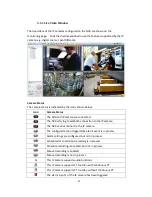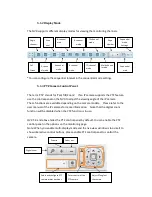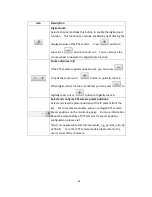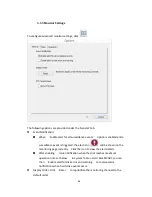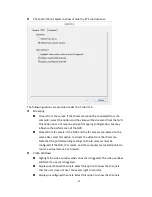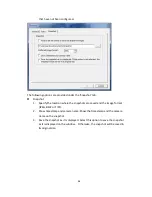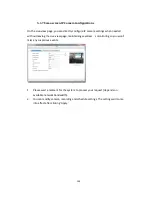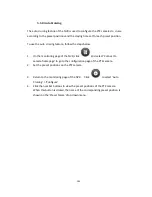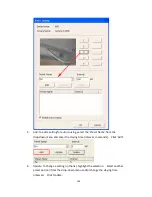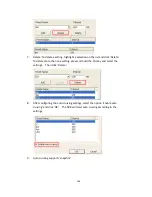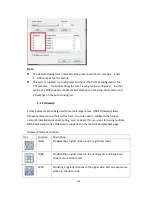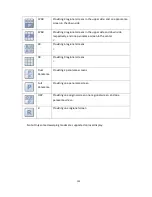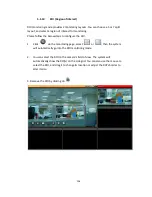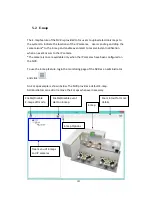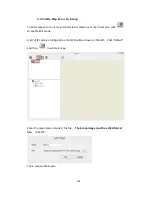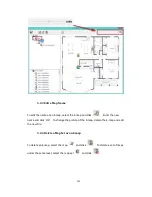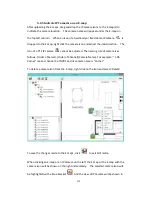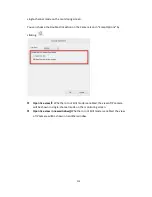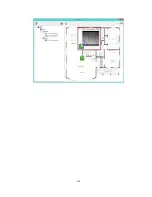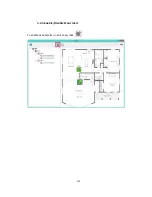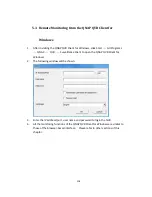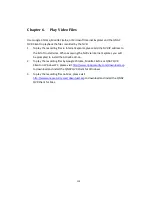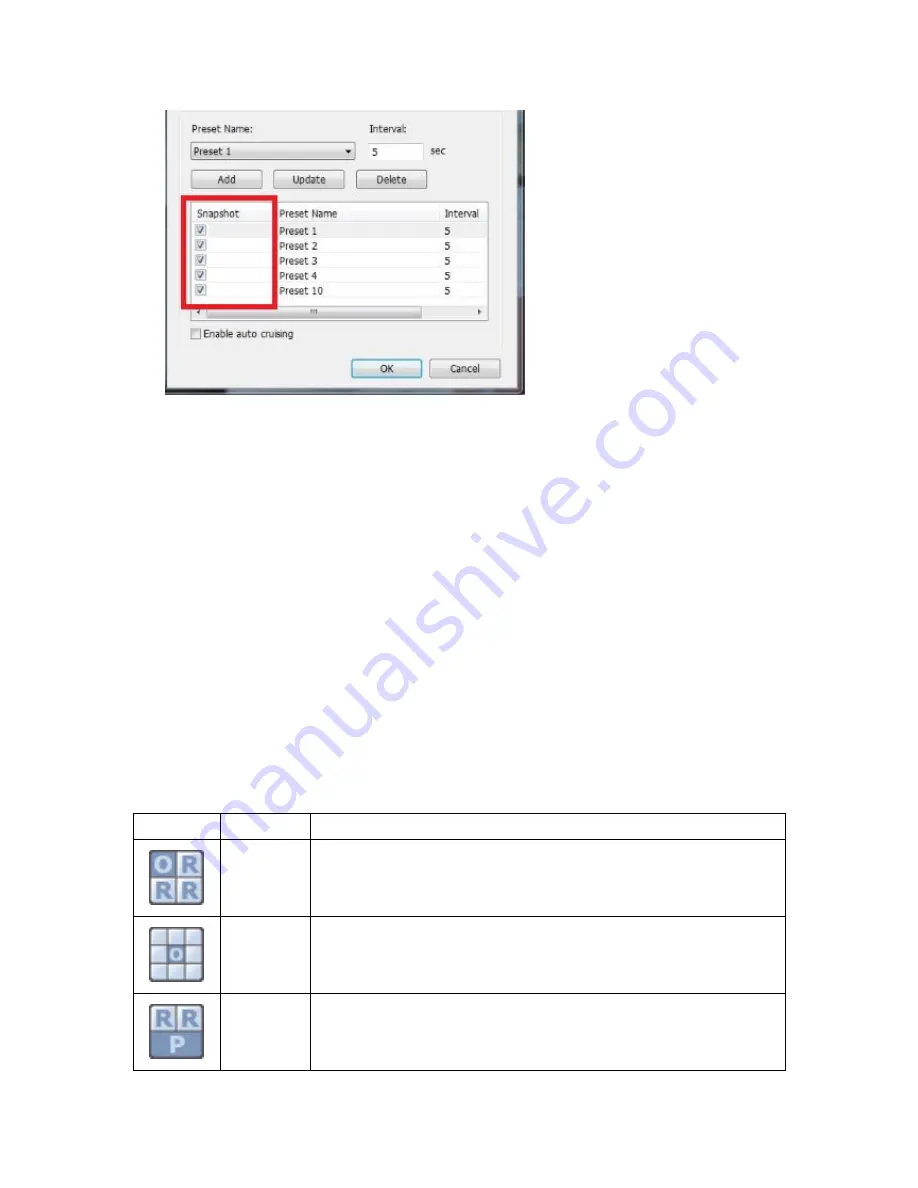
104
Note:
The default staying time (interval) of the preset position is 5 seconds. Enter
5
–
999 seconds for this setting.
The system supports up to 10 preset positions (the first 10) configured on the
PTZ cameras. Up to 20 settings for auto cruising can be configured. In other
words, the NVR supports maximum 10 selections on the drop-down menu and
20 settings on the auto cruising list.
5.1.9
Qdewarp
Fisheye cameras are widely used to monitor larger areas. QNAP Qdewarp allows
fisheye cameras to use their full features. You only need to configure the fisheye
camera’s installation location (ceiling, wall, or desk), then you can start using multiple
QNAP Qdewarp modes. Qdewarp is supported in the monitor and playback page.
Qdewarp mode description
Icon
Function
Description
1O3R
Provides the original screen, and 3 regional screens
1O8R
Provides the original screen in the central grid, and 8 regional
screens around the center
1P2R
Providing 2 regional screens in the upper side, and one panorama
screen in the down side
Summary of Contents for VIOSTOR
Page 47: ...47 ...
Page 49: ...49 ...
Page 90: ...90 ...
Page 114: ...114 ...
Page 115: ...115 5 2 6Enable Disable Event Alert To enable event alerts on an E map click ...
Page 122: ...122 zoom is enabled you can use your mouse wheel to use digital zoom function ...
Page 140: ...140 Note You cannot play recording files via double click here ...
Page 142: ...142 ...
Page 184: ...184 ...
Page 185: ...185 ...
Page 194: ...194 ...
Page 196: ...196 Step2 Enter the Product Authorization Key PAK code to activate the license ...
Page 217: ...217 10 Confirm the settings and click Next 11 Click Finish to exit the wizard ...
Page 264: ...264 ...
Page 292: ...292 Process This tab shows information about the processes running on the NVR ...
Page 305: ...305 4 Enter a name to register your NVR and click Next ...
Page 306: ...306 5 The wizard will configure your router automatically ...
Page 307: ...307 6 Review the summary page and click Finish to complete the wizard ...
Page 311: ...311 ...
Page 324: ...324 Step5 Specify your replication schedule ...
Page 325: ...325 Step6 Click Finish to complete the setup ...
Page 336: ...336 Step 2 Go to All Apps Step 3 Click Add QSCM Lite to QVR ...
Page 340: ...340 Step 4 Click Install Manually Step 5 Find the unzipped QSCM Lite and click Install ...
Page 341: ...341 Step 6 Click OK Step 7 The NVR will then install QSCM Lite ...
Page 351: ...351 ...