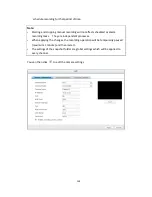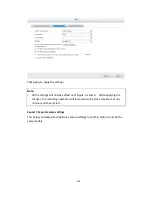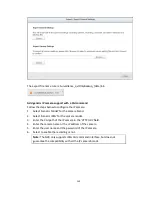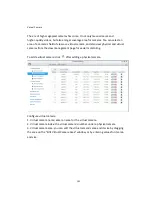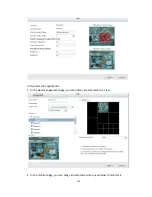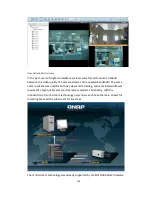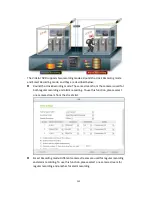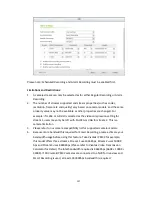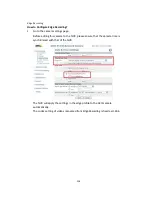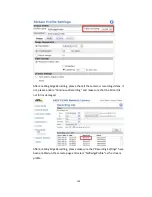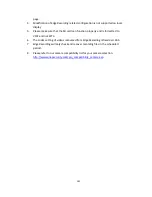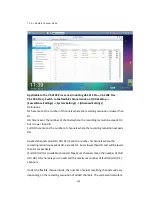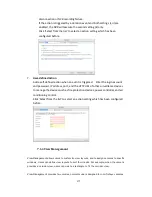162
7.1.2.1 Flexible Channel Mode
Applicable to the VS-2200 Pro+ series (including VS-2212 Pro+, VS-2208 Pro+,
VS-2204 Pro+). Switch to the flexible channel mode on QVR desktop ->
[Surveillance Settings] -> System Settings] -> [Advanced Settings]
Definitions:
D1 here means the number of channels where the recording resolution is lower than
D1.
HD here means the number of channels where the recording resolution exceeds D1,
but is lower than HD.
Full HD here means the number of channels where the recording resolution exceeds
HD.
Applied Channels (Full HD/ HD/ D1) mean the number of channels where the
recording resolution exceeds HD, exceeds D1, but is lower than HD and will be lower
than D1 respectively
(Full HD/ HD/ D1) Available channels/ Maximum channels mean the number of (Full
HD/ HD/ D1) channels you can add and the maximum number of (Full HD/ HD/ D1)
channels.
Under the flexible channel mode, the number of actual recording channels will vary
depending on the recording resolution of added channels. The system will calculate
Summary of Contents for VIOSTOR
Page 47: ...47 ...
Page 49: ...49 ...
Page 90: ...90 ...
Page 114: ...114 ...
Page 115: ...115 5 2 6Enable Disable Event Alert To enable event alerts on an E map click ...
Page 122: ...122 zoom is enabled you can use your mouse wheel to use digital zoom function ...
Page 140: ...140 Note You cannot play recording files via double click here ...
Page 142: ...142 ...
Page 184: ...184 ...
Page 185: ...185 ...
Page 194: ...194 ...
Page 196: ...196 Step2 Enter the Product Authorization Key PAK code to activate the license ...
Page 217: ...217 10 Confirm the settings and click Next 11 Click Finish to exit the wizard ...
Page 264: ...264 ...
Page 292: ...292 Process This tab shows information about the processes running on the NVR ...
Page 305: ...305 4 Enter a name to register your NVR and click Next ...
Page 306: ...306 5 The wizard will configure your router automatically ...
Page 307: ...307 6 Review the summary page and click Finish to complete the wizard ...
Page 311: ...311 ...
Page 324: ...324 Step5 Specify your replication schedule ...
Page 325: ...325 Step6 Click Finish to complete the setup ...
Page 336: ...336 Step 2 Go to All Apps Step 3 Click Add QSCM Lite to QVR ...
Page 340: ...340 Step 4 Click Install Manually Step 5 Find the unzipped QSCM Lite and click Install ...
Page 341: ...341 Step 6 Click OK Step 7 The NVR will then install QSCM Lite ...
Page 351: ...351 ...