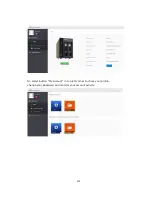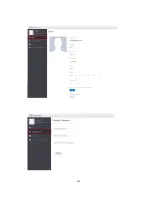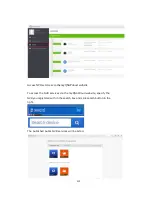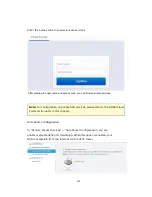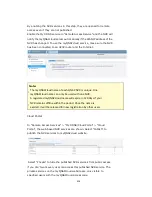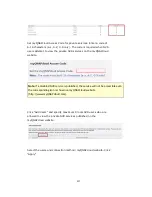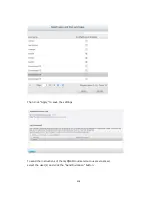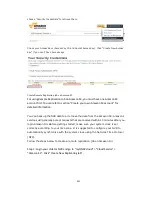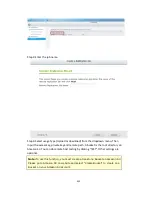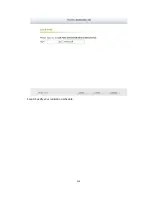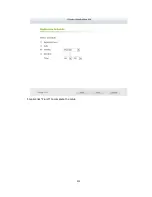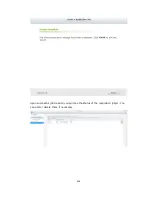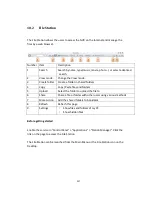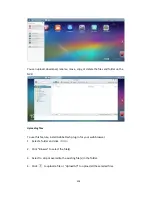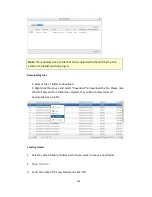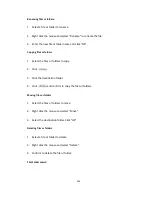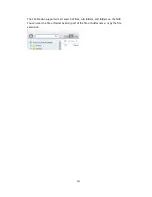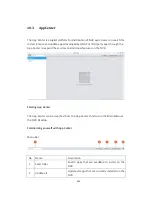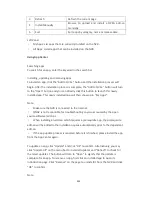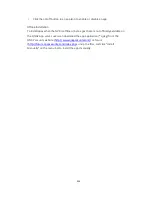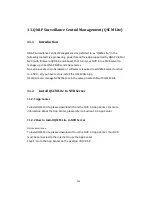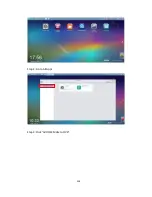321
choose "Security Credentials" to retrieve them.
Check your Access Keys (Access Key ID and Secret Access Key). Click
“
Create New Access
Key
”
if you don
’
t have Access keys.
Create Remote Replication Job on Amazon S3
For using Remote Replication Job on Amazon S3, you must have one Amazon S3
account first. You can refer to section “Create your own Amazon S3 account” for
detailed information.
You can back up the NVR data to or retrieve
the data from the Amazon S3. Amazon’s
services will generally accept requests that are received within 15 minutes after you
login Amazon S3. Before getting started, make sure your system clock is set
correctly according to your time zone. It is suggested to configure your NVR to
automatically synchronize with the system clock using the Network Time Protocol
(NTP).
Follow the steps below to create a remote replication job on Amazon S3.
Step 1: Login your VioStor NVR and go to "myQNAPcloud" > "Cloud Service" >
"Amazon S3". Click "Create New Replicating Job".
Summary of Contents for VIOSTOR
Page 47: ...47 ...
Page 49: ...49 ...
Page 90: ...90 ...
Page 114: ...114 ...
Page 115: ...115 5 2 6Enable Disable Event Alert To enable event alerts on an E map click ...
Page 122: ...122 zoom is enabled you can use your mouse wheel to use digital zoom function ...
Page 140: ...140 Note You cannot play recording files via double click here ...
Page 142: ...142 ...
Page 184: ...184 ...
Page 185: ...185 ...
Page 194: ...194 ...
Page 196: ...196 Step2 Enter the Product Authorization Key PAK code to activate the license ...
Page 217: ...217 10 Confirm the settings and click Next 11 Click Finish to exit the wizard ...
Page 264: ...264 ...
Page 292: ...292 Process This tab shows information about the processes running on the NVR ...
Page 305: ...305 4 Enter a name to register your NVR and click Next ...
Page 306: ...306 5 The wizard will configure your router automatically ...
Page 307: ...307 6 Review the summary page and click Finish to complete the wizard ...
Page 311: ...311 ...
Page 324: ...324 Step5 Specify your replication schedule ...
Page 325: ...325 Step6 Click Finish to complete the setup ...
Page 336: ...336 Step 2 Go to All Apps Step 3 Click Add QSCM Lite to QVR ...
Page 340: ...340 Step 4 Click Install Manually Step 5 Find the unzipped QSCM Lite and click Install ...
Page 341: ...341 Step 6 Click OK Step 7 The NVR will then install QSCM Lite ...
Page 351: ...351 ...