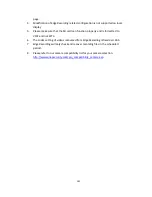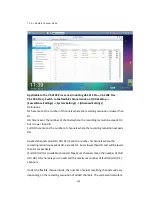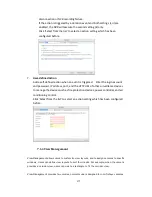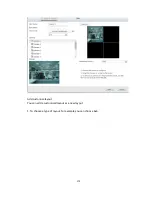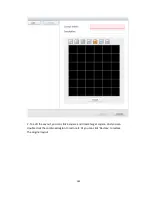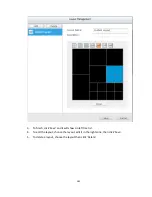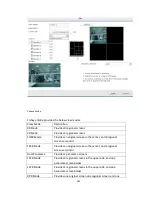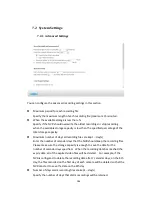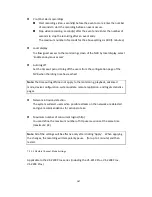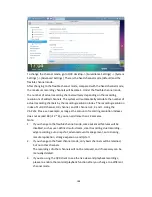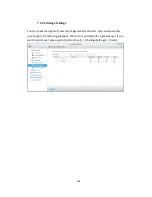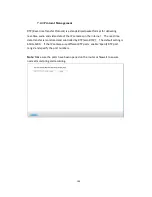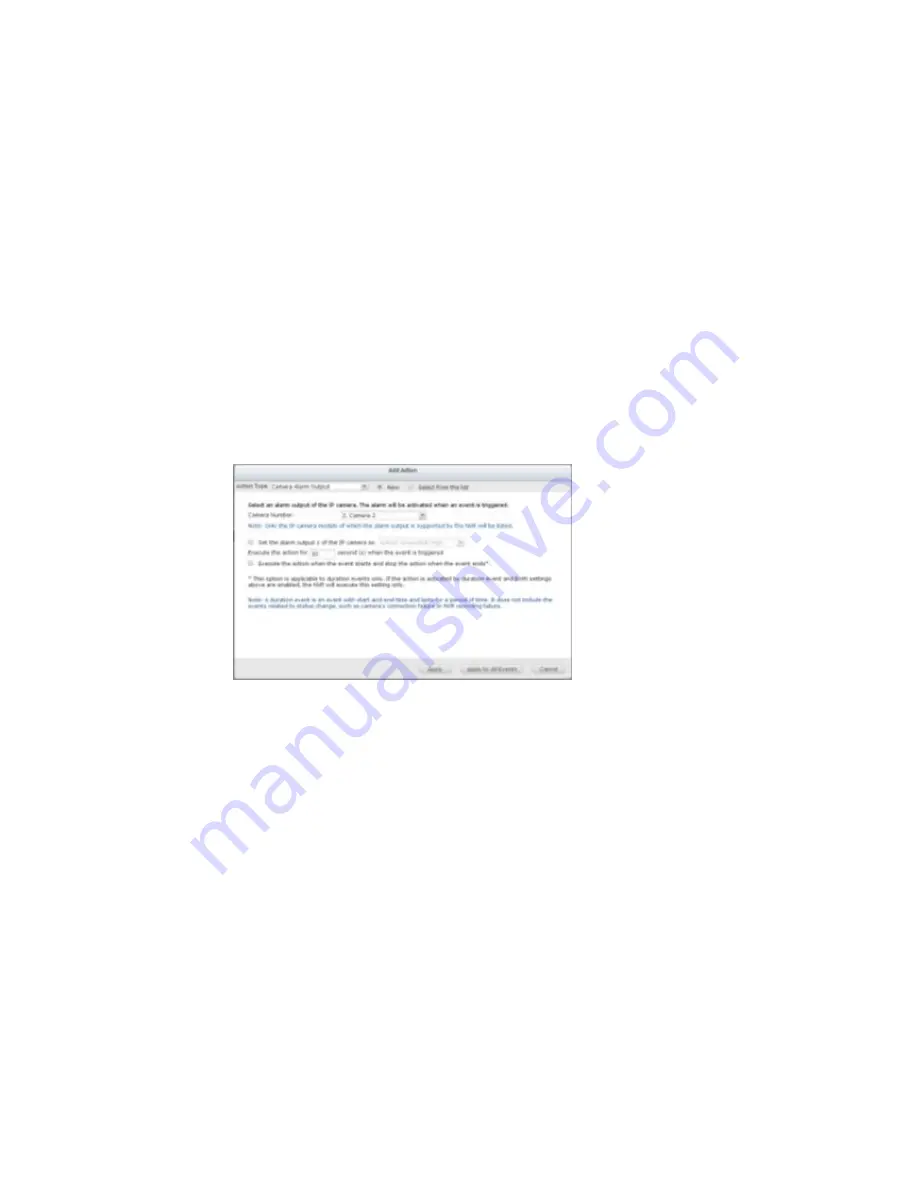
175
3.
Alarm output
Select to activate the alarm device connected to the IP camera when an event is
triggered. The following options are available:
A.
Enter the number of second(s) the alarm device will be active for when the
event is triggered.
B.
Activate the alarm device when the event starts and stop the alarm device
when the event ends.
The option (ii) is applicable for duration events only. A duration event is
an event with a start and end time and lasts for a set period of time. It
does not include the events related to status change, such as a camera
disconnection or NVR recording failure.
Click ‘Select from the list’ to select an action setting which has been
configured before.
4.
Email
To receive an instant email alert when an event is triggered, enter the SMTP
settings. Multiple email addresses can be entered as the recipients.
Snapshots of multiple channels (IP cameras/video servers) can be attached to
the alert emails.
Click ‘Select from the list’ to select an action setting which has been configured
before.
Summary of Contents for VIOSTOR
Page 47: ...47 ...
Page 49: ...49 ...
Page 90: ...90 ...
Page 114: ...114 ...
Page 115: ...115 5 2 6Enable Disable Event Alert To enable event alerts on an E map click ...
Page 122: ...122 zoom is enabled you can use your mouse wheel to use digital zoom function ...
Page 140: ...140 Note You cannot play recording files via double click here ...
Page 142: ...142 ...
Page 184: ...184 ...
Page 185: ...185 ...
Page 194: ...194 ...
Page 196: ...196 Step2 Enter the Product Authorization Key PAK code to activate the license ...
Page 217: ...217 10 Confirm the settings and click Next 11 Click Finish to exit the wizard ...
Page 264: ...264 ...
Page 292: ...292 Process This tab shows information about the processes running on the NVR ...
Page 305: ...305 4 Enter a name to register your NVR and click Next ...
Page 306: ...306 5 The wizard will configure your router automatically ...
Page 307: ...307 6 Review the summary page and click Finish to complete the wizard ...
Page 311: ...311 ...
Page 324: ...324 Step5 Specify your replication schedule ...
Page 325: ...325 Step6 Click Finish to complete the setup ...
Page 336: ...336 Step 2 Go to All Apps Step 3 Click Add QSCM Lite to QVR ...
Page 340: ...340 Step 4 Click Install Manually Step 5 Find the unzipped QSCM Lite and click Install ...
Page 341: ...341 Step 6 Click OK Step 7 The NVR will then install QSCM Lite ...
Page 351: ...351 ...