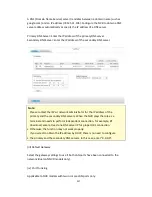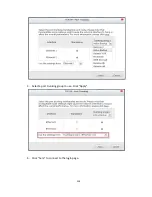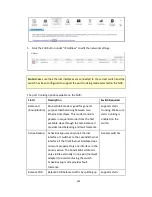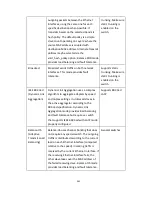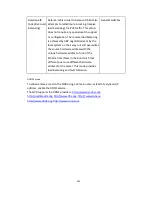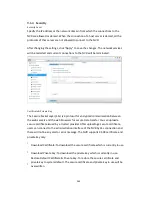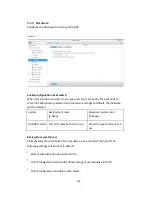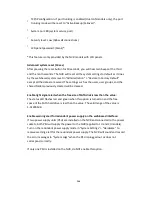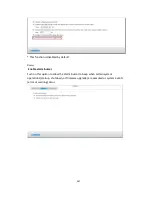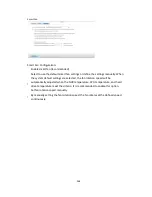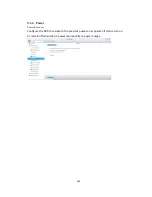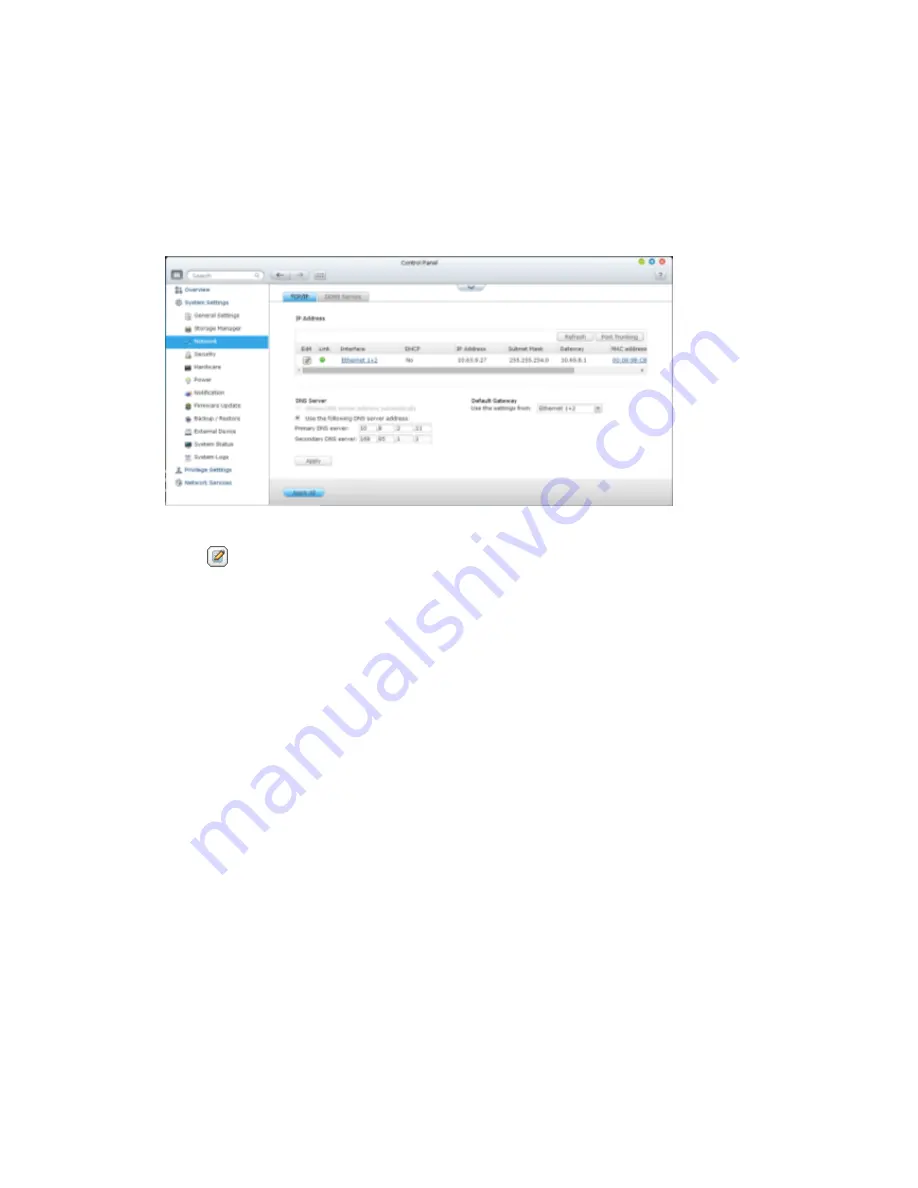
254
9.1.3
Network
TCP/IP
(i) IP Address
Configure the TCP/IP settings, DNS Server and default Gateway of the NVR on this
page.
Click
to edit the network settings. For the NVR with two LAN ports, users can
connect both network interfaces to two different switches and configure the TCP/IP
settings. The NVR will acquire two IP addresses which allow access from two different
subnets. This is known as multi-IP settings*. When using the Finder to detect the
NVR IP, the IP of the Ethernet 1 will be shown in LAN 1 only and the IP of the
Ethernet 2 will be shown in LAN 2 only. To use the port trunking mode for dual LAN
connection, see section (iv).
Network Parameters
Under the Network Parameters tab on the TCP/IP Property page, configure the
following settings:
Summary of Contents for VIOSTOR
Page 47: ...47 ...
Page 49: ...49 ...
Page 90: ...90 ...
Page 114: ...114 ...
Page 115: ...115 5 2 6Enable Disable Event Alert To enable event alerts on an E map click ...
Page 122: ...122 zoom is enabled you can use your mouse wheel to use digital zoom function ...
Page 140: ...140 Note You cannot play recording files via double click here ...
Page 142: ...142 ...
Page 184: ...184 ...
Page 185: ...185 ...
Page 194: ...194 ...
Page 196: ...196 Step2 Enter the Product Authorization Key PAK code to activate the license ...
Page 217: ...217 10 Confirm the settings and click Next 11 Click Finish to exit the wizard ...
Page 264: ...264 ...
Page 292: ...292 Process This tab shows information about the processes running on the NVR ...
Page 305: ...305 4 Enter a name to register your NVR and click Next ...
Page 306: ...306 5 The wizard will configure your router automatically ...
Page 307: ...307 6 Review the summary page and click Finish to complete the wizard ...
Page 311: ...311 ...
Page 324: ...324 Step5 Specify your replication schedule ...
Page 325: ...325 Step6 Click Finish to complete the setup ...
Page 336: ...336 Step 2 Go to All Apps Step 3 Click Add QSCM Lite to QVR ...
Page 340: ...340 Step 4 Click Install Manually Step 5 Find the unzipped QSCM Lite and click Install ...
Page 341: ...341 Step 6 Click OK Step 7 The NVR will then install QSCM Lite ...
Page 351: ...351 ...