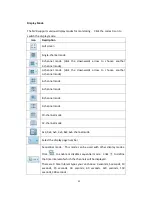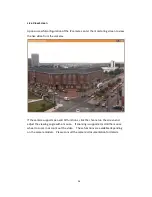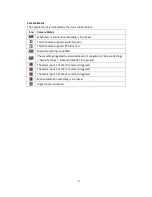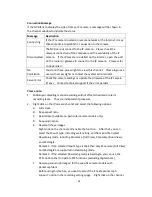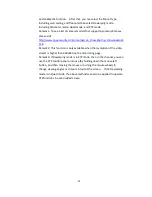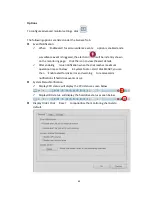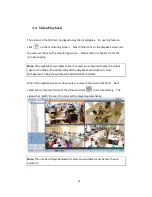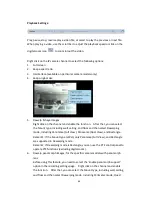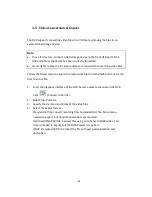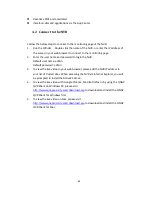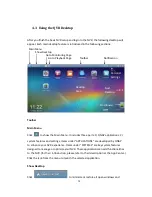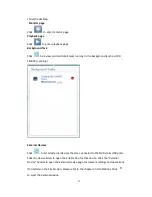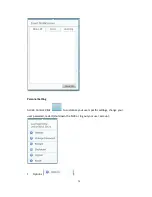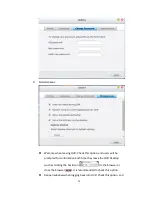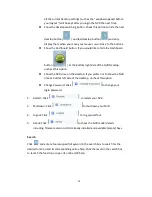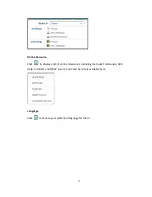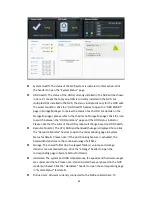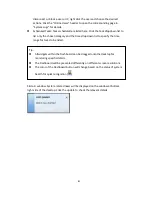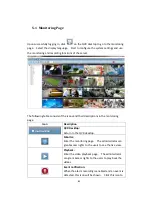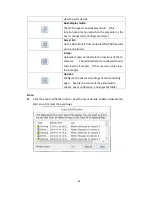69
Real-time SMS and email alert
Install-on-demand applications via the App Center
4.2
Connect to the NVR
Follow the below steps to connect to the monitoring page of the NVR.
1.
Run the Qfinder. Double click the name of the NVR, or enter the IP address of
the server in your web browser to connect to the monitoring page.
2.
Enter the user name and password to login the NVR.
Default user name: admin
Default password: admin
3.
To view the live video in your web browser, please add the NVR IP address to
your list of trusted sites. When accessing the NVR via Internet Explorer, you will
be prompted to install the ActiveX add-on.
4.
To view the live video with Google Chrome, Mozilla Firefox or by using the QNAP
QVR Client on Windows PC, please visit
http://www.qnapsecurity.com/download.asp
to download and install the QNAP
QVR Client for Windows first.
5.
To view the live video on Mac, please visit
http://www.qnapsecurity.com/download.asp
to download and install the QNAP
QVR Client for Mac.
Summary of Contents for VIOSTOR
Page 47: ...47 ...
Page 49: ...49 ...
Page 90: ...90 ...
Page 114: ...114 ...
Page 115: ...115 5 2 6Enable Disable Event Alert To enable event alerts on an E map click ...
Page 122: ...122 zoom is enabled you can use your mouse wheel to use digital zoom function ...
Page 140: ...140 Note You cannot play recording files via double click here ...
Page 142: ...142 ...
Page 184: ...184 ...
Page 185: ...185 ...
Page 194: ...194 ...
Page 196: ...196 Step2 Enter the Product Authorization Key PAK code to activate the license ...
Page 217: ...217 10 Confirm the settings and click Next 11 Click Finish to exit the wizard ...
Page 264: ...264 ...
Page 292: ...292 Process This tab shows information about the processes running on the NVR ...
Page 305: ...305 4 Enter a name to register your NVR and click Next ...
Page 306: ...306 5 The wizard will configure your router automatically ...
Page 307: ...307 6 Review the summary page and click Finish to complete the wizard ...
Page 311: ...311 ...
Page 324: ...324 Step5 Specify your replication schedule ...
Page 325: ...325 Step6 Click Finish to complete the setup ...
Page 336: ...336 Step 2 Go to All Apps Step 3 Click Add QSCM Lite to QVR ...
Page 340: ...340 Step 4 Click Install Manually Step 5 Find the unzipped QSCM Lite and click Install ...
Page 341: ...341 Step 6 Click OK Step 7 The NVR will then install QSCM Lite ...
Page 351: ...351 ...