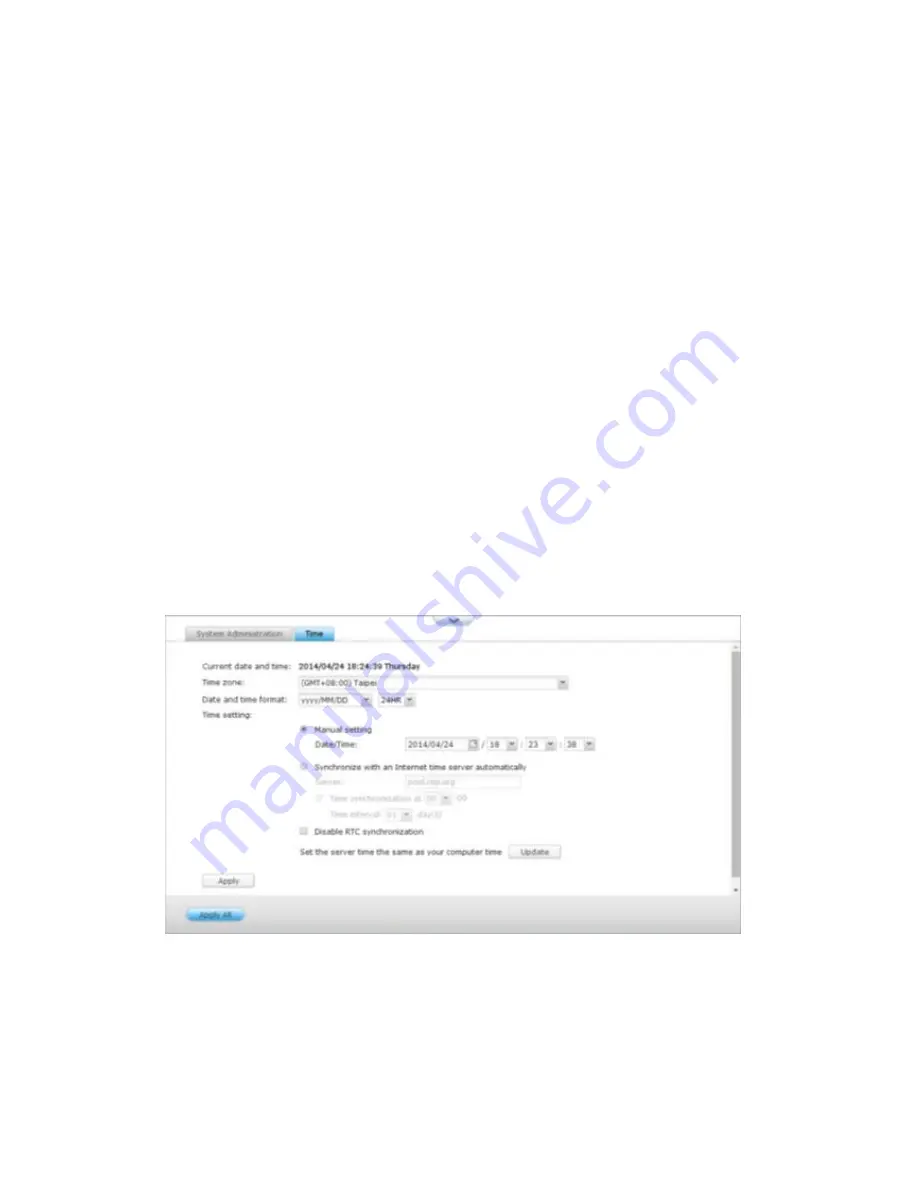
232
•
The display time of the recordings will be incorrect.
•
The time of the event log displayed will be inconsistent with the actual time when
an action occurs.
Synchronize with an Internet time server automatically
Turn on this option to synchronize the date and time of the NVR automatically with
an NTP (Network Time Protocol) server. Enter the IP address or domain name of the
NTP server, for example, time.nist.gov, time.windows.com. Then enter the time
interval for synchronization. This option can be used only when the NVR is connected
to the Internet.
Disable RTC synchronization
Disable this option to enable RTC synchronization.
Note: A real-time clock (RTC) is a computer clock (most often in the form of an
integrated circuit) that keeps track of the current time.
Set the server time the same as your computer time
To synchronize the time of the NVR with the computer time, click “Update” next to
this option.
Note:
The first time synchronization may take several minutes to complete.
Summary of Contents for VIOSTOR
Page 47: ...47 ...
Page 49: ...49 ...
Page 90: ...90 ...
Page 114: ...114 ...
Page 115: ...115 5 2 6Enable Disable Event Alert To enable event alerts on an E map click ...
Page 122: ...122 zoom is enabled you can use your mouse wheel to use digital zoom function ...
Page 140: ...140 Note You cannot play recording files via double click here ...
Page 142: ...142 ...
Page 184: ...184 ...
Page 185: ...185 ...
Page 194: ...194 ...
Page 196: ...196 Step2 Enter the Product Authorization Key PAK code to activate the license ...
Page 217: ...217 10 Confirm the settings and click Next 11 Click Finish to exit the wizard ...
Page 264: ...264 ...
Page 292: ...292 Process This tab shows information about the processes running on the NVR ...
Page 305: ...305 4 Enter a name to register your NVR and click Next ...
Page 306: ...306 5 The wizard will configure your router automatically ...
Page 307: ...307 6 Review the summary page and click Finish to complete the wizard ...
Page 311: ...311 ...
Page 324: ...324 Step5 Specify your replication schedule ...
Page 325: ...325 Step6 Click Finish to complete the setup ...
Page 336: ...336 Step 2 Go to All Apps Step 3 Click Add QSCM Lite to QVR ...
Page 340: ...340 Step 4 Click Install Manually Step 5 Find the unzipped QSCM Lite and click Install ...
Page 341: ...341 Step 6 Click OK Step 7 The NVR will then install QSCM Lite ...
Page 351: ...351 ...






























