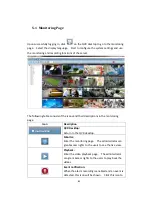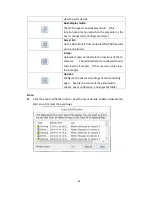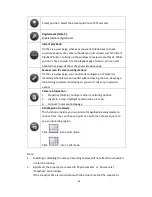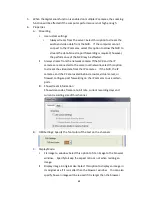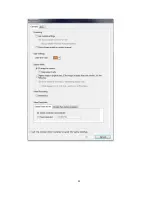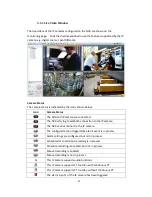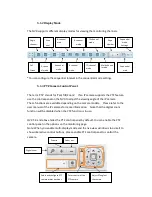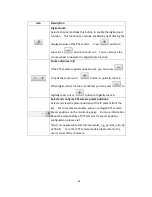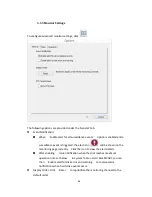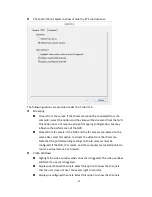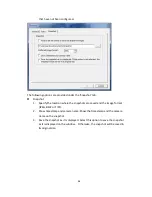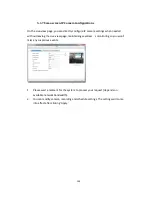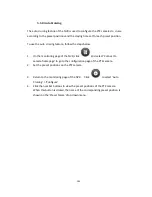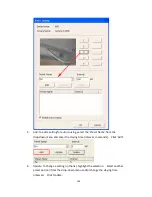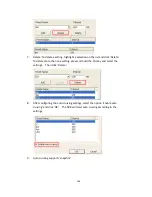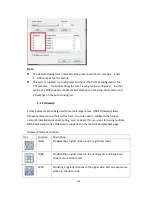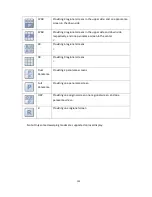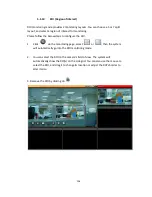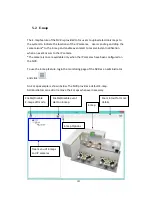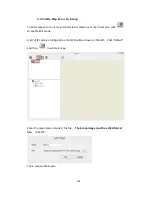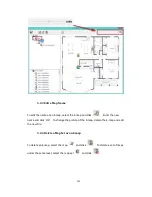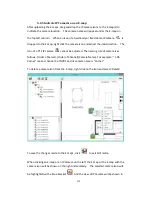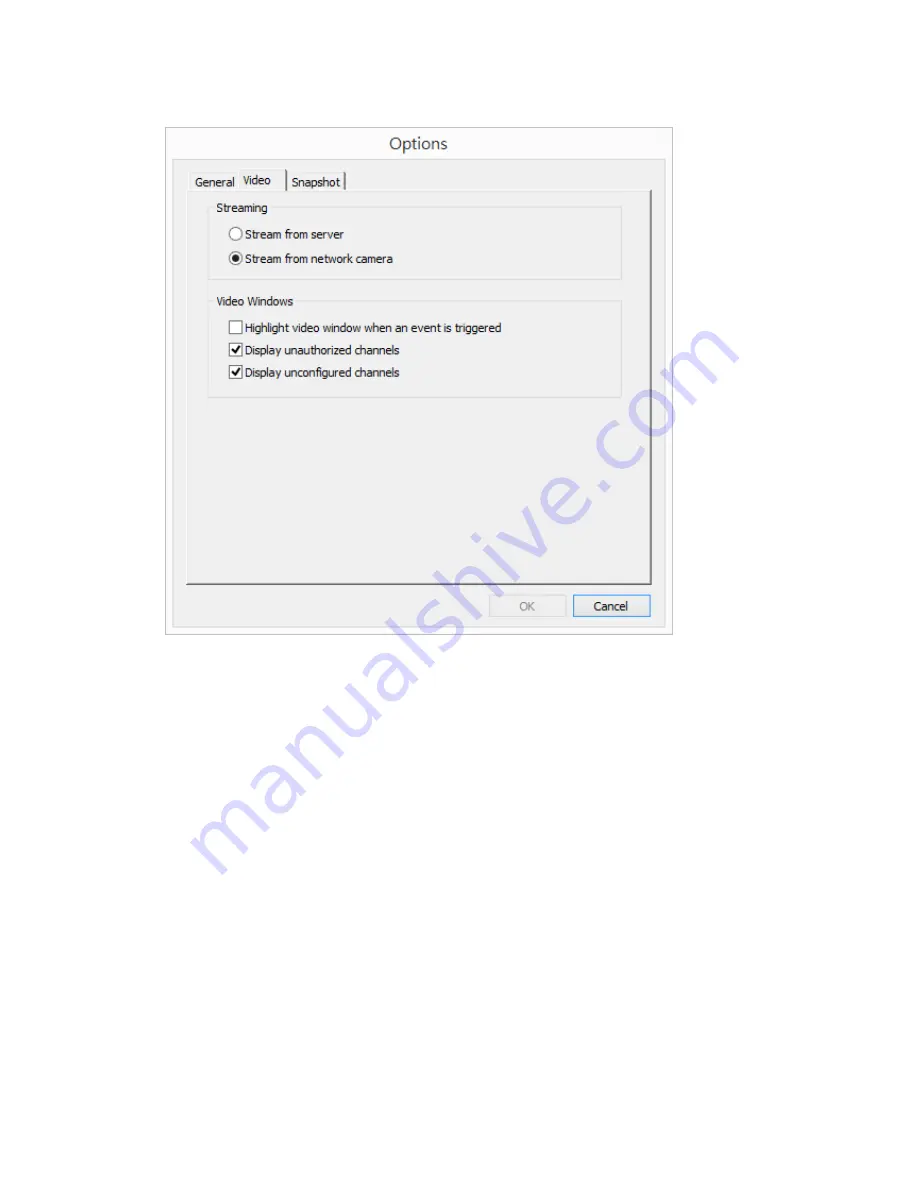
97
PTZ Control Panel: Select to show or hide the PTZ control panel.
The following options are provided under the ‘Video’ tab.
Streaming
Stream from the server: If the IP camera cannot be connected from the
computer, select this option and the video will be streamed from the NVR.
This option does not require extra port mapping configuration; but may
influence the performance of the NVR.
Stream from IP camera: If the NVR and the IP cameras are located on the
same LAN, select this option to stream the video from the IP camera.
Note that the port forwarding settings on the IP cameras must be
configured if the NVR, IP cameras, and the computer are located behind a
router, a virtual server, or a firewall.
Video Windows
Highlight the video window when an event is triggered: The video window
will flash if an event is triggered.
Display unauthorized channels: Select this option to show the channels
that the user does not have the access right to monitor.
Display unconfigured channels: Select this option to show the channels
Summary of Contents for VIOSTOR
Page 47: ...47 ...
Page 49: ...49 ...
Page 90: ...90 ...
Page 114: ...114 ...
Page 115: ...115 5 2 6Enable Disable Event Alert To enable event alerts on an E map click ...
Page 122: ...122 zoom is enabled you can use your mouse wheel to use digital zoom function ...
Page 140: ...140 Note You cannot play recording files via double click here ...
Page 142: ...142 ...
Page 184: ...184 ...
Page 185: ...185 ...
Page 194: ...194 ...
Page 196: ...196 Step2 Enter the Product Authorization Key PAK code to activate the license ...
Page 217: ...217 10 Confirm the settings and click Next 11 Click Finish to exit the wizard ...
Page 264: ...264 ...
Page 292: ...292 Process This tab shows information about the processes running on the NVR ...
Page 305: ...305 4 Enter a name to register your NVR and click Next ...
Page 306: ...306 5 The wizard will configure your router automatically ...
Page 307: ...307 6 Review the summary page and click Finish to complete the wizard ...
Page 311: ...311 ...
Page 324: ...324 Step5 Specify your replication schedule ...
Page 325: ...325 Step6 Click Finish to complete the setup ...
Page 336: ...336 Step 2 Go to All Apps Step 3 Click Add QSCM Lite to QVR ...
Page 340: ...340 Step 4 Click Install Manually Step 5 Find the unzipped QSCM Lite and click Install ...
Page 341: ...341 Step 6 Click OK Step 7 The NVR will then install QSCM Lite ...
Page 351: ...351 ...