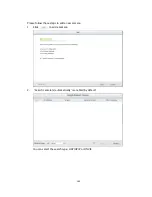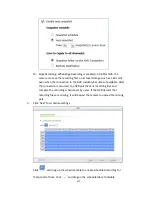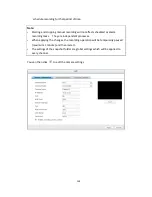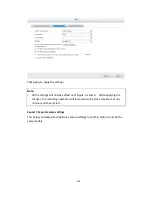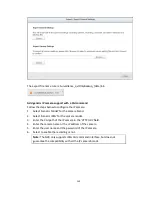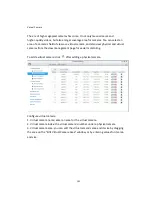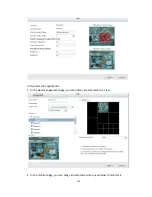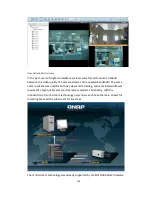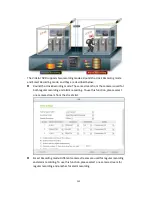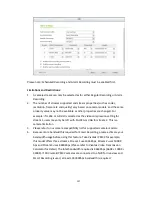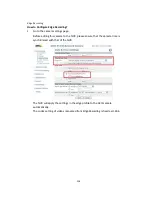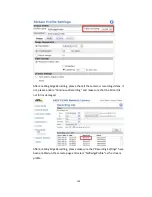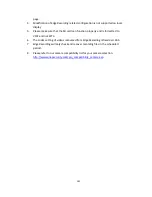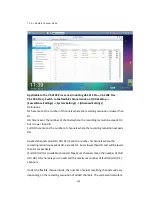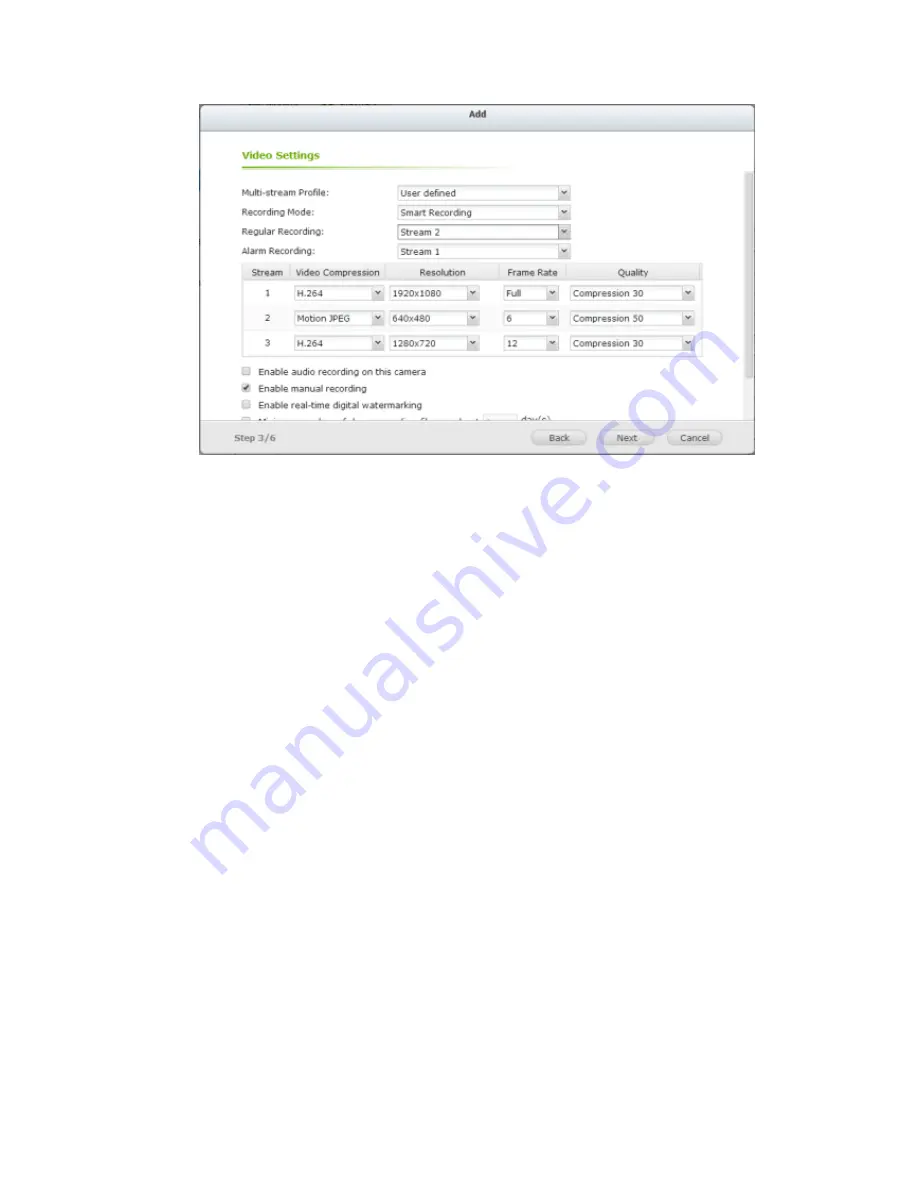
157
Please note: Scheduled Recording and Alarm Recording must be enabled first.
Limitations and Restrictions:
1.
A camera stream can only be selected as for either Regular Recording or Alarm
Recording.
2.
The number of streams supported and stream properties (such as codec,
resolution, frame rate and quality) vary based on camera models, and the same
property value may not be available as other properties are changed. For
example: if H.264 or Full HD is selected as the video compression setting for
stream 1, users may only be left with M-JPEG or VGA for stream 2. This is a
camera limitation.
3.
Please refer to our camera compatibility list for supported camera models.
4.
Because more bandwidth is required for Smart Recording, please estimate your
bandwidth usage before using this feature. Take Vivotek IP8132 for example,
this model offers three streams. Stream 1 uses 663Kbps, Stream 2 uses 1000K
bps and Stream 3 uses 3000Kbps (Please refer to Vivotek Video Transmission
Calculator for detail.) The total bandwidth required is 4663Kbps (663K + 1000K +
3000K). If 30 Vivotek IP8132 cameras are connected to a NVR for live view and
Smart Recording is used, at least 133930Kbps bandwidth is required.
Summary of Contents for VIOSTOR
Page 47: ...47 ...
Page 49: ...49 ...
Page 90: ...90 ...
Page 114: ...114 ...
Page 115: ...115 5 2 6Enable Disable Event Alert To enable event alerts on an E map click ...
Page 122: ...122 zoom is enabled you can use your mouse wheel to use digital zoom function ...
Page 140: ...140 Note You cannot play recording files via double click here ...
Page 142: ...142 ...
Page 184: ...184 ...
Page 185: ...185 ...
Page 194: ...194 ...
Page 196: ...196 Step2 Enter the Product Authorization Key PAK code to activate the license ...
Page 217: ...217 10 Confirm the settings and click Next 11 Click Finish to exit the wizard ...
Page 264: ...264 ...
Page 292: ...292 Process This tab shows information about the processes running on the NVR ...
Page 305: ...305 4 Enter a name to register your NVR and click Next ...
Page 306: ...306 5 The wizard will configure your router automatically ...
Page 307: ...307 6 Review the summary page and click Finish to complete the wizard ...
Page 311: ...311 ...
Page 324: ...324 Step5 Specify your replication schedule ...
Page 325: ...325 Step6 Click Finish to complete the setup ...
Page 336: ...336 Step 2 Go to All Apps Step 3 Click Add QSCM Lite to QVR ...
Page 340: ...340 Step 4 Click Install Manually Step 5 Find the unzipped QSCM Lite and click Install ...
Page 341: ...341 Step 6 Click OK Step 7 The NVR will then install QSCM Lite ...
Page 351: ...351 ...