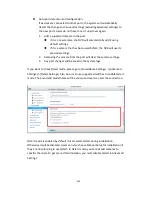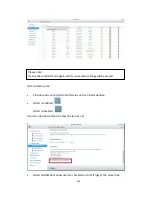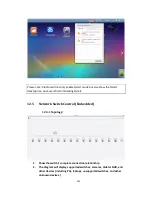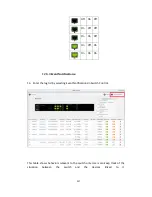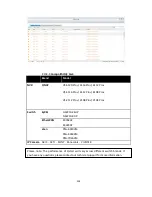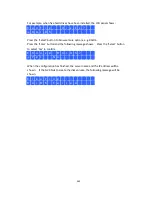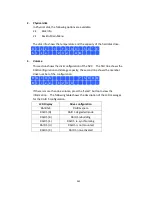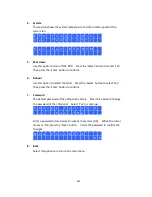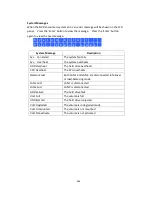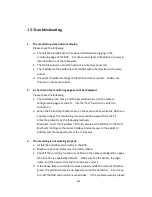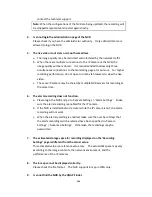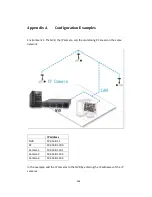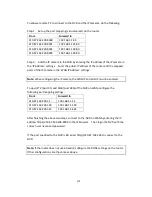367
a.
Check if the NVR has been turned on.
b.
Connect the local PC and the NVR to the same subnet.
c.
Install the latest version of Finder from
www.qnapsecurity.com
.
d.
Run Finder again to search for the NVR. Make sure all the firewall software
on the computer have been turned off; or add the Finder to the list of
allowed programs in the firewall.
e.
If the NVR is not found, click ‘Refresh’ on the Finder to try again.
f.
If the problem persists, contact the technical support.
10.
The changes to the system configuration did not take effect.
After changing the settings on the administration page, click ‘Apply’ to apply the
changes.
11.
The monitoring page cannot be fully displayed in Internet Explorer.
When using the zooming function of Internet Explorer, the page may not be
displayed properly. Please click F5 to refresh the page.
12.
I cannot use the SMB, FTP, and Web File Manager services of the NVR.
a.
Login the NVR as an administrator. Go to ‘Network Settings’ > ‘File
Services’ and check if these three functions are enabled.
b.
If the NVR is installed behind a router, the SMB and FTP services can only be
accessed from the same subnet. Please refer to
Appendix B
for details.
13.
The NVR takes too long to restart.
When the NVR takes more than 5 minutes to restart, turn off the power and
turn on the server again. If the problem persists, please contact the technical
support.
Summary of Contents for VIOSTOR
Page 47: ...47 ...
Page 49: ...49 ...
Page 90: ...90 ...
Page 114: ...114 ...
Page 115: ...115 5 2 6Enable Disable Event Alert To enable event alerts on an E map click ...
Page 122: ...122 zoom is enabled you can use your mouse wheel to use digital zoom function ...
Page 140: ...140 Note You cannot play recording files via double click here ...
Page 142: ...142 ...
Page 184: ...184 ...
Page 185: ...185 ...
Page 194: ...194 ...
Page 196: ...196 Step2 Enter the Product Authorization Key PAK code to activate the license ...
Page 217: ...217 10 Confirm the settings and click Next 11 Click Finish to exit the wizard ...
Page 264: ...264 ...
Page 292: ...292 Process This tab shows information about the processes running on the NVR ...
Page 305: ...305 4 Enter a name to register your NVR and click Next ...
Page 306: ...306 5 The wizard will configure your router automatically ...
Page 307: ...307 6 Review the summary page and click Finish to complete the wizard ...
Page 311: ...311 ...
Page 324: ...324 Step5 Specify your replication schedule ...
Page 325: ...325 Step6 Click Finish to complete the setup ...
Page 336: ...336 Step 2 Go to All Apps Step 3 Click Add QSCM Lite to QVR ...
Page 340: ...340 Step 4 Click Install Manually Step 5 Find the unzipped QSCM Lite and click Install ...
Page 341: ...341 Step 6 Click OK Step 7 The NVR will then install QSCM Lite ...
Page 351: ...351 ...