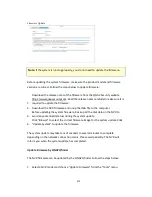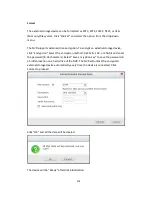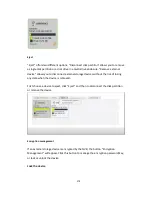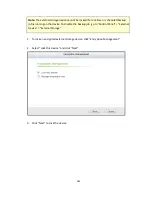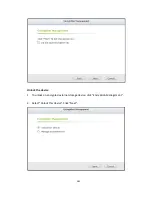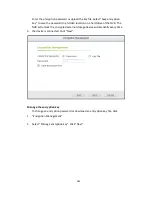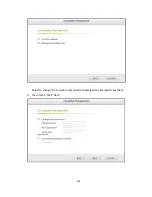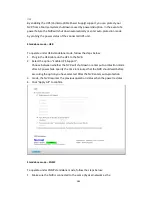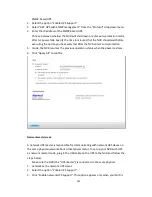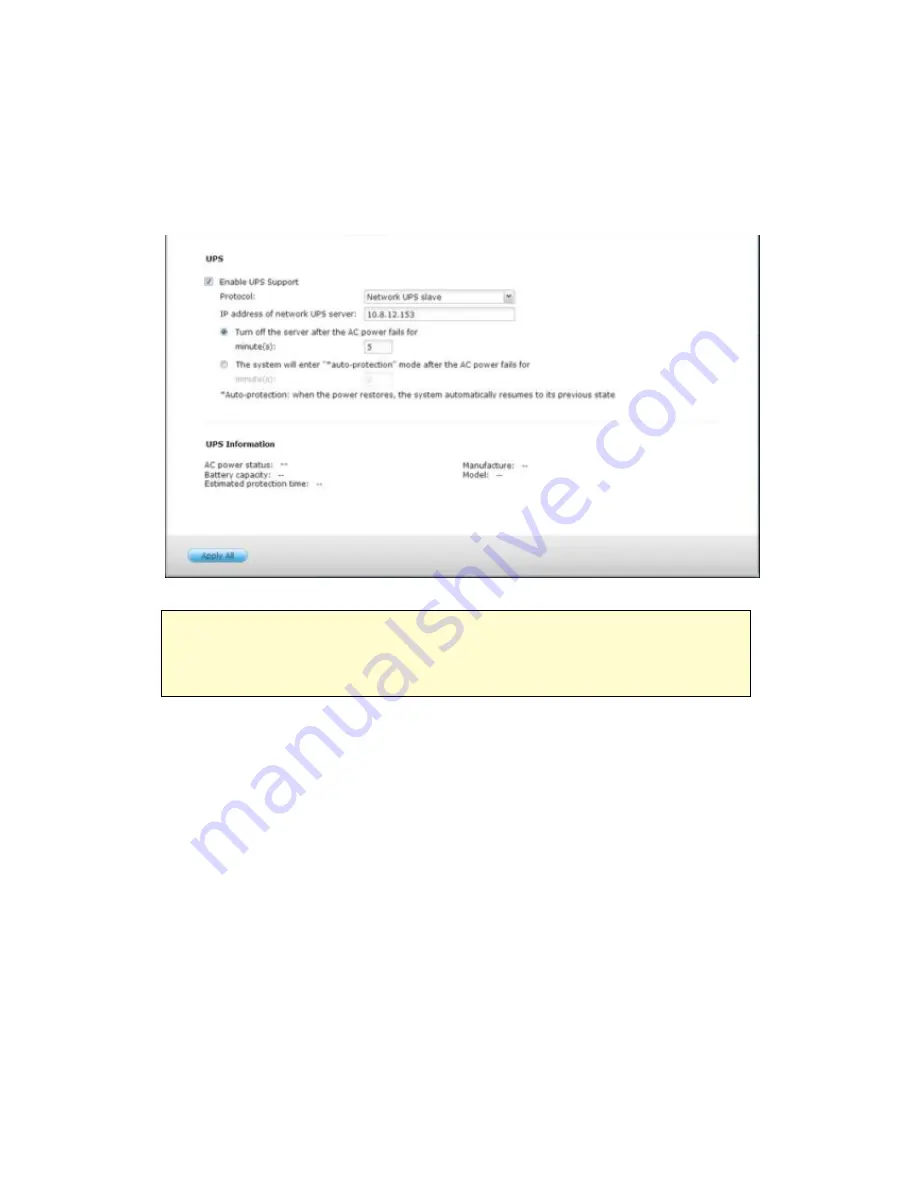
287
mode after AC power fails. Specify the time in minutes that the NVR should wait
before executing the option you have selected. After the NVR enters
auto-protection mode, the NVR resumes the previous operation status when the
power restores.
6.
Click “Apply All” to confirm.
Note:
To allow the UPS device to send SNMP alerts to the QNAP NVR in case of
power loss, you may have to enter the IP address of the NVR in the configuration
page of the UPS device.
Behavior of the UPS feature of the NVR
In case of power loss and power recovery, the events will be logged in the “System
Event Logs”.
During a power loss, the NVR will wait for the specified time you enter in the “UPS
Settings” before powering off or entering auto-protection mode.
If the power restores before the end of the waiting time, the NVR will remain in
operation and cancel its power-off or auto-protection action.
Once the power restores:
•
If the NVR is in auto-protection mode, it will resume to normal operation.
Summary of Contents for VIOSTOR
Page 47: ...47 ...
Page 49: ...49 ...
Page 90: ...90 ...
Page 114: ...114 ...
Page 115: ...115 5 2 6Enable Disable Event Alert To enable event alerts on an E map click ...
Page 122: ...122 zoom is enabled you can use your mouse wheel to use digital zoom function ...
Page 140: ...140 Note You cannot play recording files via double click here ...
Page 142: ...142 ...
Page 184: ...184 ...
Page 185: ...185 ...
Page 194: ...194 ...
Page 196: ...196 Step2 Enter the Product Authorization Key PAK code to activate the license ...
Page 217: ...217 10 Confirm the settings and click Next 11 Click Finish to exit the wizard ...
Page 264: ...264 ...
Page 292: ...292 Process This tab shows information about the processes running on the NVR ...
Page 305: ...305 4 Enter a name to register your NVR and click Next ...
Page 306: ...306 5 The wizard will configure your router automatically ...
Page 307: ...307 6 Review the summary page and click Finish to complete the wizard ...
Page 311: ...311 ...
Page 324: ...324 Step5 Specify your replication schedule ...
Page 325: ...325 Step6 Click Finish to complete the setup ...
Page 336: ...336 Step 2 Go to All Apps Step 3 Click Add QSCM Lite to QVR ...
Page 340: ...340 Step 4 Click Install Manually Step 5 Find the unzipped QSCM Lite and click Install ...
Page 341: ...341 Step 6 Click OK Step 7 The NVR will then install QSCM Lite ...
Page 351: ...351 ...