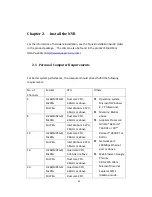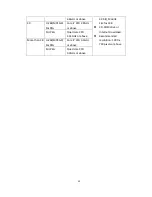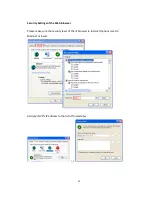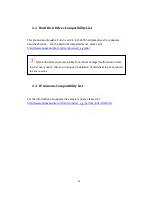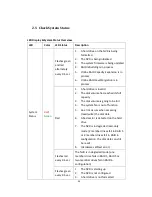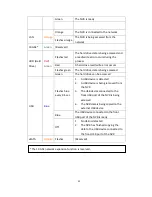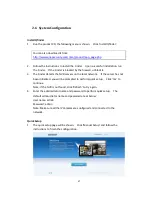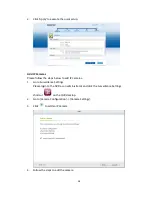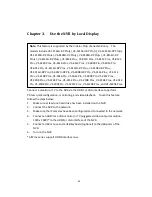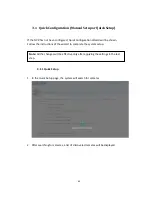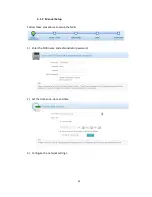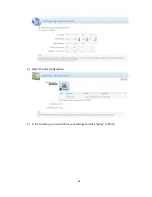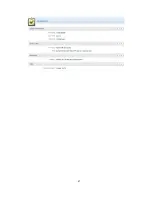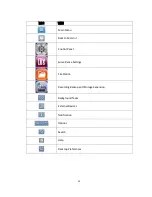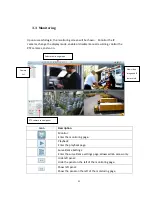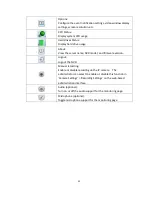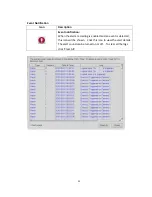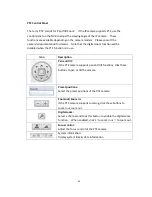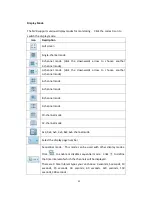40
Chapter 3.
Use the NVR by Local Display
Connect a monitor or TV to the NVR via the HDMI or VGA interface to perform
PC-less quick configuration, monitoring, and video playback. To use this feature,
follow the steps below:
1.
Make sure at least one hard drive has been installed on the NVR.
2.
Connect the NVR to the network.
3.
Make sure the IP cameras have been configured and connected to the network.
4.
Connect an HDMI or a VGA monitor or TV (suggested video output resolution:
1920 x 1080)* to the HDMI or VGA interface of the NVR.
5.
Connect a USB mouse and a USB keyboard (optional) to the USB ports of the
NVR.
6.
Turn on the NVR.
*All Pro+ series support HDMI interface now.
Note:
This feature is supported by the VioStor Pro(+) Series NVR only. The
models include VS-12164U-RP Pro(+), VS-12156U-RP Pro(+), VS-12148U-RP Pro(+),
VS-12140U-RP Pro(+), VS-8148U-RP Pro(+), VS-8140U-RP Pro(+), VS-8132U-RP
Pro(+), VS-8124U-RP Pro(+), VS-8148 Pro+, VS-8140 Pro+, VS-8132 Pro+, VS-8124
Pro+, VS-6120 Pro+, VS-6116 Pro+, VS-6112 Pro+, VS-6020 Pro, VS-6016 Pro,
VS-6012 Pro, VS-4116U-RP Pro+, VS-4112U-RP Pro+, VS-4108U-RP Pro+,
VS-4016U-RP Pro, VS-4012U-RP Pro, VS-4008U-RP Pro, VS-4116 Pro+, VS-4112
Pro+, VS-4108 Pro+, VS-4016 Pro, VS-4012 Pro, VS-4008 Pro, VS-2212 Pro+,
VS-2208 Pro+, VS-2204 Pro+, VS-2112 Pro+, VS-2108 Pro+, VS-2104 Pro+, VS-2012
Pro, VS-2008 Pro, VS-2004 Pro, VS-S2212 Pro+, VS-S2208 Pro+, and VS-S2204 Pro+.
Summary of Contents for VIOSTOR
Page 47: ...47 ...
Page 49: ...49 ...
Page 90: ...90 ...
Page 114: ...114 ...
Page 115: ...115 5 2 6Enable Disable Event Alert To enable event alerts on an E map click ...
Page 122: ...122 zoom is enabled you can use your mouse wheel to use digital zoom function ...
Page 140: ...140 Note You cannot play recording files via double click here ...
Page 142: ...142 ...
Page 184: ...184 ...
Page 185: ...185 ...
Page 194: ...194 ...
Page 196: ...196 Step2 Enter the Product Authorization Key PAK code to activate the license ...
Page 217: ...217 10 Confirm the settings and click Next 11 Click Finish to exit the wizard ...
Page 264: ...264 ...
Page 292: ...292 Process This tab shows information about the processes running on the NVR ...
Page 305: ...305 4 Enter a name to register your NVR and click Next ...
Page 306: ...306 5 The wizard will configure your router automatically ...
Page 307: ...307 6 Review the summary page and click Finish to complete the wizard ...
Page 311: ...311 ...
Page 324: ...324 Step5 Specify your replication schedule ...
Page 325: ...325 Step6 Click Finish to complete the setup ...
Page 336: ...336 Step 2 Go to All Apps Step 3 Click Add QSCM Lite to QVR ...
Page 340: ...340 Step 4 Click Install Manually Step 5 Find the unzipped QSCM Lite and click Install ...
Page 341: ...341 Step 6 Click OK Step 7 The NVR will then install QSCM Lite ...
Page 351: ...351 ...