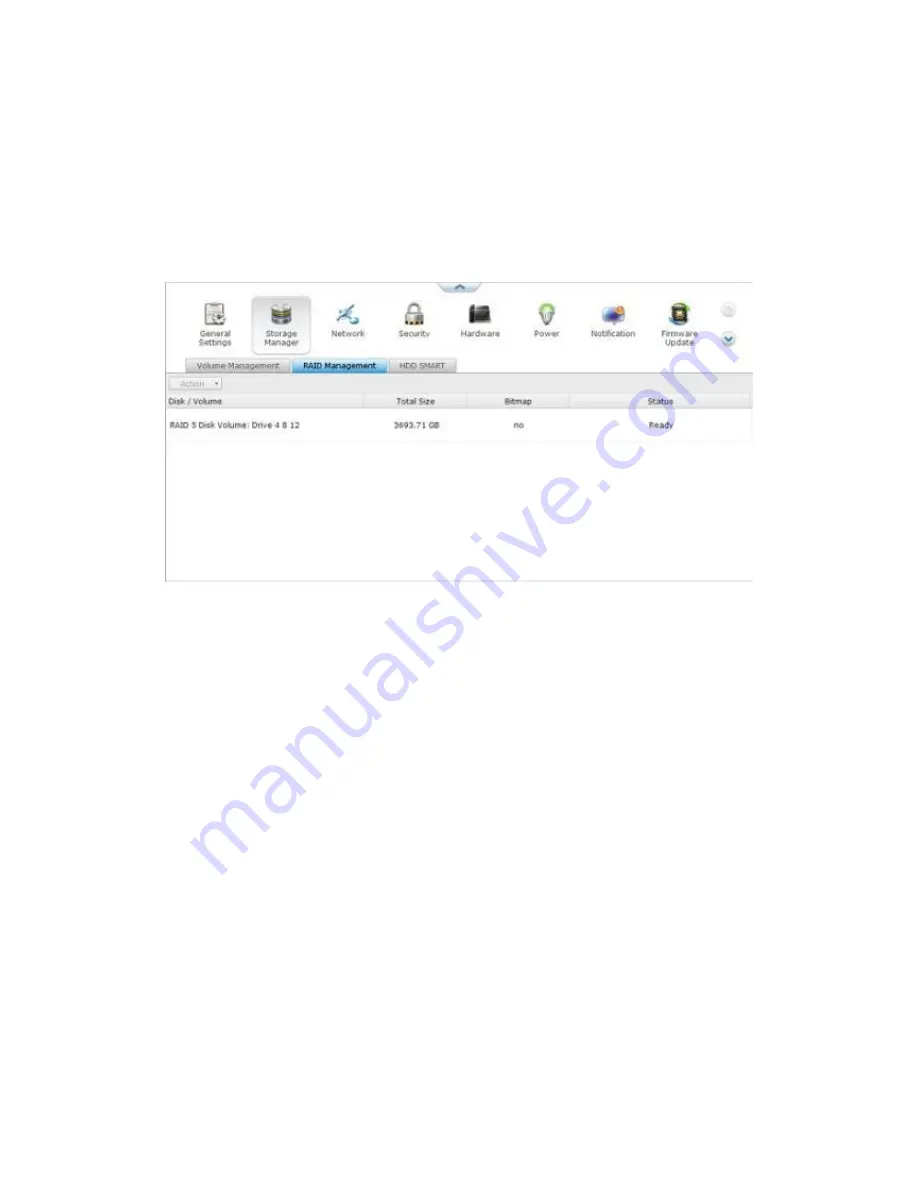
237
RAID Management
You can perform online RAID capacity expansion (RAID 1, 5, 6, 10) and online RAID
level migration (single disk, RAID 1, 5, 10), add a hard drive member to a RAID 5, 6, or
10 configuration, configure a spare hard drive (RAID 5, 6, 10) with the data retained,
enable Bitmap, recover a RAID configuration, and set a global spare on this page.
To expand the storage capacity of a RAID 10 volume, you can perform online RAID
capacity expansion or add an even number of hard disk drives to the volume.
Expand Capacity (Online RAID Capacity Expansion)
Scenario
You bought three 250GB hard drives for initial setup of a NVR and configured RAID 5
disk configuration with the three hard drives.
A half year later, the data size of the department has largely increased to 1.5TB. In
other words, the storage capacity of the NVR is running out of use. At the same time,
the price of 1TB hard drives has dropped to a large extent.
Operation procedure
In “Storage Manager” > “RAID Management”, select the disk volume for expansion
and click “Expand Capacity”.
Summary of Contents for VIOSTOR
Page 47: ...47 ...
Page 49: ...49 ...
Page 90: ...90 ...
Page 114: ...114 ...
Page 115: ...115 5 2 6Enable Disable Event Alert To enable event alerts on an E map click ...
Page 122: ...122 zoom is enabled you can use your mouse wheel to use digital zoom function ...
Page 140: ...140 Note You cannot play recording files via double click here ...
Page 142: ...142 ...
Page 184: ...184 ...
Page 185: ...185 ...
Page 194: ...194 ...
Page 196: ...196 Step2 Enter the Product Authorization Key PAK code to activate the license ...
Page 217: ...217 10 Confirm the settings and click Next 11 Click Finish to exit the wizard ...
Page 264: ...264 ...
Page 292: ...292 Process This tab shows information about the processes running on the NVR ...
Page 305: ...305 4 Enter a name to register your NVR and click Next ...
Page 306: ...306 5 The wizard will configure your router automatically ...
Page 307: ...307 6 Review the summary page and click Finish to complete the wizard ...
Page 311: ...311 ...
Page 324: ...324 Step5 Specify your replication schedule ...
Page 325: ...325 Step6 Click Finish to complete the setup ...
Page 336: ...336 Step 2 Go to All Apps Step 3 Click Add QSCM Lite to QVR ...
Page 340: ...340 Step 4 Click Install Manually Step 5 Find the unzipped QSCM Lite and click Install ...
Page 341: ...341 Step 6 Click OK Step 7 The NVR will then install QSCM Lite ...
Page 351: ...351 ...






























