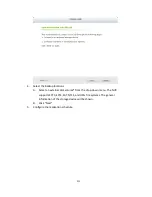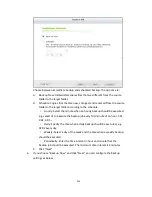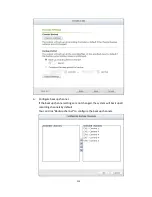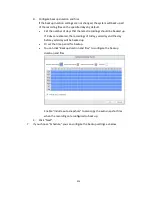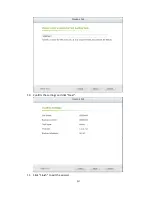225
8.4
Storage Expansion
Without a doubt, storage plays a significant role in the field of digital surveillance.
However, users everywhere are facing the challenge of storage capacity for long-term
recording. Now, QNAP Security has introduced the storage expansion feature to
eliminate this problem. Making the right storage decision with regard to storage
expansion is truly important to save money & time for all users. The various QNAP
Turbo NAS models are the solution that expands on the storage capacity of the NVR
to save more recording files. The storage expansion can provide up to 64TB (16-bay
model) additional space per channel, totaling more than 200TB. Integration of both
QNAP devices can help users easily save a significant amount of recording files.
Key features:
1. Addressing user needs: Users can expand their storage capacity based on their
needs.
2. Reducing expense: This is a cost-effective choice for expanding storage capacity.
3. Highly scalable for future storage expansion.
Limitations and Restrictions
:
1.
Currently, Storage Expansion is only supported by the VioStor Pro(+) series and
QNAP x86-based NAS models (with firmware version v4.0.2 and above), and they
are required to be set on the same LAN.
2.
A gigabit switch is required for this application.
3.
For NVR and NAS servers located on the same subnet, please always use static IP
addresses and the same subnet mask.
4.
Modification on storage expansion related settings is not supported on local
display.
5.
The file moving process between the NVR and NAS will be completed even if it is
suddenly interrupted (for example, the destination folder is deleted). For example,
the cache count is set to six hours. The destination is changed to none in the
middle of the processing. When this happens, the NVR will still move recording
files to the NAS until the entire process is finished.
Note:
In order to ensure that Storage Expansion can be executed during the recording
Summary of Contents for VIOSTOR
Page 47: ...47 ...
Page 49: ...49 ...
Page 90: ...90 ...
Page 114: ...114 ...
Page 115: ...115 5 2 6Enable Disable Event Alert To enable event alerts on an E map click ...
Page 122: ...122 zoom is enabled you can use your mouse wheel to use digital zoom function ...
Page 140: ...140 Note You cannot play recording files via double click here ...
Page 142: ...142 ...
Page 184: ...184 ...
Page 185: ...185 ...
Page 194: ...194 ...
Page 196: ...196 Step2 Enter the Product Authorization Key PAK code to activate the license ...
Page 217: ...217 10 Confirm the settings and click Next 11 Click Finish to exit the wizard ...
Page 264: ...264 ...
Page 292: ...292 Process This tab shows information about the processes running on the NVR ...
Page 305: ...305 4 Enter a name to register your NVR and click Next ...
Page 306: ...306 5 The wizard will configure your router automatically ...
Page 307: ...307 6 Review the summary page and click Finish to complete the wizard ...
Page 311: ...311 ...
Page 324: ...324 Step5 Specify your replication schedule ...
Page 325: ...325 Step6 Click Finish to complete the setup ...
Page 336: ...336 Step 2 Go to All Apps Step 3 Click Add QSCM Lite to QVR ...
Page 340: ...340 Step 4 Click Install Manually Step 5 Find the unzipped QSCM Lite and click Install ...
Page 341: ...341 Step 6 Click OK Step 7 The NVR will then install QSCM Lite ...
Page 351: ...351 ...