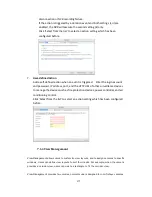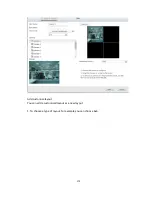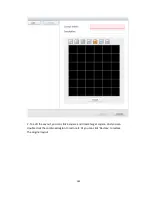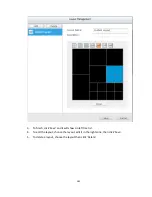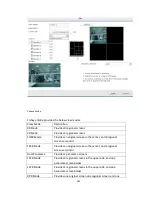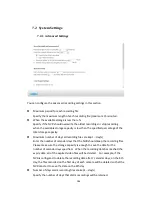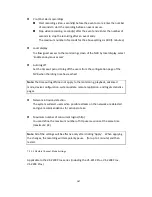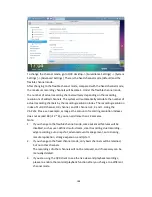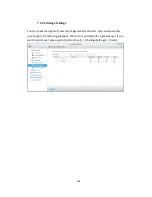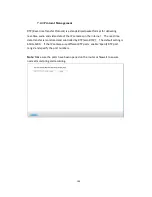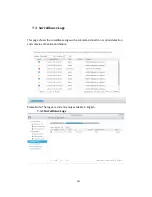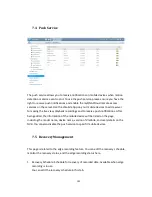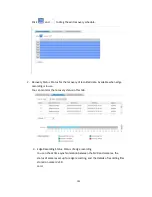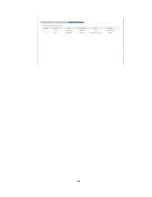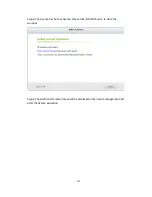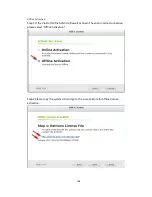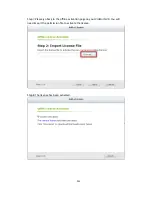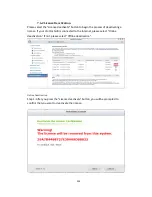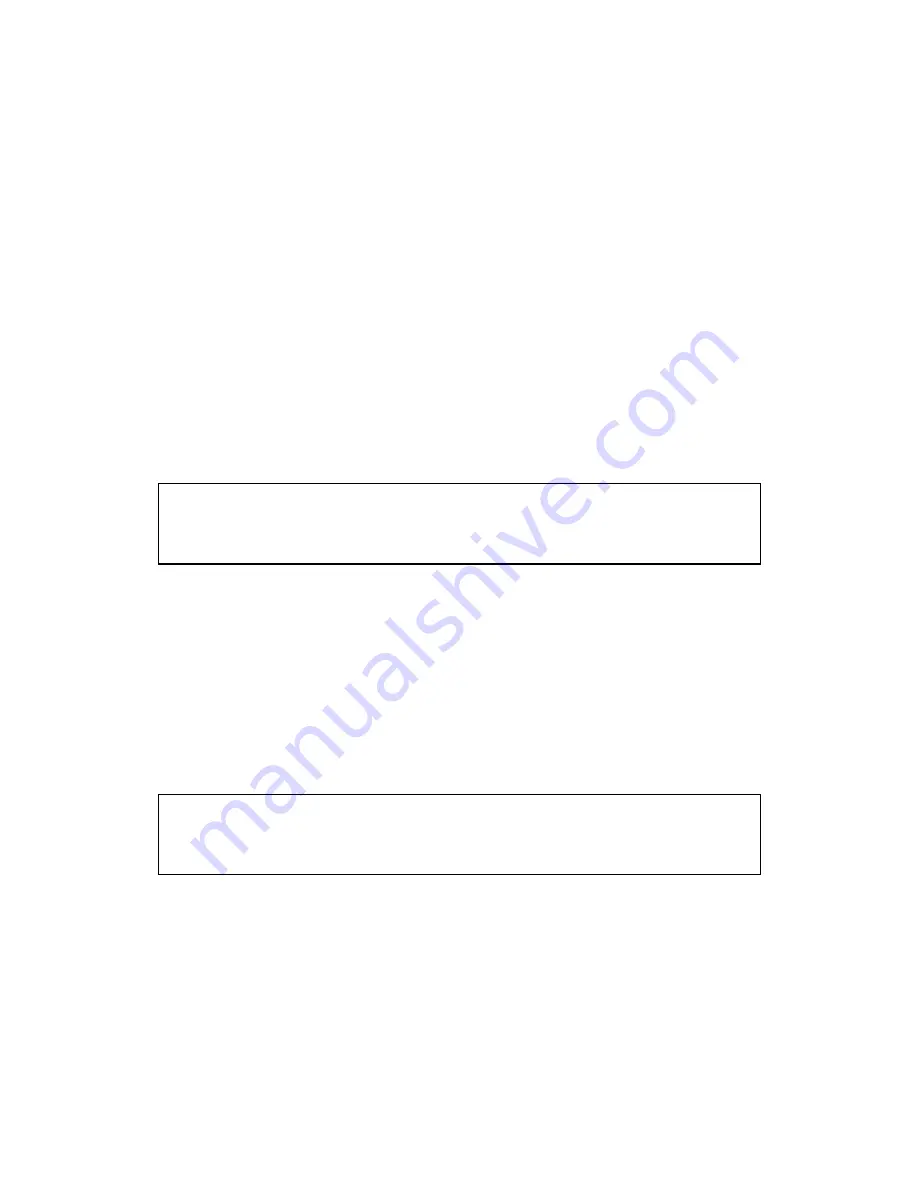
187
Pre-/Post-alarm recordings
Start recording video…second(s) before the event occurs: Enter the number
of seconds to start the recording before an event occurs.
Stop video recording…second(s) after the event ends: Enter the number of
seconds to stop the recording after an event ends.
The maximum number of seconds for the above settings is 300 (5 minutes.)
Local display
To allow guest access to the monitoring screen of the NVR by local display, select
‘Enable anonymous access’.
Auto logoff
Set the timeout period to log off the users from the configuration page of the
NVR when the idling time has reached.
Note:
The timeout logoff does not apply to the monitoring, playback, advanced
mode, device configuration, system update, remote replication, and logs & statistics
pages.
Network intrusion detection
The system will alert users when possible attacks on the network are detected
and give recommendations for actions to take.
Maximum number of concurrent logins (http)
You can define the maximum number of http user sessions at the same time
(maximum: 32.)
Note:
All of the settings will be effective only after clicking ‘Apply’. When applying
the changes, the recording will temporarily pause (for up to 1 minute) and then
restart.
7.2.1.1 Flexible Channel Mode Settings
Applicable to the VS-2200 Pro+ series (including the VS-2212 Pro+, VS-2208 Pro+,
VS-2204 Pro+)
Summary of Contents for VIOSTOR
Page 47: ...47 ...
Page 49: ...49 ...
Page 90: ...90 ...
Page 114: ...114 ...
Page 115: ...115 5 2 6Enable Disable Event Alert To enable event alerts on an E map click ...
Page 122: ...122 zoom is enabled you can use your mouse wheel to use digital zoom function ...
Page 140: ...140 Note You cannot play recording files via double click here ...
Page 142: ...142 ...
Page 184: ...184 ...
Page 185: ...185 ...
Page 194: ...194 ...
Page 196: ...196 Step2 Enter the Product Authorization Key PAK code to activate the license ...
Page 217: ...217 10 Confirm the settings and click Next 11 Click Finish to exit the wizard ...
Page 264: ...264 ...
Page 292: ...292 Process This tab shows information about the processes running on the NVR ...
Page 305: ...305 4 Enter a name to register your NVR and click Next ...
Page 306: ...306 5 The wizard will configure your router automatically ...
Page 307: ...307 6 Review the summary page and click Finish to complete the wizard ...
Page 311: ...311 ...
Page 324: ...324 Step5 Specify your replication schedule ...
Page 325: ...325 Step6 Click Finish to complete the setup ...
Page 336: ...336 Step 2 Go to All Apps Step 3 Click Add QSCM Lite to QVR ...
Page 340: ...340 Step 4 Click Install Manually Step 5 Find the unzipped QSCM Lite and click Install ...
Page 341: ...341 Step 6 Click OK Step 7 The NVR will then install QSCM Lite ...
Page 351: ...351 ...