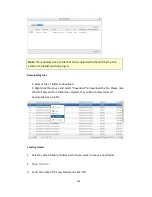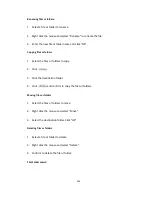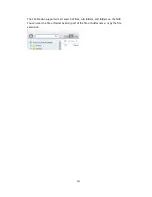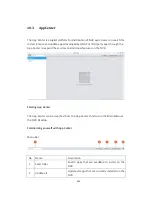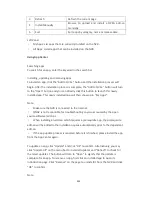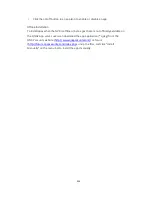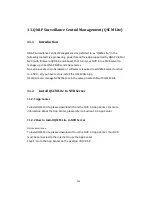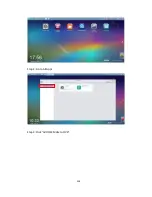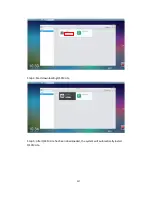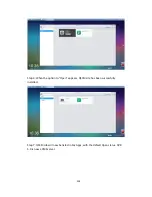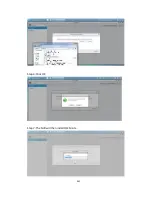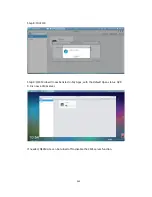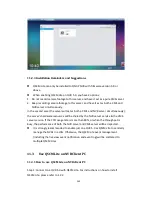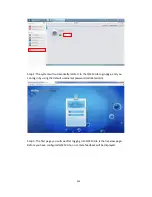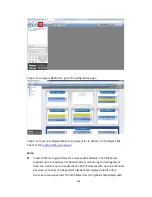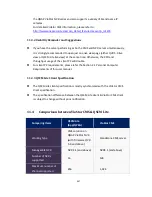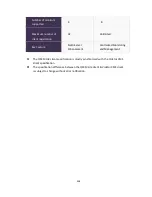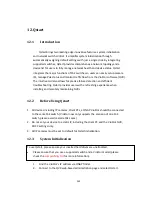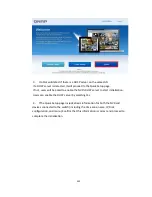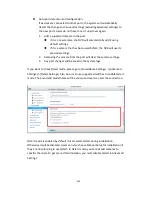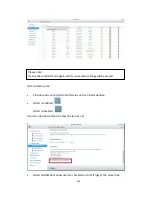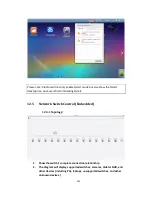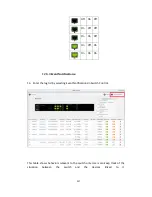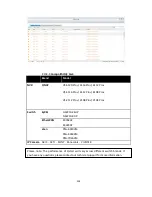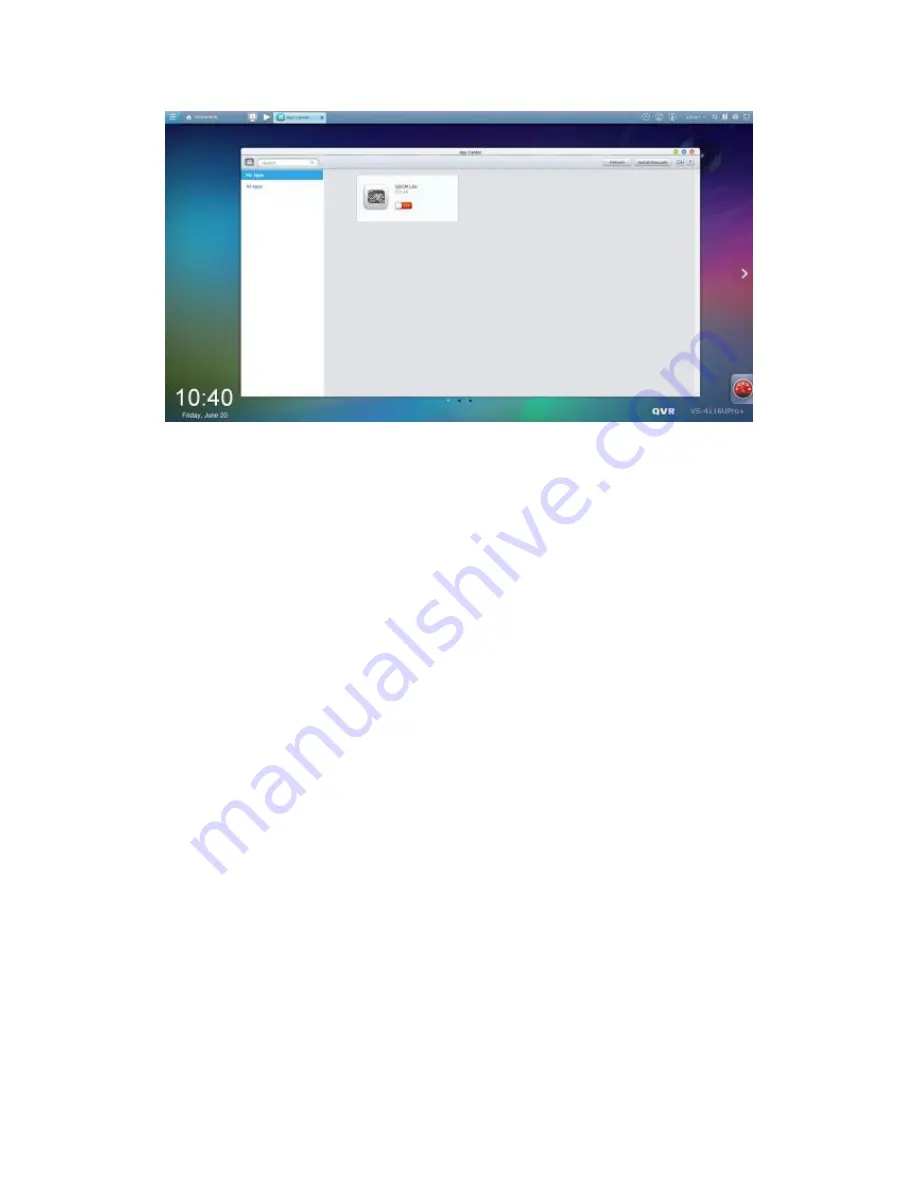
343
11.2.3
Installation Reminders and Suggestions
QSCM Lite can only be installed to QNAP NVR with firmware version 5.0 or
above.
When enabling QSCM Lite on QVR 5.0, you have 2 options:
1.
Do not record camera footage to this server, and have it act as a pure CMS server.
2.
Keep recording camera footage to this server, and have it act as both a CMS and
NVR server simultaneously.
In the second case (the server will act as both a CMS and NVR server simultaneously),
the server’s hardware resources will be shared by the NVR server service & the CMS
server service. If the CPU usage rate is more than 80%, or when the throughput is
busy, the performance of both the NVR server and CMS server will be impacted.
It is strongly recommended to enable just one QVR 5.0 as QSCM Lite to centrally
manage the NVRs in a LAN. Otherwise, the QSCM Lite event management
(including the live view event notification and event log) will be scattered to
multiple QSCM Lites.
11.3
Use QSCM Lite on NVR Client PC
11.3.1
How to use QSCM Lite on NVR client PC
Step 1: Connect to a QVR 5.0 with QSCM Lite. For instructions on how to install
QSCM Lite, please refer to 1.2.2.
Summary of Contents for VIOSTOR
Page 47: ...47 ...
Page 49: ...49 ...
Page 90: ...90 ...
Page 114: ...114 ...
Page 115: ...115 5 2 6Enable Disable Event Alert To enable event alerts on an E map click ...
Page 122: ...122 zoom is enabled you can use your mouse wheel to use digital zoom function ...
Page 140: ...140 Note You cannot play recording files via double click here ...
Page 142: ...142 ...
Page 184: ...184 ...
Page 185: ...185 ...
Page 194: ...194 ...
Page 196: ...196 Step2 Enter the Product Authorization Key PAK code to activate the license ...
Page 217: ...217 10 Confirm the settings and click Next 11 Click Finish to exit the wizard ...
Page 264: ...264 ...
Page 292: ...292 Process This tab shows information about the processes running on the NVR ...
Page 305: ...305 4 Enter a name to register your NVR and click Next ...
Page 306: ...306 5 The wizard will configure your router automatically ...
Page 307: ...307 6 Review the summary page and click Finish to complete the wizard ...
Page 311: ...311 ...
Page 324: ...324 Step5 Specify your replication schedule ...
Page 325: ...325 Step6 Click Finish to complete the setup ...
Page 336: ...336 Step 2 Go to All Apps Step 3 Click Add QSCM Lite to QVR ...
Page 340: ...340 Step 4 Click Install Manually Step 5 Find the unzipped QSCM Lite and click Install ...
Page 341: ...341 Step 6 Click OK Step 7 The NVR will then install QSCM Lite ...
Page 351: ...351 ...