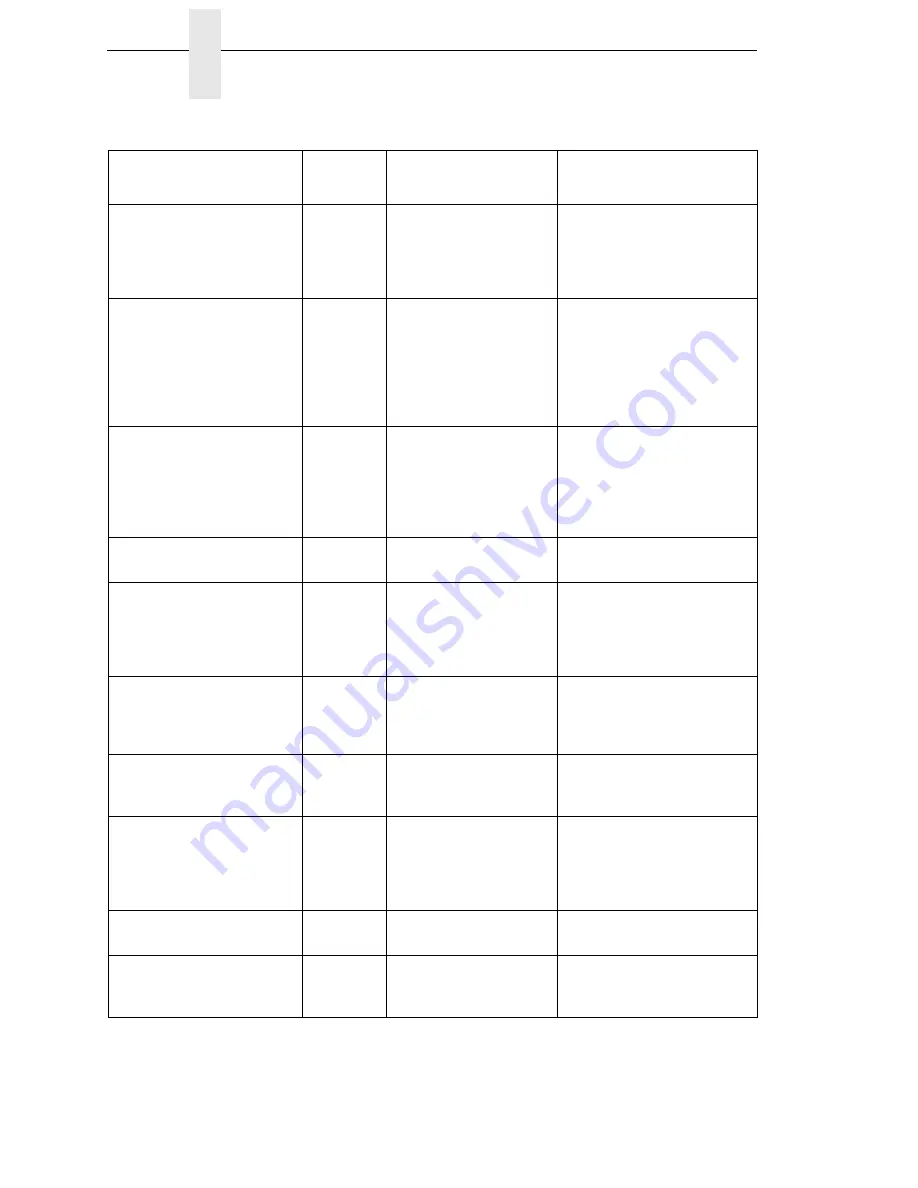
312
Chapter
8
Fault Messages (ASCII in Alphabetical Order)
RIBBON UNDER 2%
Change RBN Soon
Yes
Status message
indicating the Integrated
Print Management
System is enabled and
ribbon ink level is 2%.
Install a new ribbon.
SD CARD ERROR
Remove SD Card
Yes
The printer has been
powered up with a card in
the SD slot, but the card
is not functioning
properly. The card could
be a compact flash card
or a non-supported card.
Power down, reseat card, and
power up again. If error
persists, power down, remove
card, and try another card.
SD FILE EXISTS
Enable Overwrite
Yes
A write operation to the
SD has failed because
the file already exists on
the SD card and the
overwriting of existing
files is disabled.
Enable overwriting of files on
the SD using the overwrite
files menu.
SD FILESYS FULL
Delete Files
Yes
The SD file system is
completely full.
Delete files on the SD card to
make space.
SD FILESYS FULL
File Too Big
Yes
A write operation to the
SD has failed because
the file is too big to fit in
the remaining space on
the SD card.
Delete files on the SD card to
make space.
SD FILESYS WRITE
Check SD
Yes
A write operation to the
SD has failed for an
unknown reason.
Ensure that the S
D card is inserted correctly
and that the SD card is a
supported SDHC card.
SD INSERTED
Reboot Printer
Yes
The SD card has been
inserted after the printer
was already powered up.
Turn off the printer and insert
the SD card only when the
printer is not powered on.
SD NOT FOUND
Insert SD Card
Pwr Off Printer
Yes
A write operation to the
SD could not be
performed because the
SD card was not
detected.
Ensure that an SD card is
inserted correctly and that the
SD card is a supported SDHC
card.
SD READING
Do not Remove
Yes
The SD card is currently
reading files.
Wait until reading completes.
SD REMOVED
Reboot Printer
Yes
The SD card has been
removed after the printer
was already powered up.
Turn off the printer and
remove the SD card only
when the printer is off.
Table 1. LCD Message Troubleshooting Table (ASCII)
Displayed Message
Can User
Correct?
Explanation
Solution
Summary of Contents for P8000 Series
Page 1: ...P8000 Series Cartridge Ribbon Printer Administrator s Manual...
Page 3: ...Administrator s Manual P8000 Series Cartridge Ribbon Printers...
Page 214: ...214 Chapter 4 EMULATION Menu...
Page 248: ...248 Chapter 4 Printer Mgmt Menu...
Page 288: ...288 Chapter 7 Demo Facility...
Page 340: ...340 Appendix A Printing Speed...
Page 342: ...342 Appendix B ASCII Character Set...
Page 348: ...348 Appendix C Stacker Operation...
Page 360: ...360 Appendix D Performance Limitations...
Page 378: ...378 Appendix F The PTX_SETUP Commands...
Page 386: ...386 Appendix H Communication Statements LMPPLS LMPPHS LMPCLS LMPCHS...
Page 396: ...396 Appendix H Software License Agreement...
Page 421: ......
Page 422: ...256381 001C 256381 001...
















































