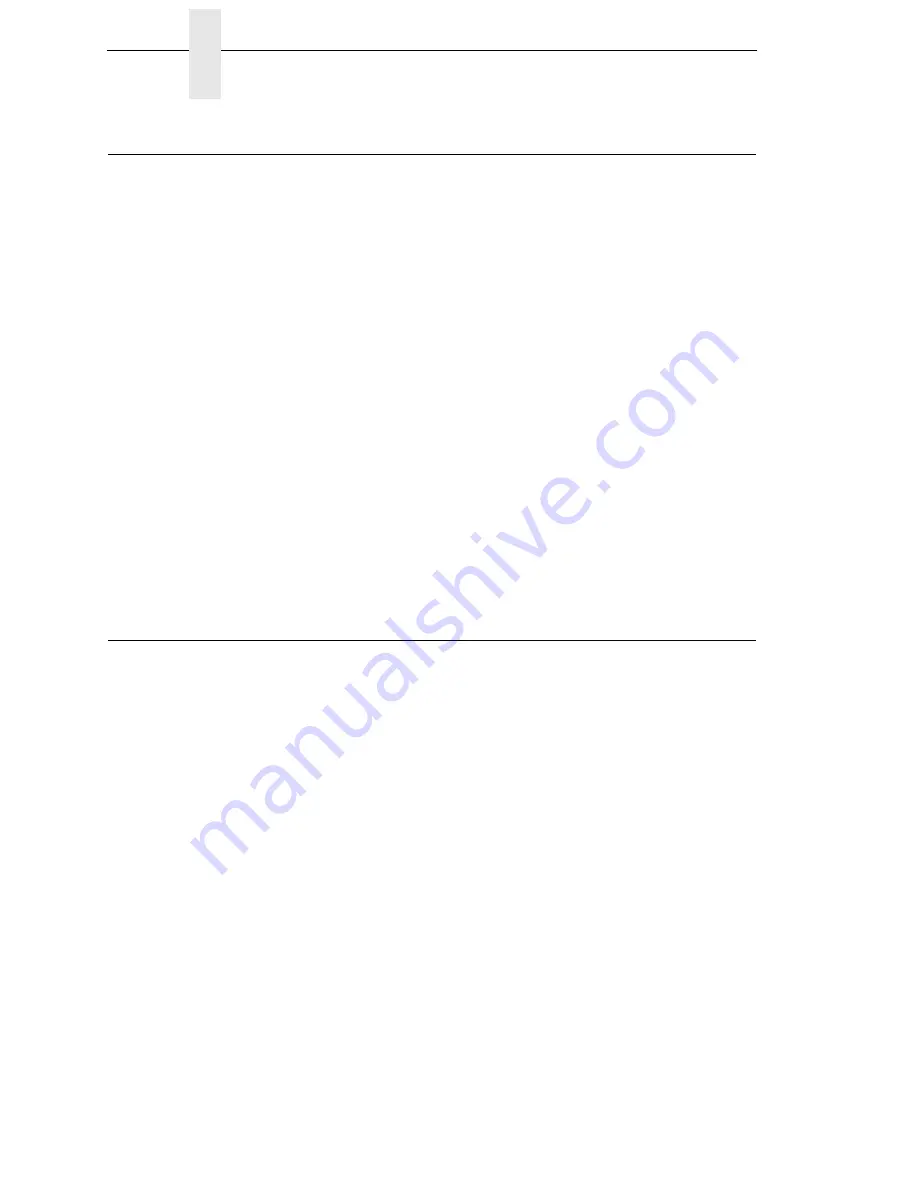
296
Chapter
8
Diagnostics for EXX, BAD NVM, or ILL NVM Errors
Diagnostics for EXX, BAD NVM, or ILL NVM Errors
If the printer displays LCD error messages such as ‘E03E DSI CXIWX”, “BAD
NVM”, or “ILL NVM”, reboot the printer (turn power on and off) and continue. If
the problem persists, then invoke a diagnostic option that will capture the
failure dump in a flash file that can be later uploaded from PrintNet Enterprise
Suite and sent to Printronix Customer Support Center for analysis
(see Appendix G, page 379).
This diagnostic option must be enabled for the printer to capture the
information. If you choose to perform this diagnostic perform the following
procedure:
1. Within the DIAGNOSTICS section, set the Auto Dump menu to Enable.
2. When the failure happens, reboot the printer and wait for it to power up
again.
3. Within the ADVANCED USER section, go to the Main File System
submenu and then to View File List.
4. Verify that files ‘autodmp1’ or ‘autodmp2’ are present in the file list.
5. If present, use PrintNet Enterprise Suite to upload these files to your host
computer.
6. Contact Printronix Customer Support Center and send them the files
along with the printer’s configuration printout. Refer to the
PrintNet
Enterprise Suite User’s Manual
on how to accomplish these tasks.
Fault Messages (ASCII in Alphabetical Order)
If a fault condition occurs in the printer, the status indicator on the control
panel flashes on and off, and the message display indicates the specific fault.
Fault messages are summarized in alphabetical order in Table 1. These error
messages are used in ASCII products.
Displayed faults fall into one of two categories:
•
Operator correctable
•
Field service required
For the operator-correctable faults, follow the suggested solution in Table 1.
After correcting the displayed fault, press the
CANCEL
key to clear the error
message and status indicator and resume printing. If the fault message
reappears, contact your authorized service representative.
NOTE:
The
Maintenance Manual
provides more detailed information and
procedures for resolving fault conditions. However, many of the
procedures described there must be performed only by your
authorized service representative
.
Summary of Contents for P8000 Series
Page 1: ...P8000 Series Cartridge Ribbon Printer Administrator s Manual...
Page 3: ...Administrator s Manual P8000 Series Cartridge Ribbon Printers...
Page 214: ...214 Chapter 4 EMULATION Menu...
Page 248: ...248 Chapter 4 Printer Mgmt Menu...
Page 288: ...288 Chapter 7 Demo Facility...
Page 340: ...340 Appendix A Printing Speed...
Page 342: ...342 Appendix B ASCII Character Set...
Page 348: ...348 Appendix C Stacker Operation...
Page 360: ...360 Appendix D Performance Limitations...
Page 378: ...378 Appendix F The PTX_SETUP Commands...
Page 386: ...386 Appendix H Communication Statements LMPPLS LMPPHS LMPCLS LMPCHS...
Page 396: ...396 Appendix H Software License Agreement...
Page 421: ......
Page 422: ...256381 001C 256381 001...
















































