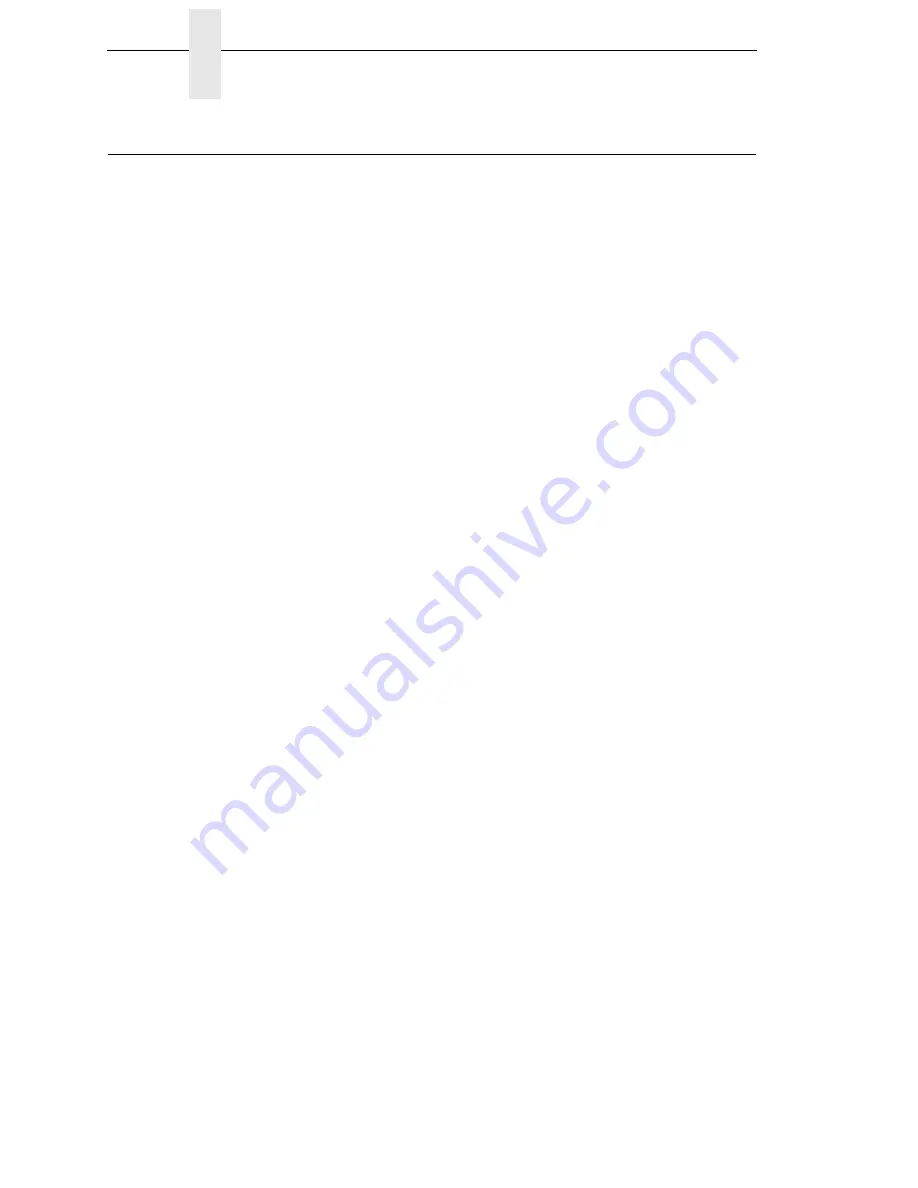
286
Chapter
7
Demo Facility
Demo Facility
To exercise the function of a Printronix printer in an environment where there
is no host computer system available, you may need to execute a demo test
file from the menu system. When executed, the demo test file will run through
the emulations as if the host computer sent the file. Once completed, it will run
the file again until terminated.
This section describes how to download, configure, execute, and terminate
the demo. Demo files are treated as other User Flash Files and therefore are
preserved across downloads by default.
Downloading a Demo File
1. Start a Windows Command Prompt session.
2. Navigate to the directory with the target demo file (e.g., c:\download).
3. Copy (or unzip) demo2fls.exe from your Starter Kit CD to the directory
with the target file.
4. Convert the file to a downloadable format with the following command at
the command prompt:
demo2fls
file_name
<Enter>
where
file_name
is the name of the file to be converted into the
downloadable format.
The output file for download replaces the
file_name
extension with “.fls”.
Example:
demo2fls demo.txt <Enter>
This creates the file “demo.fls” that will place “demo.txt” into the Main File
System when downloaded.
5. Place the printer in download mode as described in “Manual Two-Key
Download Sequence” on page 268.
6. Send the file as described in “Sending Firmware in Download Mode” on
page 270. Substitute the file
*.fls
(e.g., demo.fls) in place of the firmware
FILENAME.prg
.
The process is complete when the file has successfully loaded into flash
memory and the printer resets itself.
7. Verify that the file is recognized and downloaded under the
DIAGNOSTICS -> Printer Tests submenu. One of the printer tests shown
should include
file_name
.
Configuring the Printer to Run a Demo File
This facility does not attempt to identify which emulation a particular demo file
is designed for. The user must configure the printer for the appropriate
emulation before invoking the demo. The demo will inherit all menu
configuration parameters when executed. The user is responsible to properly
configure the forms size, typeface, orientation, etc. This facility will not restore
any configuration settings when the demo file is finished printing.
Summary of Contents for P8000 Series
Page 1: ...P8000 Series Cartridge Ribbon Printer Administrator s Manual...
Page 3: ...Administrator s Manual P8000 Series Cartridge Ribbon Printers...
Page 214: ...214 Chapter 4 EMULATION Menu...
Page 248: ...248 Chapter 4 Printer Mgmt Menu...
Page 288: ...288 Chapter 7 Demo Facility...
Page 340: ...340 Appendix A Printing Speed...
Page 342: ...342 Appendix B ASCII Character Set...
Page 348: ...348 Appendix C Stacker Operation...
Page 360: ...360 Appendix D Performance Limitations...
Page 378: ...378 Appendix F The PTX_SETUP Commands...
Page 386: ...386 Appendix H Communication Statements LMPPLS LMPPHS LMPCLS LMPCHS...
Page 396: ...396 Appendix H Software License Agreement...
Page 421: ......
Page 422: ...256381 001C 256381 001...






























