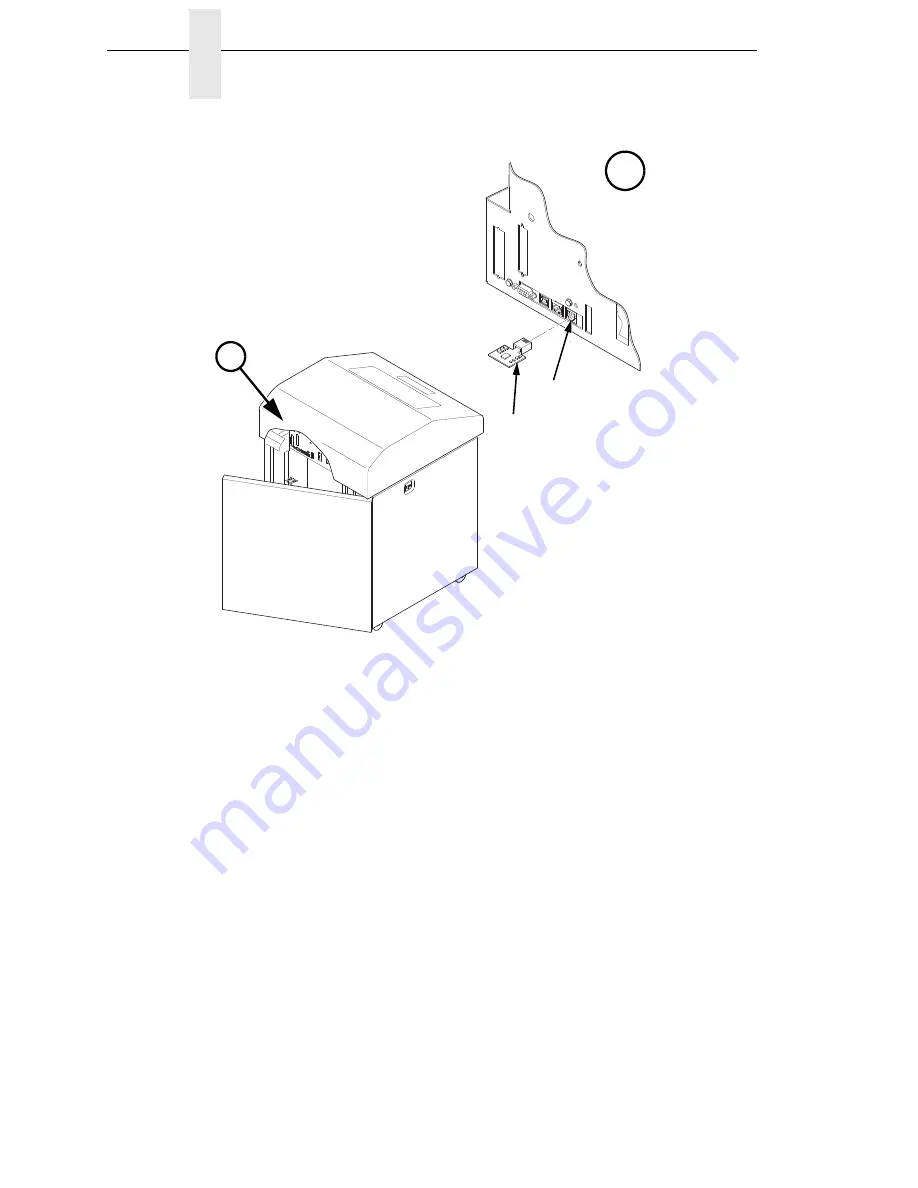
260
Chapter
6
Reprogramming the Security Key
Figure 1. Inserting The SPX into the Debug Port
4. Power on the printer. The printer will begin its boot-up sequence.
5. When the printer detects a valid SPX, the control panel displays:
“NEW SPX DETECTED
PRESS ENTER”
NOTE:
If an error message displays, find the message in the Message List in
Chapter 8 and follow the troubleshooting instructions.
6. Press the
ENTER
key to activate the reprogramming sequence. The
display will read:
“PROGRAMMING. PLEASE WAIT.”
7. When the security key is reprogrammed, the display will read:
“UPGRADED - REMOVE SPX
Downld code if needed”
8. Remove the SPX from the debug port at the rear of the printer.
9. Press the
ENTER
key. The printer will reboot itself and you may resume
normal printing.
10. You may need to download a new program file to use the new feature.
11. You may need to set additional menu parameters for any new features
that have been added or enabled.
184567a
A
A
Debug Port
SPX
Summary of Contents for P8000 Series
Page 1: ...P8000 Series Cartridge Ribbon Printer Administrator s Manual...
Page 3: ...Administrator s Manual P8000 Series Cartridge Ribbon Printers...
Page 214: ...214 Chapter 4 EMULATION Menu...
Page 248: ...248 Chapter 4 Printer Mgmt Menu...
Page 288: ...288 Chapter 7 Demo Facility...
Page 340: ...340 Appendix A Printing Speed...
Page 342: ...342 Appendix B ASCII Character Set...
Page 348: ...348 Appendix C Stacker Operation...
Page 360: ...360 Appendix D Performance Limitations...
Page 378: ...378 Appendix F The PTX_SETUP Commands...
Page 386: ...386 Appendix H Communication Statements LMPPLS LMPPHS LMPCLS LMPCHS...
Page 396: ...396 Appendix H Software License Agreement...
Page 421: ......
Page 422: ...256381 001C 256381 001...






























