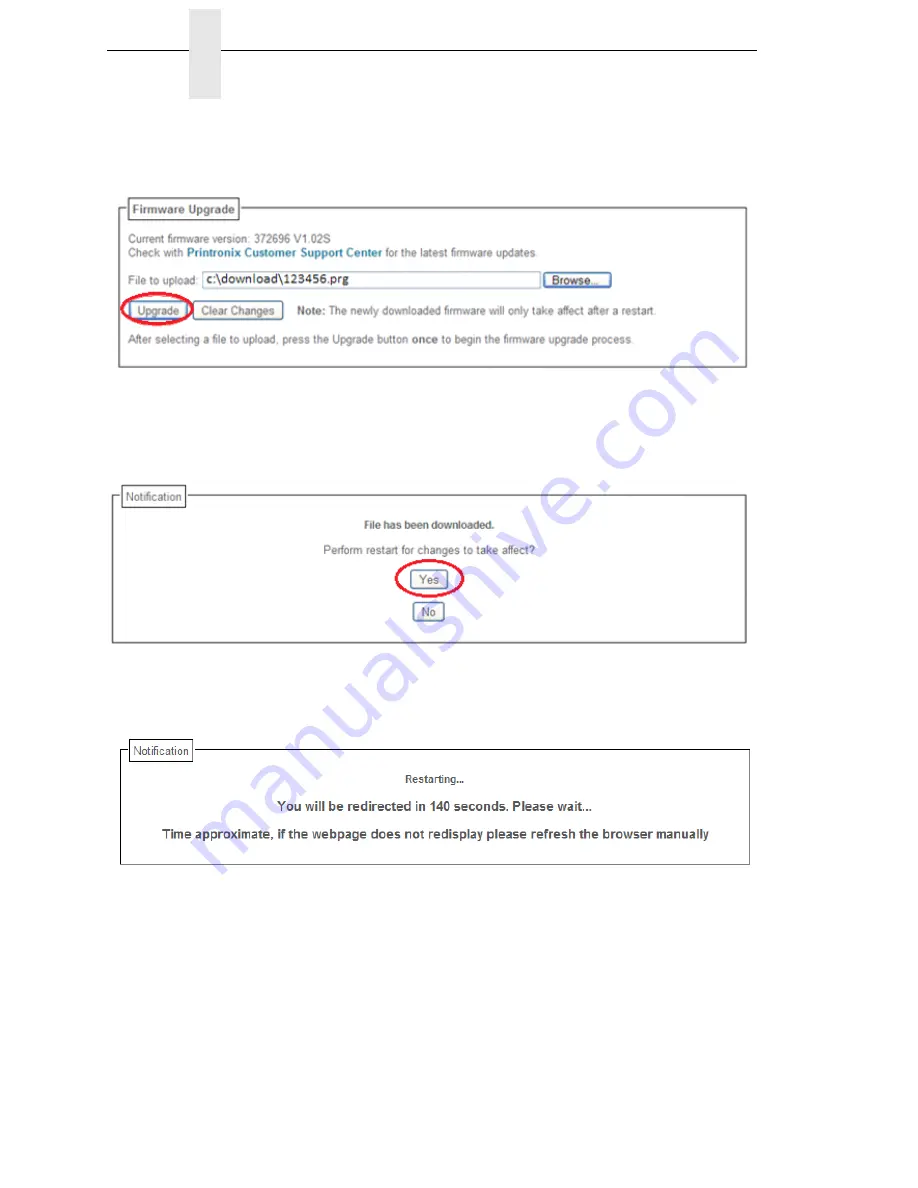
264
Chapter
7
Web Page Download
7. Browse to the directory or enter
FILENAME.prg
in the “File to upload”
field and click “Upgrade”. A Warning message opens.
Figure 2. Uploading Firmware File for Upgrade
8. Click “Ok” to continue. After a few minutes, you are prompted to reboot.
9. Click “Yes”.
Figure 3. Confirm Reboot
10. Wait until the printer is finished upgrading firmware.
Figure 4. Waiting for Firmware Upgrade Completion
11. When the Web Page is redirected, the download process in complete.
Summary of Contents for P8000 Series
Page 1: ...P8000 Series Cartridge Ribbon Printer Administrator s Manual...
Page 3: ...Administrator s Manual P8000 Series Cartridge Ribbon Printers...
Page 214: ...214 Chapter 4 EMULATION Menu...
Page 248: ...248 Chapter 4 Printer Mgmt Menu...
Page 288: ...288 Chapter 7 Demo Facility...
Page 340: ...340 Appendix A Printing Speed...
Page 342: ...342 Appendix B ASCII Character Set...
Page 348: ...348 Appendix C Stacker Operation...
Page 360: ...360 Appendix D Performance Limitations...
Page 378: ...378 Appendix F The PTX_SETUP Commands...
Page 386: ...386 Appendix H Communication Statements LMPPLS LMPPHS LMPCLS LMPCHS...
Page 396: ...396 Appendix H Software License Agreement...
Page 421: ......
Page 422: ...256381 001C 256381 001...






























