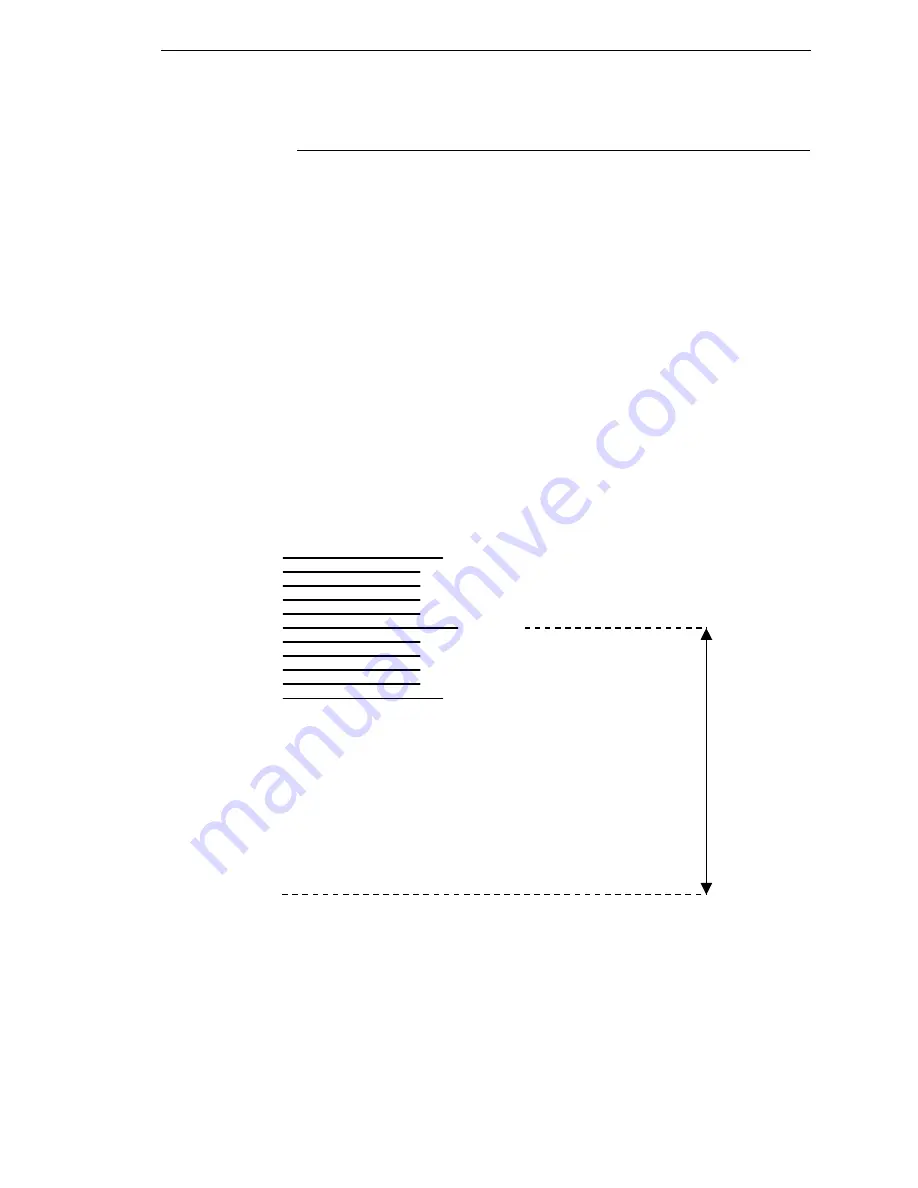
Set the Tear Bar Distance
355
Set the Tear Bar Distance
To set the tear bar distance, do the following steps:
1. Make sure the printer is offline.
2. Press
ENTER
key to enter Menu mode.
3. Press the right arrow
Z
until the PRINTER CONTROL icon is highlighted.
4. Press
ENTER
to go into PRINTER CONTROL.
5. Press the down arrow
V
until “ZTP SETTINGS” is highlighted.
6. Press
ENTER
to go into the “ZTP SETTINGS” submenu.
7. Press the down arrow
V
until “ZTP TearDistance” is highlighted.
8. Press the left arrow
Y
or right arrow
Z
to decrease or increase the tear
bar distance in increments of 1/144th of an inch.
9. Press
ENTER
to select the desired value. An asterisk appears next the
selected value and a scale prints to indicate the tear bar distance in
relation to the tear bar. For correct tear bar distance, the zero should align
with the tear bar. See Figure 7.
NOTE:
The Tear Distance value must be changed to print the scale.
Figure 7. Correct Tear Bar Distance
NOTE:
When a new ZTP Tear Bar Dist value is selected, the printer will lose
the current print position until you reset the top of form to
automatically save the new value.
10. Reset the top of form using the procedure on page 356.
+50
-50
0
Print Station
Correct
TearBar
Distance
Physical TearBar
Position
Summary of Contents for P8000 Series
Page 1: ...P8000 Series Cartridge Ribbon Printer Administrator s Manual...
Page 3: ...Administrator s Manual P8000 Series Cartridge Ribbon Printers...
Page 214: ...214 Chapter 4 EMULATION Menu...
Page 248: ...248 Chapter 4 Printer Mgmt Menu...
Page 288: ...288 Chapter 7 Demo Facility...
Page 340: ...340 Appendix A Printing Speed...
Page 342: ...342 Appendix B ASCII Character Set...
Page 348: ...348 Appendix C Stacker Operation...
Page 360: ...360 Appendix D Performance Limitations...
Page 378: ...378 Appendix F The PTX_SETUP Commands...
Page 386: ...386 Appendix H Communication Statements LMPPLS LMPPHS LMPCLS LMPCHS...
Page 396: ...396 Appendix H Software License Agreement...
Page 421: ......
Page 422: ...256381 001C 256381 001...






























