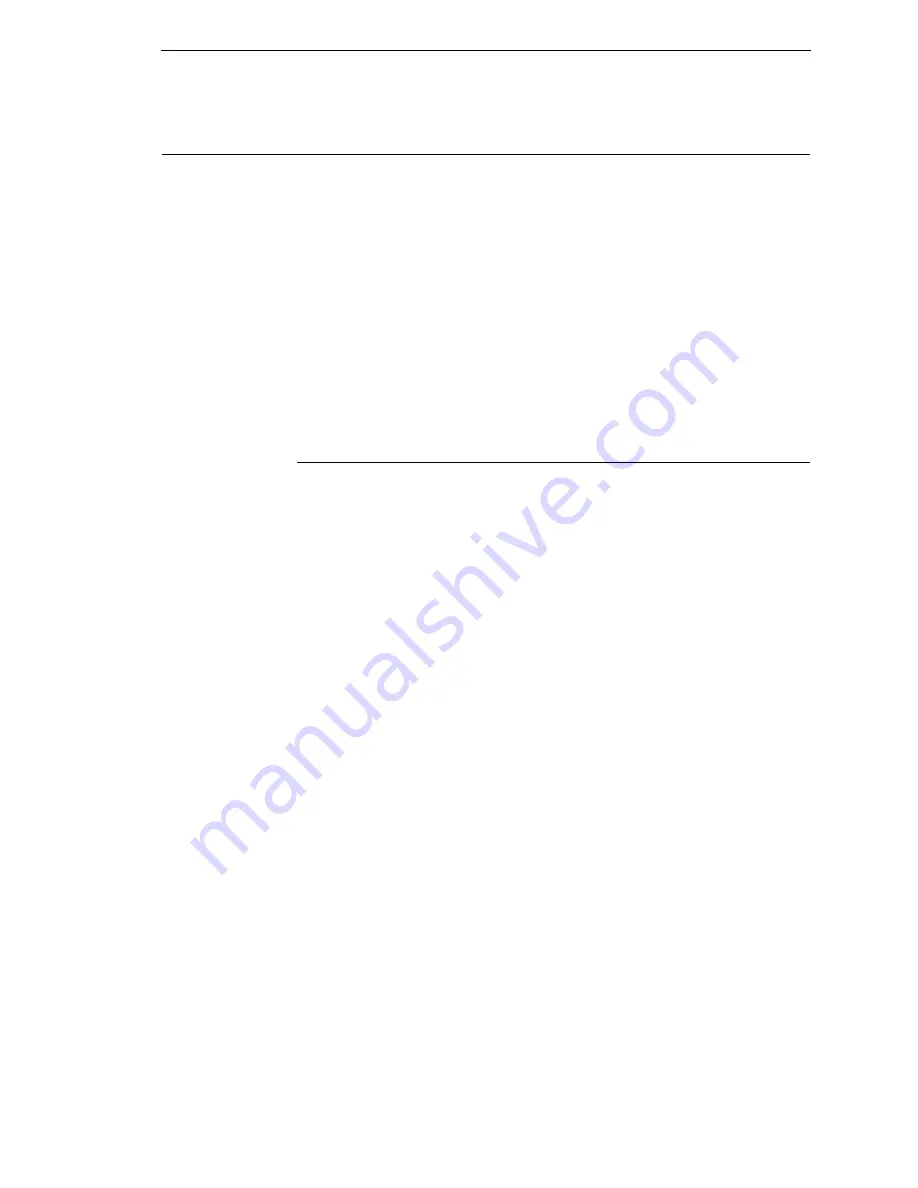
Downloading TrueType Fonts
283
Using TrueType Fonts
TrueType fonts allow you to customize the look of your forms and labels. You
can download TrueType fonts purchased from various sources into your
printer. The fonts are available for purchase on websites such as
www.fonts.com and www.myfonts.com.
The following sections discuss how to:
•
download TrueType fonts (page 283)
•
select and print downloaded TrueType fonts (page 285)
•
use TrueType fonts to print DBCS using UTF-8 (page 285).
IMPORTANT
Line Matrix printers use bitmap fonts for smaller characters (less than or
equal to 2x2). Since TrueType fonts are scalable fonts, use these fonts
for sizes greater than 2x2.
Downloading TrueType Fonts
You can download TrueType fonts to your printer by using any of the following
methods:
•
PTX_SETUP (page 281)
•
Web Page (page 279)
•
PGL Emulation (see below)
•
Adding a Font Header/Manual Two-Key Download (page 284)
•
Labeling Applications (page 285)
Once a TrueType font is downloaded, it is stored in the Main File System or
SD File System as a resident font. Regardless of printer power cycles, the
downloaded font will stay in the printer until the user deletes it. The user can
find a list of all printer resident fonts within the Main File System or SD File
System submenus under ADVANCED USER. User downloaded fonts can be
deleted from these same submenus. If within the Main File System, the user
is recommended to perform an Optimize & Reboot function.
PGL Emulation
A TrueType font can be loaded by creating a file that appends a PGL
command to the font and then sending that file to the printer. Use the PGL
FONTLOAD command:
~FONTLOAD;FontName;FontSize;Location
where
FontName TrueType font name, e.g. arial.ttf
FontSize
TrueType font size, e.g. file size for arial.ttf
Location
The download location. By default, “DISK” represents the Main
File System (Flash), while “EMC” designates the SD card. The
PGL menu “Storage Select” can be changed to force “DISK” to
store fonts and other PGL elements to the SD card.
Summary of Contents for P8000 Series
Page 1: ...P8000 Series Cartridge Ribbon Printer Administrator s Manual...
Page 3: ...Administrator s Manual P8000 Series Cartridge Ribbon Printers...
Page 214: ...214 Chapter 4 EMULATION Menu...
Page 248: ...248 Chapter 4 Printer Mgmt Menu...
Page 288: ...288 Chapter 7 Demo Facility...
Page 340: ...340 Appendix A Printing Speed...
Page 342: ...342 Appendix B ASCII Character Set...
Page 348: ...348 Appendix C Stacker Operation...
Page 360: ...360 Appendix D Performance Limitations...
Page 378: ...378 Appendix F The PTX_SETUP Commands...
Page 386: ...386 Appendix H Communication Statements LMPPLS LMPPHS LMPCLS LMPCHS...
Page 396: ...396 Appendix H Software License Agreement...
Page 421: ......
Page 422: ...256381 001C 256381 001...
















































