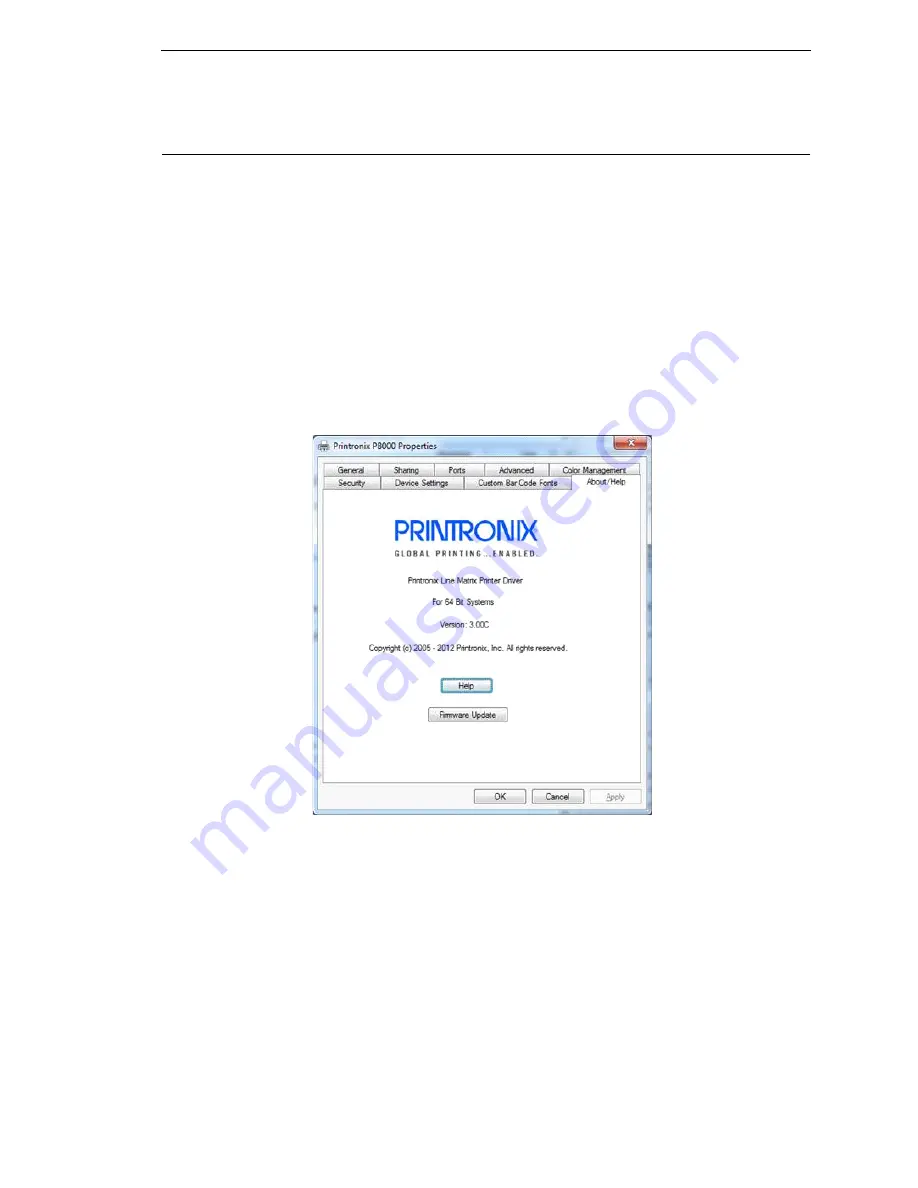
265
Windows Driver Download
NOTE:
This download method requires firmware in the form
FILENAME.prg
.
1. Make sure the printer is powered up, in the ONLINE mode and that
desired host IO cables are connected.
2. Install the Windows Driver 2000/XP/Server 2003/Server 2008/Vista/
Windows 7/Windows 8 on the Starter Kit CD before continuing.
Alternatively, drivers can be found on the
http://www.printronix.com/products/drivers.aspx website.
3. Once the Windows Driver is installed on the PC, right-click the printer
driver and select
Properties
.
4. Click the
About/Help
tab to access the software download option.
5. Click the
Firmware Update
button as in Figure 5.
Figure 5. Updating Firmware
6. Enter the full path and location to the printer software.
For example,
c:\download\FILENAME.prg
where c:\download is the
directory where
FILENAME.prg
resides.
7. Click
OK
to send the software to the printer. To abort this operation, click
Cancel
.
8. When the new software has successfully loaded into flash memory and
the printer has reset itself, the process is complete.
Summary of Contents for P8000 Series
Page 1: ...P8000 Series Cartridge Ribbon Printer Administrator s Manual...
Page 3: ...Administrator s Manual P8000 Series Cartridge Ribbon Printers...
Page 214: ...214 Chapter 4 EMULATION Menu...
Page 248: ...248 Chapter 4 Printer Mgmt Menu...
Page 288: ...288 Chapter 7 Demo Facility...
Page 340: ...340 Appendix A Printing Speed...
Page 342: ...342 Appendix B ASCII Character Set...
Page 348: ...348 Appendix C Stacker Operation...
Page 360: ...360 Appendix D Performance Limitations...
Page 378: ...378 Appendix F The PTX_SETUP Commands...
Page 386: ...386 Appendix H Communication Statements LMPPLS LMPPHS LMPCLS LMPCHS...
Page 396: ...396 Appendix H Software License Agreement...
Page 421: ......
Page 422: ...256381 001C 256381 001...






























