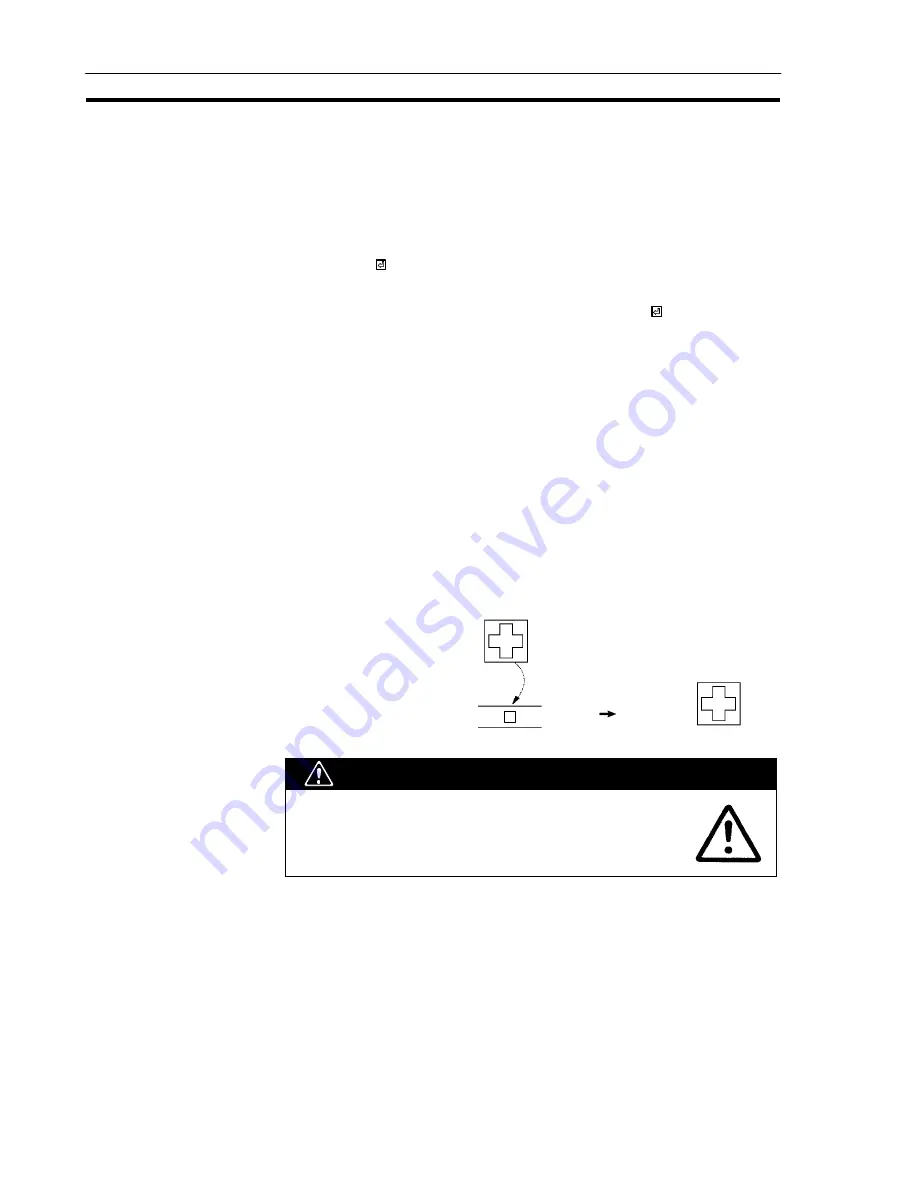
170
Images
Section 5-2
Copying Images on the Image Editing Screen
Images can be copied on the image editing screen.
Since it is possible to repeatedly specify copy destinations for the same copy
source, moving the mouse with the mouse button held down has the effect of using
a thick pen or eraser.
Procedure 1.
Select [COPY] from the image editing menu.
2.
Press the
key with the cursor on the diagonally opposite point of the copy
source.
3.
Move the cursor to the copy destination and press the
key.
The image will be copied. Other copy destinations can now be specified.
"
Press the [Esc] key to quit copying.
"
Continuous copying is possible by moving the mouse with the button held
down.
Displaying Images
Images can be displayed in either of the following two ways.
(1) Specification during character input
If the [F4] (Image) key is pressed when inputting characters or a label, an
image can be selected from the image selection screen.
It is possible to use images in combination with characters and marks.
Image data in a character input field is displayed as a [I] mark. In image edit-
ing, the real image is displayed, taking the left bottom extremity of the image
as the origin.
Display on “Edit” screen:
Image
:
Character input field :
A B I D E
A B
D E
The following specifications are not valid for image
displays:
Scales, smoothing, display attributes
(2) Specification on the initial editing screen
Selecting “Image & Lib” from the initial editing screen enables selection of
images from the image/library selection screen (the image codes are FE20 to
FEFF).
For details on the procedure, see 4-11 “Inputting Image and Library Data”
(p.141).
Images can also be set for the ON and OFF codes of image/library lamps. For
details, see “Setting Image/Library Lamps” (p.102).
WARNING
Summary of Contents for NT - SUPPORT TOOL 07-1995
Page 1: ...Cat No V028 E1 1 NT series Support Tool OPERATION MANUAL...
Page 2: ...i...
Page 3: ...ii...
Page 4: ...iii NT series Support Tool Operation Manual Produced July 1995...
Page 5: ...iv...
Page 19: ...xviii...
Page 25: ...6 IBM PC AT Preparations Section 1 2...
Page 37: ...18 Basic Operating Procedures Section 2 2...
Page 67: ...48 Scr list Screen Section 3 5...
Page 177: ...158 Editing Screen Data Section 4 15...
Page 193: ...174 Library Data Section 5 3...
Page 201: ...182 Printing Data Section 6 1...






























